If you are not already familiar with the basics of searching, it is recommended you check out the Searching Introduction article. This covers key basics, including reversed searching and null criteria.
We also recommend referring to the Full Text (Boolean) Searching article if you will be searching using any text criteria within CV text or Summary.
There are several articles covering specific search criteria that you may wish to refer to such as: Keyword Searching, Location & GeoLocation Searching, Custom Field Searching, or advanced functionality such as Combining Searches which is covered in the Managing Saved Searches article.
The applicant search is split into eight sections to make navigating the criteria easy.
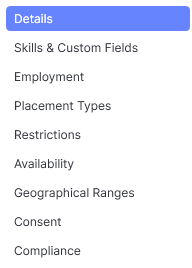
Details
Amongst the criteria here, you have the ability to search an applicant’s summary. When searching an applicant’s summary, you can use Full Text (Boolean) searching, see the related article for more information.
By default, itris will allow you to search personal data such as Gender, Age and Nationality. You can choose to turn off these options within the itris management utility via settings. Please see the Settings | General Settings article.
You can search on a number of date criteria, for example, you might want to find applicants created before, after or between specific dates. You can also search for applicant records by the user who created them.
Additionally, you can search applicants by submission activity, for example, looking at everybody who had an interview last week, or those who have never been through a part of the submission process.
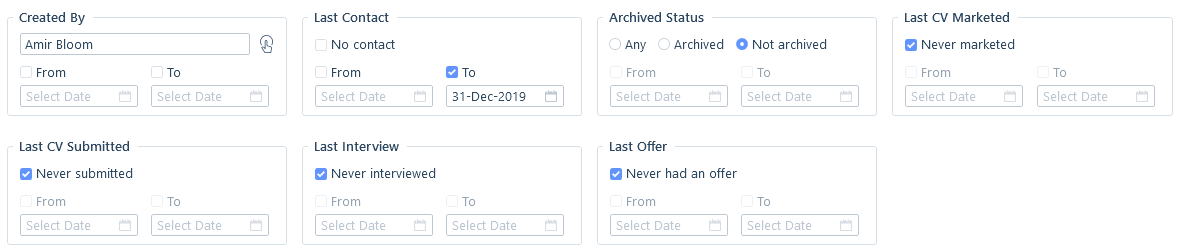
Skills & Custom Fields
In this section, you can search the text of an applicant’s CV, how they have been skill coded within Keywords and by Custom Fields. Each of these areas has dedicated articles to assist you. Please refer to these for further information.
You will note that you can run CV Text and Keyword search criteria as an AND or an OR search. With an AND search the applicant must have both what is looked for in their CV as well as having matched the keyword criteria. With the OR search, they would only need to match one or the other.
Additionally, you can search for all applicant records that do not have an original CV, or CVs added to, from or between specific dates. Perhaps you are looking to get updated CVs on all of your applicants.
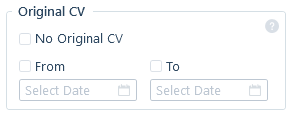
Employment
When searching applicants by employment, there are two areas of the applicant record the search can look at. It can look at their employment tab where jobs they have worked (or currently are etc.) are recorded. This is the Just Information option in the search.
itris can also search their Preferences, which is where what they would prefer work-wise. Work Capacity (e.g. full or part time), Work Type (Permanent, Contract, Temp), Work arrangement (on-site, hybrid or remote), Pay, Sectors (public, private, not for profit) and more is searchable.
In the search options you can choose to search ‘just information’, ‘just preferences’, where the applicant might have matches in ‘Either’ of those option or where the search criteria would have to match ‘Both’ areas.
Having the ability to search preferences (what an applicant wants to do as opposed to what they have been doing) is particularly useful, just because somebody has worked a specific job in the past does not necessarily mean they want to continue in that role.
When searching within an applicant’s current/previous employment (just information), you can narrow your searches down to those who have worked at a particular company. This is handy where a client might be keen on applicants who have worked for a competitor or perhaps they would ideally like people who have worked for them previously, as they might be competent quicker.
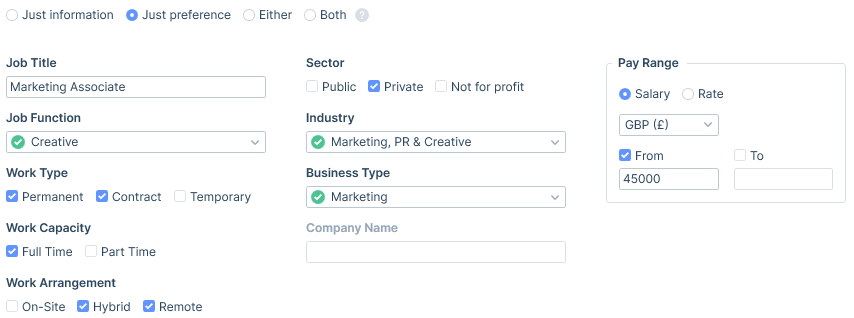
Placement Types
Placement type searching can look at both placements made by your company in itris, and the applicants’ employment history recorded in the employment tab of the applicant’s record. Please note, this is not a filter to the Employment searching area above, they are independent of each other and are combined by an AND search.
Searching in this area contains both include searching (for example, just look for applicants that are currently in contract or temporary roles via your agency) or exclude (for example exclude all applicants with current and future placements via your agency). The latter you may wish to include in search templates (see the Search Templates article for more information), to reduce the chances of, accidentally making an applicant placed by your agency aware of another job. Unchecked boxes will have no effect on the search criteria.
When the option is set to Include, applicants must match at least one of these criteria. So using the example below, applicants that are either in current contract OR current temporary placements made by your agency will be returned.
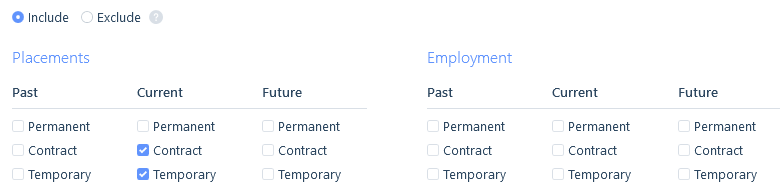
In the below Exclude example, we have asked that any applicant that has ever been placed by the agency not to be returned in the results.
So, if we had an applicant with one past contract role, they would not show in the results, as they have had a placement with us.
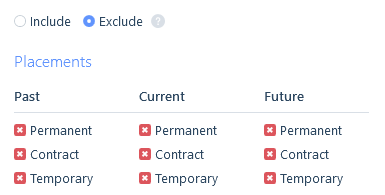
Restrictions
Restrictions are applied to applicants to stop them from being sent to, or placed with a particular contact/company or restrict the applicant from any recruitment. When searching on restrictions, the search will look at both levels; Caution & Prevention.
Here you also have the option to search applicants by Submission stages. This may be for example to ensure that applicants that are currently within a submission stage are not introduced to other companies that they might prefer, potentially resulting in the sabotage of an almost ‘done deal’ for another consultant.
There are three state criteria options available for restriction criteria; exclude (reverse criteria), include and ignore. Please see the Searching Introduction article for more details.
Restrictions is an area of search criteria that you may wish to include in search templates (see the Search Templates article), for example by default you may not want to return any applicants restricted from recruitment, or currently within a rebate or grace period, as well as those within the submission stages.
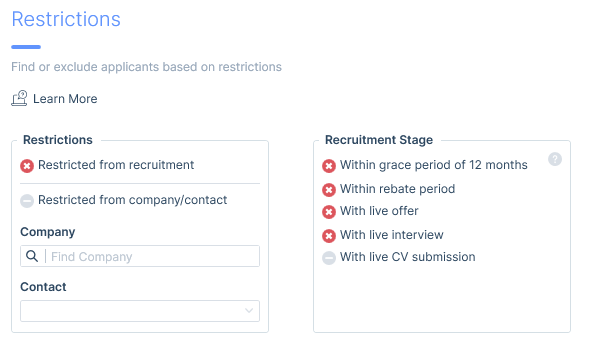
Availability
Availability searching allows you to find applicants that have an availability date on or before the specified date, those that have a notice period that falls on or within the specified days/weeks/months, and/or applicants with no availability date set.
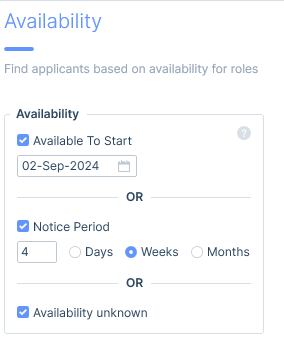
Geographical Ranges
In itris, you are able to search a number of different location criteria, including address, postal code, locations selected under their preferences or tagged to their address, as well as by postal code radius (GeoLocation) searching.
Geographical searching is useful for example, where you might want to find relevant applicants close to a job or willing to work at a particular job location.
Please see the Locations & GeoLocations Searching article for full details.
Consent
Retention Consent and Marketing Preferences are searchable by either current state or by expiry dates.
Searching using current state is another area where the three state criteria options are available when searching; exclude (reverse criteria), include and ignore. Please see the Searching Introduction article for more details.
You may use this area to search for applicants have consented to be retained, those who you can send marketing emails too, and/or who don’t want to have their CV marketed to clients etc.
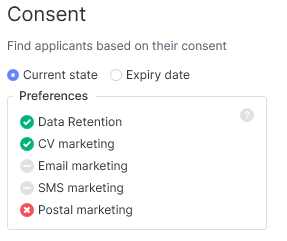
Alternatively, you can search by consent by expiry date. For example, you can search for applicants who were opted out of email marketing, but which expired during a certain time period. Perhaps letting you know you can now send them previous mailers about your top live jobs.
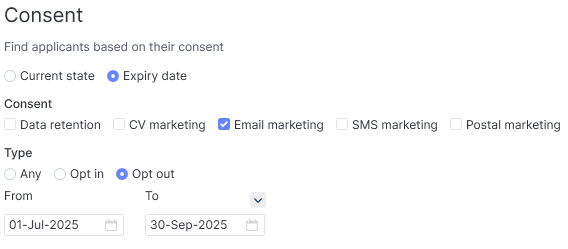
The check boxes for the different types of consent are combined with an OR, so for example you can find out which email marketing OR CV marketing statuses have changed in a given time period.
Compliance Searching
Compliance Searching enables you to find applicants based on their compliance status against Applicant Compliance, a Job’s compliance requirement or Auto-Generated compliance. For more details on how to set up these compliance items please see these articles: Compliance | Applicant Compliance, Compliance | Jobs & Placements and Compliance | Auto Generated Compliance.
When searching compliance you can search on the following values:
- N/A - Compliance searching will not be enabled.
- Compliant - Only applicants that are compliant based on the criteria chosen will be included in the results.
- Not compliant - Only applicants that are not compliant based on the criteria chosen will be included in the results.
- Any - All applicants, regardless of their compliant status will be returned (providing they meet any other search criteria). This is similar to ‘N/A’ but with this option, the results will include details of whether the applicant is compliant or not (see below).
When an option other than N/A is selected the compliance you want to search on can be chosen.
For Applicant compliance this will need to be enabled in the itris Management Utility and can reference both Global and Job Function Auto Generated Compliance. See the article Compliance | Applicant Compliance for more details.
With Job Compliance this will reference compliance set against the selected Job, and with Auto-Generated compliance it will reference the relevant compliance based on the compliance criteria set.
Once a Job or Auto-Generated Compliance is selected it will display in a Read-Only format, but still allowing you to navigate through any layers of that compliance.
Applicant Compliance
This option will only be available if Applicant Compliance is enabled in the itris Management Utility. Please see the article Settings | General Settings for further details.
Applicant compliance will check each applicant, that matches any other criteria searched, to determine their compliance status as per your Applicant Compliance settings (e.g. those set in Auto-Generated Compliance).
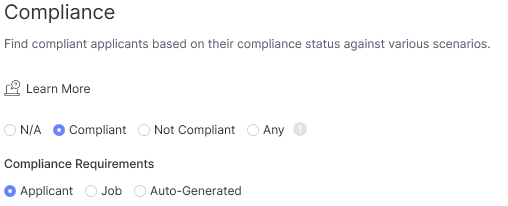
Job Compliance
With Job Compliance searching you have the option to choose from your Suggested list of jobs (e.g. those procured by you or a user in your team and those to which you are an Owner Assignee) or via the Find Control.
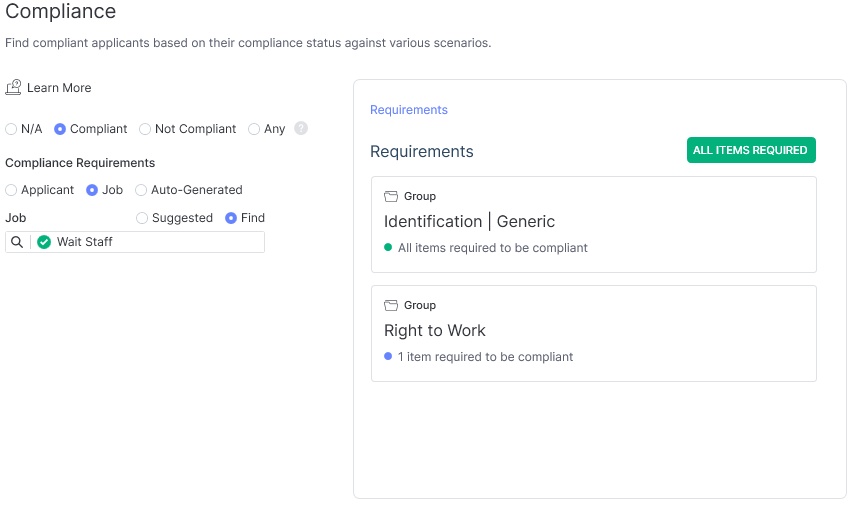
Auto-Generated Compliance
When selecting to use Auto-Generated compliance requirements there are a number of other fields to complete that will determine which Auto-Generated Compliance templates are searched against: Charge type (required), Job Function, Industry and Business Type.
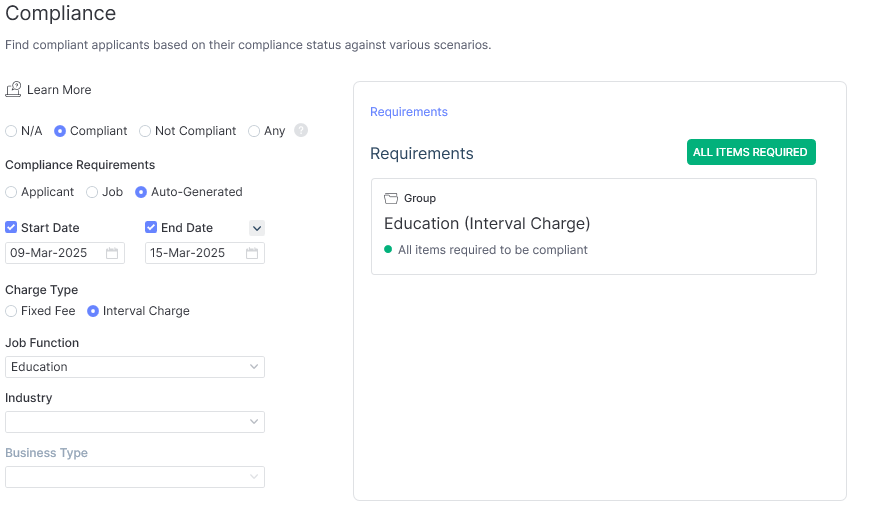
Dates can also be selected to determine if the applicant will be compliant for that time period (e.g. the period of the job). If Start Date is left blank then by default this will apply today’s date, and if End Date is left blank this will use 30 days from today’s date.
Date criteria here will affect Date Range Custom Fields with an ‘initial/rolling coverage’ value and References that have a requirement of ‘Continuous for X months’.
Date Range Custom Field Examples
For the initial/rolling coverage, here are some examples as to how this would be expected to work for a date range compliance item that required 30 days of initial/rolling coverage:
- If the dates in the search were left blank, the custom field would need to be valid from today to today + 30 days.
- If the start date in the search were set to next Wednesday, the custom field would need to be valid from next Wednesday to next Wednesday + 30 days.
- If the start date in the search were set to last Wednesday, the custom field would need to be valid from today to today + 30 days (as it’s “rolling”).
- If the end date were set to next Wednesday, the custom field would need to be valid from today to next Wednesday (the end date cuts it off).
Continuous References
For Continuous references, when they are added to a job an ‘Up To’ date that continuous references are expected ‘up to’ is added. When searching on compliance this will default to ‘Today’s Date’, therefore assuming an ‘Up To’ date of today.
Compliance Search Results
Depending on your criteria, your search results will show if the applicant is complaint or not. See the article Managing Search Results for more details.