Introduction
An attachment is purely a document or file that can be related to a record or another area of itris.
Storing attachments within itris as opposed to a file system is beneficial as it will allow attachments to be, shared easily and accessed quickly from the related record. They are also secure.
Attachments being stored within itris is also useful as every time an item is edited, a copy of the attachment will be stored in a directory onto your personal computer. This way, any amendments made will be made to the copy of the attachment, meaning that other users can still open the current version of the attachment if they wish. Once the attachment is edited and saved, this amended attachment will be added to the database as a new version.
All areas where an ‘attachment’ is required from a source external to itris will be stored in the Attachments area and will be differentiated by a system type. This will include CVs, compliance documents, photos, references, emails, etc.

Attachments Filter
When searching for a particular attachment, having the ability to filter can be really beneficial as you can filter by category and even file extension, therefore saving you from sifting through multiple attachments.
Changes made to the filters can be saved as your default filter criteria by Set As Default or unsaved filter changes, changed back to the default filters via Reset.

Action Buttons
There are a number of actions buttons available at the foot of the Attachments.

New & Edit Properties
When adding a new attachment you have a number of ways of locating the attachment, including: recent files and emails, from anywhere in your accessible folder structure or from an itris record. Additionally you can create an attachment using an itris Word Template, see below for more details.
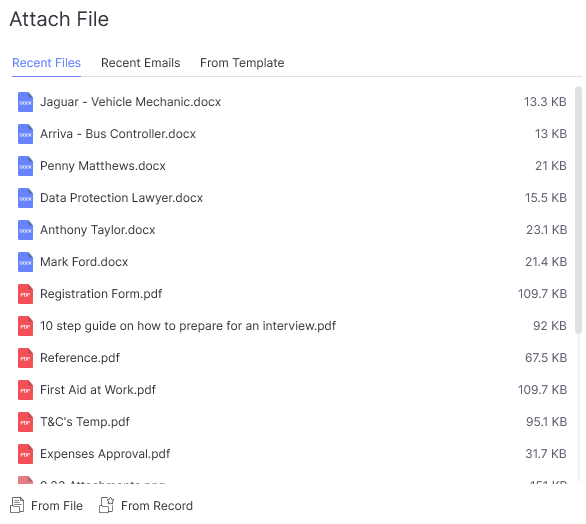
If you have it set to in your itris Preferences, when uploading a document from file itris will automatically delete the source file, or ask you if you wish to delete it. See the itris Preferences article for more information.
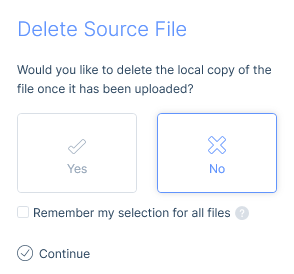
When adding new attachments or when you Edit Properties there are options for Attachment Types, Categories and Linking Records.
Attachment Types and Categories
Each attachment will be subject to a category, and these categories directly correspond to the attachment types set in the IMU. These categories include Original CV, Formatted CV, Reference, Contract, etc.
In most cases, only one category will be associated with an attachment. However, the exception comes when assigning the General category to an attachment. Here your organisation can determine which categories you are associated with this Attachment Type. These categories are determined in the List Items in the IMU.
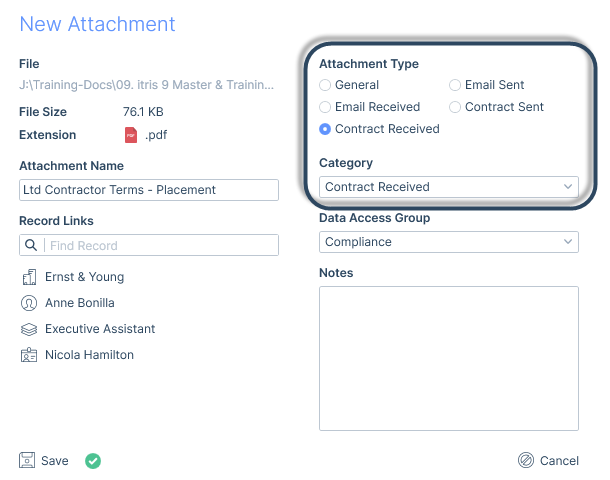
Attachment Linking
Attachments are completely independent items not directly associated with a record, except through attachment links. You have the ability in itris to link a document directly to a record, as well as additional records.
Every attachment will first be attached to one of the main record types (applicant, company, contact, job, placement) and can have secondary links to another main record, or other areas such as comments, custom fields, references etc.
It may be that a document relating to a contract might be linked to an applicant, a contact comment and a placement, this can then be linked to relating records allowing you to view them in all relevant areas.
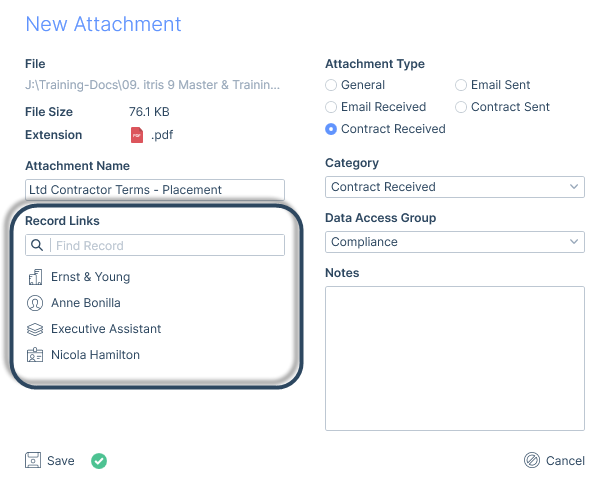
When an attachment is linked, a link icon will be displayed indicating the type of link.
A blue link icon will indicate the document is linked to one or more main records, and the attachment is primarily linked to the current record.

A yellow icon will indicate that the document is linked to one or more main records, and the attachment is secondarily linked to the current record.

Clicking on the icon will reveal where the attachment is linked. The record the attachment is primarily linked to will show in blue text.
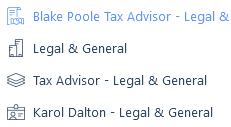
A purple icon will indicate the document is linked to one or more other areas of the system aside from main records such as; comments, references and custom fields etc.

Using Word Templates
The merging of information with templates can be carried out in each record’s Attachments tab. Please see the Word Templates article for more information on creating and using Word Templates.
Deleting Attachments
You can only delete a record attachment from the Attachments tab on the main record. Anywhere else in itris (such as in the Comment Edit form) will simply remove the link.
Send Via Email
One or more documents can be selected to send via email, this will open a new email form with the selected documents attached. See New Email Form article for more details on using email.
Send Via Docusign
If you have the Docusign Integration you are able to send itris attachments via Docusign for secure digital signing, see the Docusign | Document Management article for further details.
Editing File
By using the database solution to edit an attachment, the item will be locked during the process to avoid the event of two users editing the same attachment at the same time and unknowingly wiping the others changes. When an item is being edited and locked by the editor, it will still allow another user to open up a read-only copy or send the attachment, if for example, it is a CV.
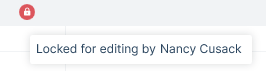
Many attachments that are added to the system will always be read-only (for example emails or images of passports), except for CVs and similar word document based attachments as they will likely be regularly updated. Therefore, there will be cases where an attachment is not able to be edited, only opened and viewed.
When the file has been edited, you will be required to confirm those changes in itris, effectively checking the file back in.

Data Access Groups
Attachments can be subject to Data Access Groups (DAGs) which can restrict a user’s access or ability to view/manage the Attachment. A DAG can be applied to Attachments, either at the point of adding the attachment or by editing its properties.
You do not need to have access to a DAG to be able to assign it to an attachment; only once the DAG is assigned will its access levels apply. DAGs are managed in the IMU, see the User Management | Data Access Groups article for more information.
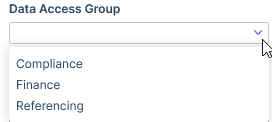
Where existing attachments have a DAG assigned, you will need Full Access to be able to Open, Send via Email, Edit Properties, Delete or Edit the file.
If you have View Only access, you will be able to Open the attachment and Send Via Email.
If you have No Access, you will see the attachment exists but will be restricted from any access.
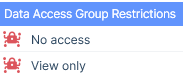
CVs and Job Descriptions
CVs and Job Descriptions are essentially attachments and therefore may have DAGs applied to them.
Consequently, when selecting CVs for Submissions or Marketing you will only see CVs you have access to unless the attachment currently selected is hidden from you (e.g. it’s the most recent formatted CV), it will still show it as selected and you will need to choose another CV.
With the Original CV and Formatted CV tabs on an applicant record, if you don’t have access to the most recent CV, this will show on the tab.

When uploading an attachment to use as a job description, you are provided with the option of copying the attachment text as the overview. If you do this and then add a DAG to the attachment, itris will continue to show the overview text to users without access to the attachment itself as the text has just been pasted into this area; there is no link back to the attached job description document.
Links and Data Access Groups
With attachment linking this may mean that you can see an attachment exists, for example, against a comment, but will not be able to view the attachment because a DAG has been applied to it, which restricts that access. In these cases, you will receive a pop-up message that you don’t have access to the attachment. Where these links exist you may be able to remove the link to the attachment regardless of your DAG access (this does not delete the attachment, just removes the link from the area, e.g. comment, to the attachment).
If you have your General Settings > Email configured to automatically attach emails and/or add a comment for sent and received emails, this potentially opens up sensitive data. For example, you have sent an email to a client that includes an attachment from an applicant record that is sensitive data, so it has a DAG applied to it. Once that email is sent, the email is attached to the client record and/or a comment is added, which also links to the attached email. Unless this attached email has had its properties edited, it won’t be assigned a DAG, therefore, a user will be able to open the email (either via comments or attachment tabs) and view the sensitive attachment.