Introduction
Bulk Actions will be a great timesaver when you have multiple records that need updating with the same information. Bulk Actions are available via Searches and Groups for main records and the following data can be actioned:
- Access Group - Applicant, Company & Contact records only, Assign and Remove options
- Assignees - all main records, Assign and Remove options
- Comments - all main records, Add comment option
- Compliance - Job and Placement records only, Regenerate Compliance
- Consent - Applicant, Company and Contact, Opt In, Opt Out and No Change options
- Keywords - all main records, Assign and Remove options
- Status - Applicant, Company, Contact and Job records only, Assign only
From a Search Result or Group the available actions are applied via the Bulk Actions button , where you’ll have the option to perform the action to All, Selected or Flagged records.
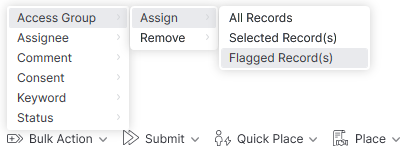
Once the Bulk Action is completed, a passive notification will be shown.
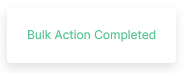
The ability to perform Bulk Actions is permission based, however additional permission are require for users wanting to bulk action the following:
- Access Groups - will require the permission to Bulk Assign/Remove Access Groups.
- Compliance - will require the Manage compliance requirements permissions.
- Consent - will require the permission to Manage Consent.
Please see the User Management | Permissions article for more information.
Access Groups
Bulk management of Access Groups is applicable for Applicant, Company & Contact records.
When choosing to bulk assign records to an Access Group you will need to choose which Access Group to assign the records to, you will only be able to assign the records to an Access Group you have access to.
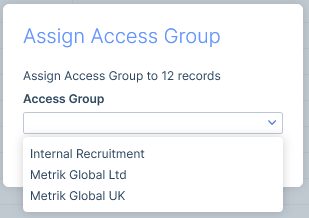
With both assigning and removing a dialog box will detail the actions that will be taken once you confirm.
Assign Access Group
When assigning Access Groups in bulk the dialog box will show the number of records changing from one Access Group to another, where there is no change, where unassigned records are being assigned an Access Group, and cases where you are not able to change the Access Group (e.g. because its an inherited Access Group).
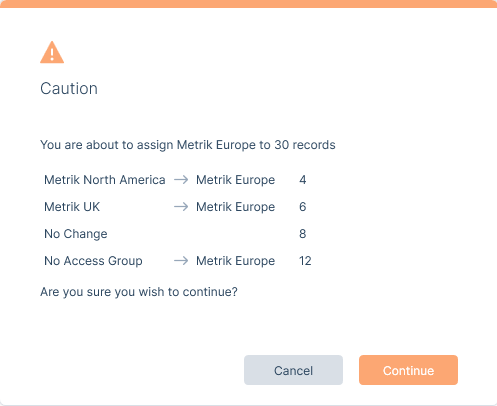
Remove Access Group
When removing Access Groups in bulk the dialogue box will show the number of records changing from each current Access Group, where there is no change (e.g. they are currently unassigned), and cases where you are not able to remove the Access Group (e.g. because it’s an inherited Access Group).
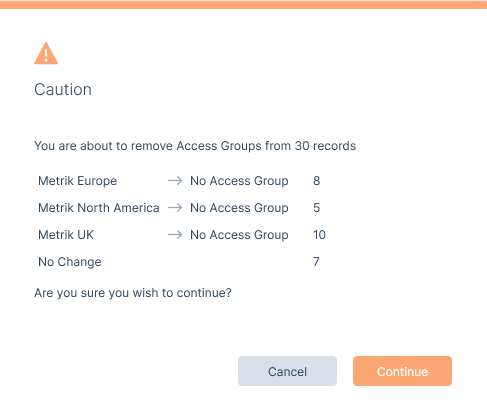
See the article Access Groups for more information on Access Groups.
Assignees
Bulk management of Assignees is applicable for all record types.
With Assignees the action(s) will impact the Assignee capacity (Owner, Watcher, FAO) for a selected user.
There are three states that can be actioned as required:
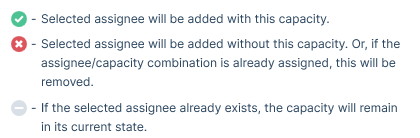
Multiple states can be selected when actioning against an assignee.
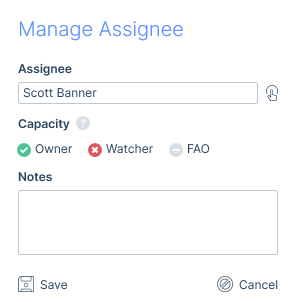
See the article Assignees for more information on Assignees.
Comments
Bulk adding Comments is applicable for all record types. It allows for the same comment to be added to multiple records of the same type in one go. The appropriate Comment Category can be selected and/or Quick Comments can be used.
Record links can be added as normal, however any automatic secondary links (e.g. Placement comments adding to the Company, Contact, Applicant etc.), won’t be visible in the New Comment window.
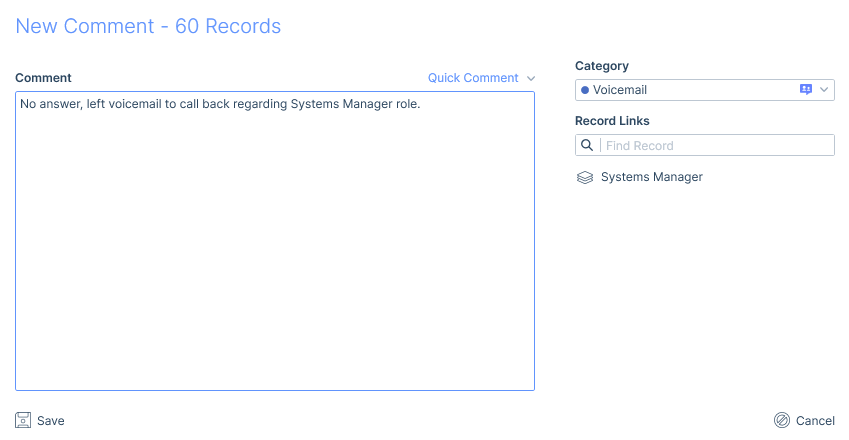
See the article Comments for more information on Comments.
Compliance
This option will regenerate compliance against the jobs (and in the case of Placements, the jobs the placements were made against) based on the configured auto-generated for each job’s job function, industry, business type and charge type. It will also include any applicable global compliance based on the configured charge type. See the article Compliance | Auto Generated Compliance for more details. This might be useful is following a change in legislation.
This option is only visible to users with both the ‘Bulk actions’ and ‘Manage compliance requirements’ permissions, see the User Management | Permissions article for more details.
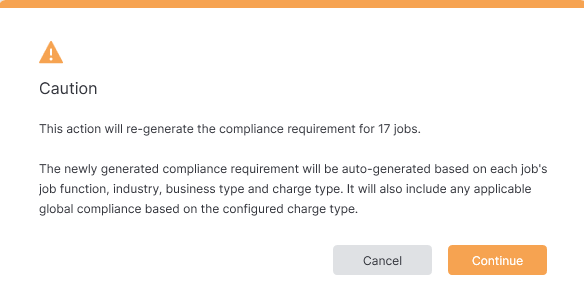
Consent
When Bulk Updating Consent on Applicant, Company and Contact records you are able to update the Opt In or Opt Out Status for Data Retention, CV Marketing, Email Marketing, SMS Marketing and Postal Marketing.
Setting No Change will leave any current setting as it currently exists on the records, meaning you can target specific options without fear of impacting the others.
The top of the form will detail how many records will be affected once Saved.
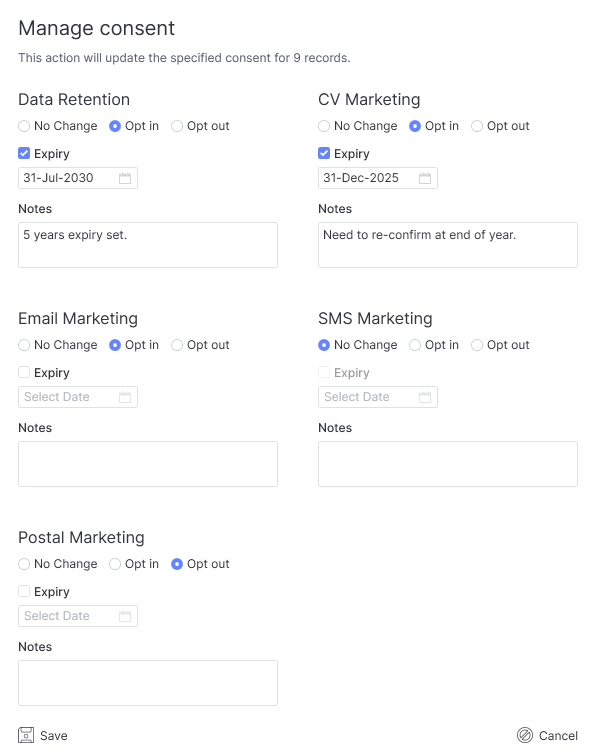
Once you click Save you will be presented with a confirmation window to continue or cancel.
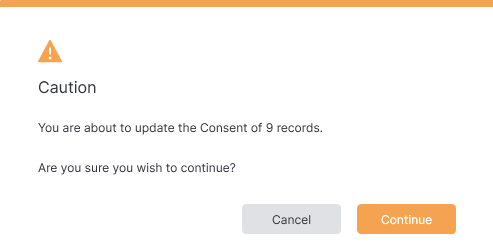
Keywords
Bulk Actions on Keywords allows for both the assigning and removing of keywords against any record type. In both cases only one keyword can be assigned or removed each time.
Assign Keyword
When assigning a Keyword, once the Keyword has been selected an Obtained On date and Strength can also be applied.
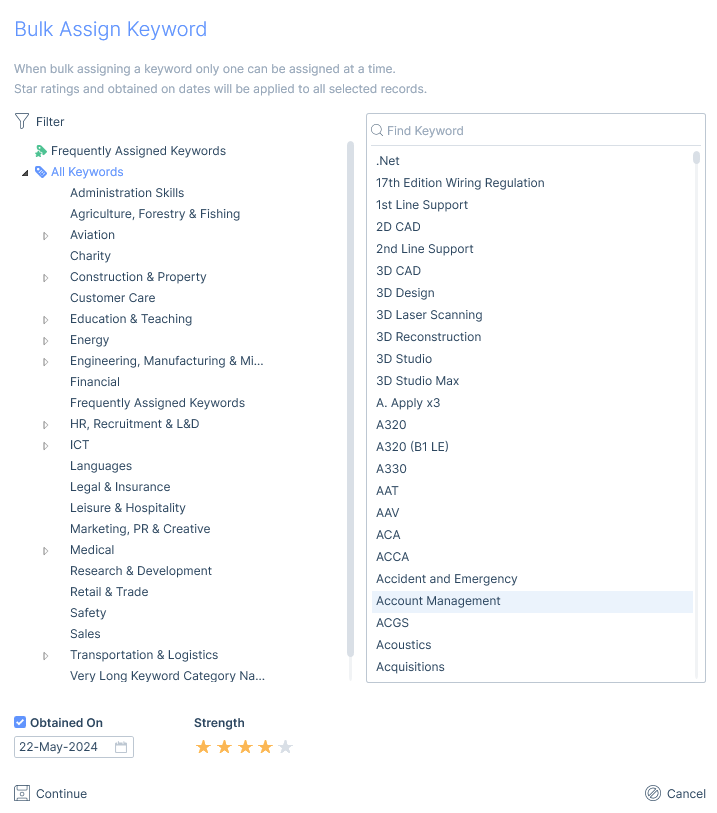
Upon clicking Continue a dialog box will confirm the changes about to be applied.
- The ‘To Be Assigned’ count will reflect the records that do not currently have the keyword assigned and once confirmed will now have the keyword assigned.
- The ‘To Be Updated’ count will reflect the records that already have the keyword assigned but will have the obtained on and star rating applied to it. Even if there is no change to the Obtained On or Star Rating, itris will still show the assignment as updated.
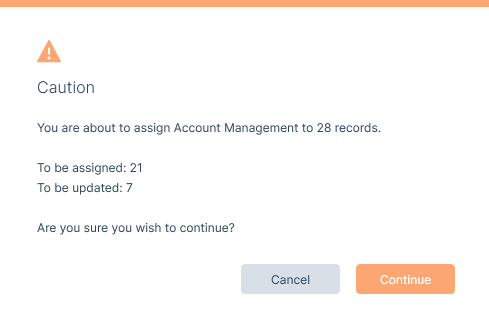
Remove Keyword
Removing a Keyword is similar to assigning, but without the options for Obtained On and Strength as they are irrelevant when removing a keyword.
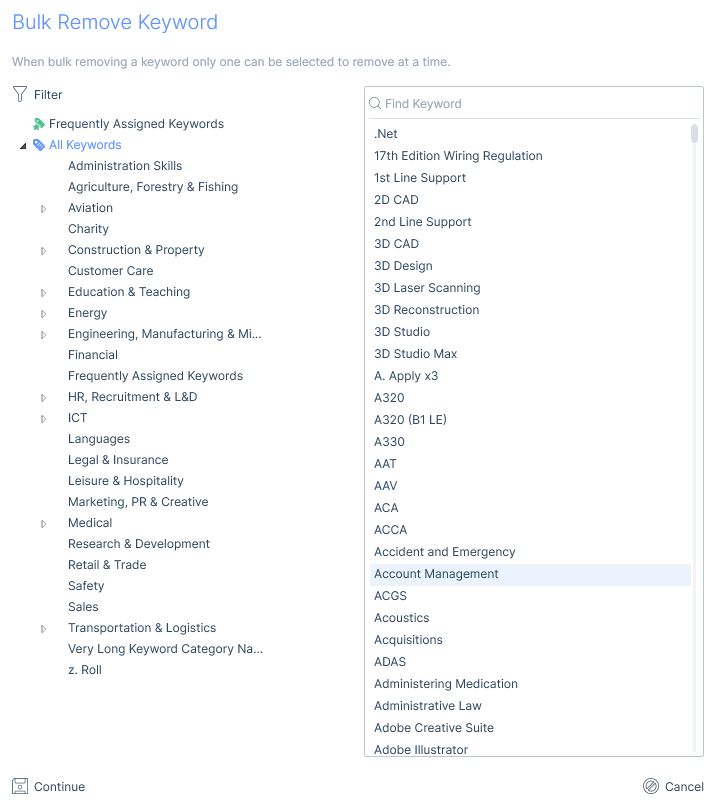
Upon clicking Continue a dialog box will confirm the changes about to be applied.
- The ‘To Be Removed’ count will reflect the records that have the selected keyword assigned and will therefore have this removed.
- The ‘No Change’ count will reflect the records that didn’t have the selected keyword assigned to begin with.
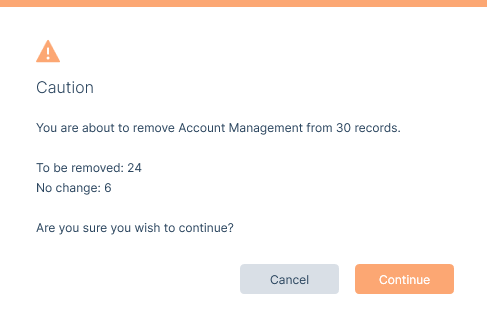
If none of the records have the specified keyword assigned, itris will display the message:
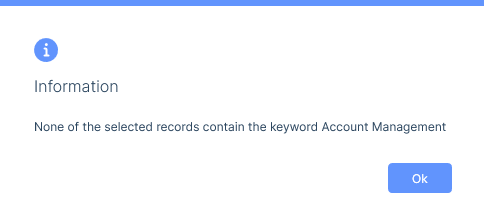
See the article Keyword Assignment for more information on Keywords.
Status
Bulk assigning of a status is applicable for Applicant, Company, Contact and Job records only.
When choosing to bulk assign a status a semi modal will open with a drop down of the statuses applicable to the record type the assignment is being actioned against.
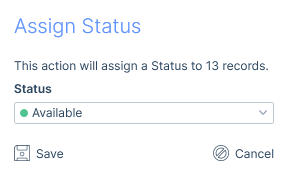
Upon clicking Save a dialog box will confirm the changes about to be applied, including where there is no change (e.g. these records already had the assigned status).
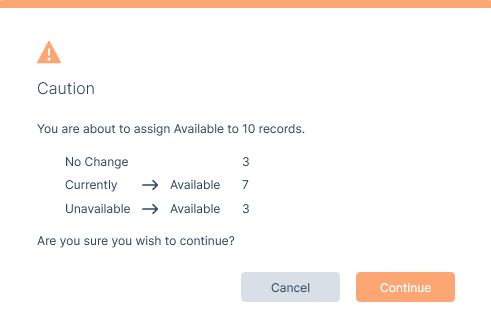
See the following articles for more information on record statuses: Applicant Record, Company Record, Contact Record and Job Record