There are four permission levels when it comes to reporting: Personal, Team, Team Granular and Analyst (please see the User Management | Permissions article for further information).
Personal
You will only be able to view your own data.
Team
You can view your own data.
Team Granular
Filter to fellow team members individual data.
Analyst
There are no limitations, you will be able to filter on a per user basis, including teams.
Comment Report
Comment reporting can help you follow up on workflow, track progress, and review the quality of comments being added.
The data shown within the report will depend on the date range and any other criteria you filter by.
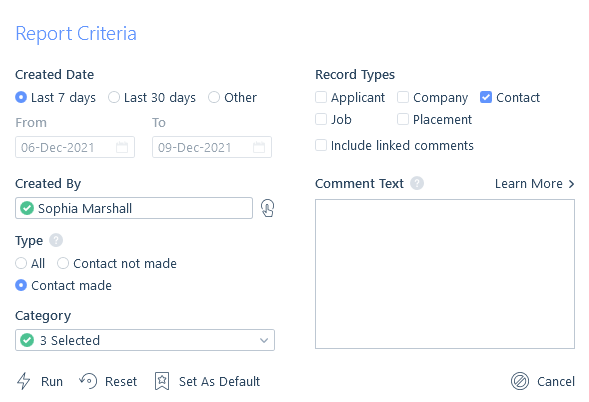
When searching by record type, results will be returned for primary comments, this means the comment was directly added to that record type. However, you can also include linked comments. This will return secondary comments in your results which are comments linked to other primary record types.
For example, if a comment has been added against a placement record (primary), and that comment is linked to an applicant record (secondary), when searching for just applicants comments, and choosing to include linked comments, the placement comment will also be returned and displayed in the results.
When searching Comment text you are able to use Full Text (Boolean) search criteria, please see the Full Text (Boolean) Searching article for more information.
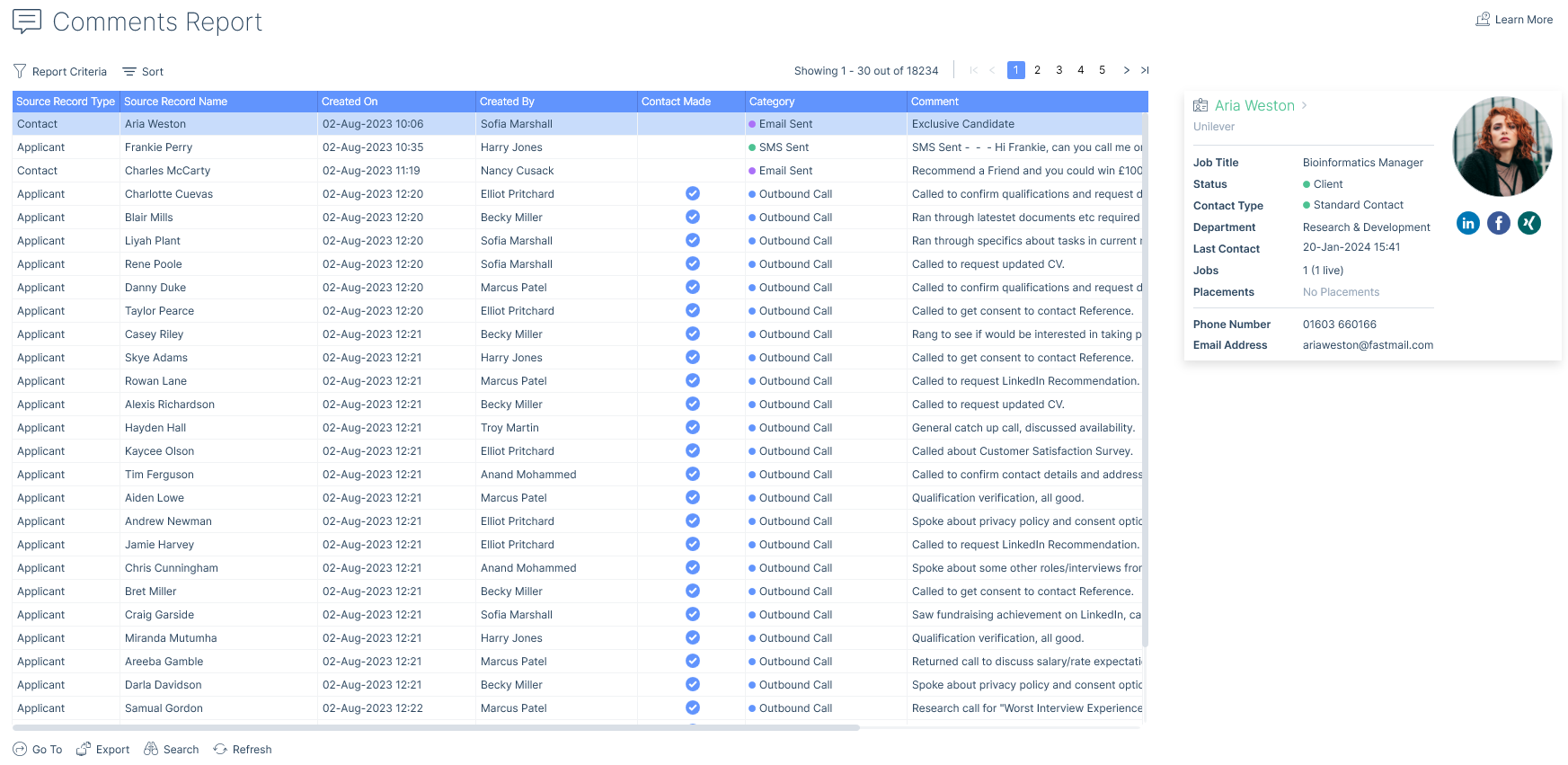
The Go To button at the foot of the report will go to the primary record of the selected comment, and if that comment is linked to other records you will have the option to navigate to those records too.
There is also a refresh button, which will update the report if data has changed elsewhere while the report is open.
For information on exporting the report please see the Data Exports article.
Columns Explained
The following are all of the columns available on the Comments Report. Those stared are the default columns. You can move columns about and add and remove them, for more information please refer to the article Grid Columns, and for more information on exporting see the Data Exports article.
| Column | Description |
|---|---|
| Source Record Id | This is the Id of the source record (e.g. applicant, company etc) for the comment. |
| Source Record Type* | Applicant, Company, Contact, Job or Placement. |
| Source Record Name* | For Applicants and Contacts, this will be the person’s First and Last Name.For Companies, this will be the Company Name.For Jobs, this will be the Job title at Company Name.For Placements, this will be the Applicant’s First and Last Name, Job title at Company Name. |
| First Name | Only displays if the source record is an applicant or contact. |
| Last Name | Only displays if the source record is an applicant or contact. |
| Created On* | Date when the comment was created. |
| Created By * | User who created the comment. |
| Contact Made* | Will show a tick when contact has been made, this is related to the comment category, see the Data List Items article for more information |
| Category* | Category assigned to the comment, e.g. Outbound Call, Email Sent etc. |
| Comment* | Shows the comment text. |
| Links* | Displays the linked record(s), you can click here to navigate to a linked record. |
| Attachment* | Shows if there is an attachment linked to the comment and allows you to open the attachment. |
| Modified By | Last user who modified (edited) the comment. |
| Modified On | Last date the comment was modified (edited) on. |