Adding Comments
In the New Comment form you comment can be typed or selected from the Quick Comment drop down, and added to if necessary. You can also use your comment text to create new Quick Comments. See the Quick Comment article for more information.
You can link comments to other records allowing for a comment to have a source record and a destination record. For example, after speaking to an applicant about a job, add the comment to the applicant and link it to the job so that the comment is visible on both records. You can also add multiple attachments to the comment.
Ticking Follow-Up will trigger a New Appointment form to open up linked to the record for a new appointment to be created.
Record comments are categorised, the category is set when you create the comment, and provides the context of the comment, so perhaps it is an outbound or inbound call, a standard comment or an email sent or received.
Comment Categories can be created within the IMU under List Items. Here you can set if a comment category updates the last contacted field of the record, by marking Contact Made against the comment. See the Data | List Items article for more information.
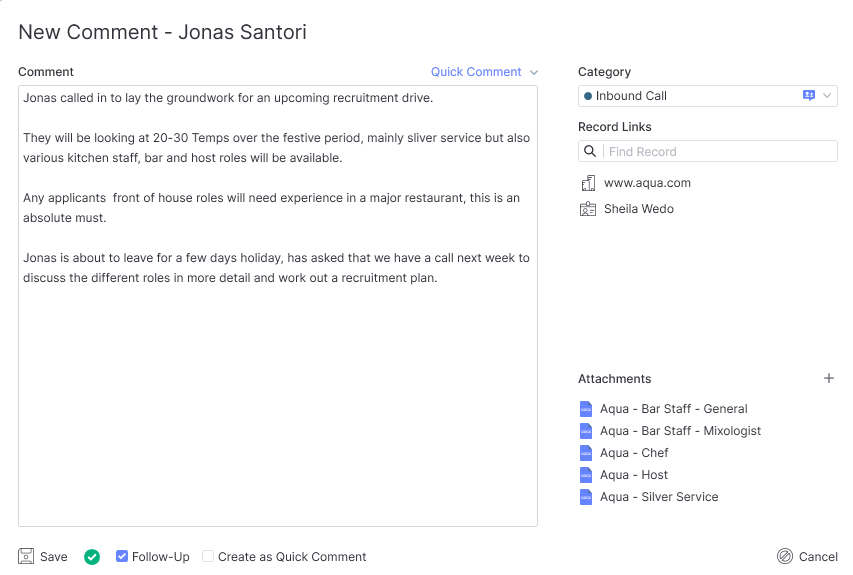
After saving the comment the last contact field will only be updated when a comment category resulting in contact made is selected, and when comments are added directly to applicant, company or contact records (not linked to them).

Comment Reader
When adding a comment and choosing a Category, those that will update the last contacted date will show with the contacted icon.
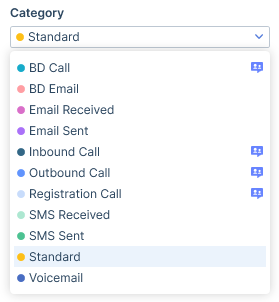
The comment reader on the right of the comment grid will allow you to easily read the comments created against the record.
You will also be able to copy a comment by hovering over it and clicking on the copy icon.
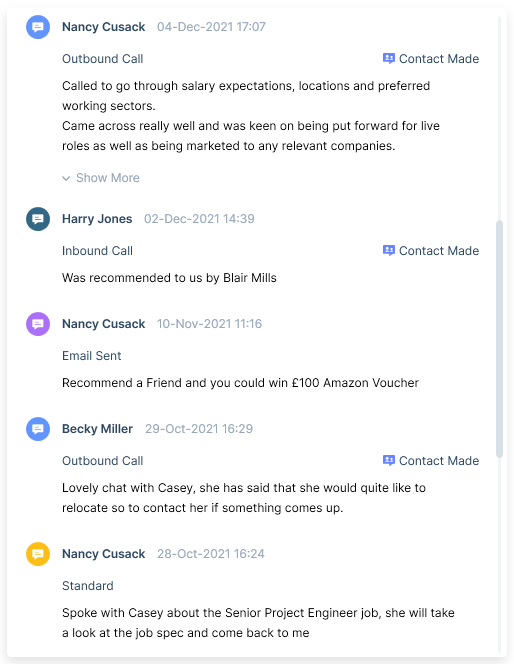
Depending on the settings in your itris Preferences, longer comments may be ellipsed with the option to Show More/Show Less. See the itris Preferences article for setting this option.
Providing settings for the comment type are set to ‘Updates Last Contact’ within the itris Management Utility (IMU) (see the Data | List Items article) an indicator will appear next to the comment within the reader informing you if contact was made, making it easy for you to see when a person has been spoken to.
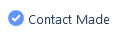
As time passes, the comment grid will likely be filled with several comments, with this in mind when selecting a comment in the grid, it will be highlighted in the comment reader and vice versa. Saving you from having to scroll through numerous comments within the reader to see the comment in full.

Comments will be split over multiple pages which you can scroll through allowing for records with a lot of comments to load quickly.
Within User Management in the IMU, you can set user permissions to allow the editing and deletion of comments created by other users. Additionally, permissions can also be set here to allow the export of data. For further information on both these permissions see the article User Management | Permissions.
Comments Filter
As time goes on records will accumulate many comments, with this in mind having the ability to filter can assist with finding comments quickly and efficiently.
Changes made to the filters can be saved as your default filter criteria by Set As Default or unsaved filter changes, changed back to the default filters via Reset.
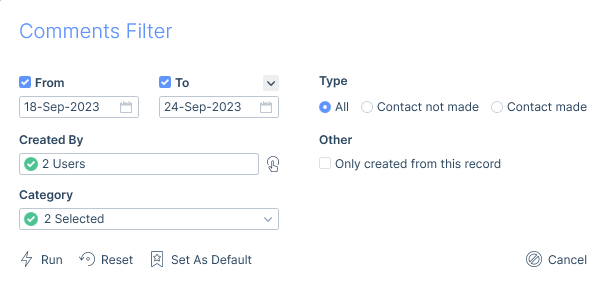
Bulk Adding Comments
Bulk adding Comments from a Search or Group is applicable for all record types. It allows for the same comment to be added to multiple records of the same type in one go.
The ability to bulk add comments is permission-based, please see the User Management | Permission article for more information on permissions, and the Bulk Actions article for details of how to complete the action.