Introduction
Assigning Compliance to jobs means you can check if the applicant is compliant before progressing them through the submission stages or placing them in the role. Compliance requirements can be assigned to a job either via Auto-Generated Compliance or manually.
For an overview of Compliance please refer to the Compliance Introduction article.
Auto-Generated Compliance
Auto-Generated Compliance makes assigning compliance requirements to jobs quick and easy by suggesting the compliance items required for the job based on the Job’s Charge Type, Job Function, Industry and/or Business type of the linked Company.
Once a new job is saved you are presented with all the relevant Auto-Generated compliance options based on the data added to the new job, where you can confirm the job creation or, if you have permission to manage compliance, you can add and/or remove items as required before confirming and creating the job. See the articles Compliance | Auto-Generated Compliance, User Management | Permissions and New Job for more information.
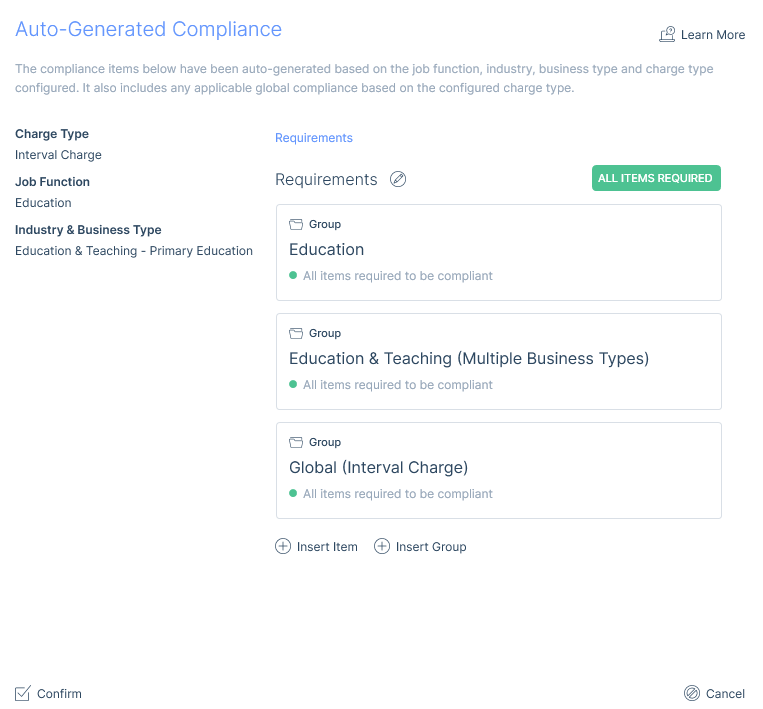
It is possible that a compliance requirement custom field may be added more than once as part of multiple Auto-Generated requirements being assigned. In this case, if one is satisfied, all of them are satisfied.
It is important to note that when compliance items are assigned, they are copied from the itris Management Utility (IMU) and not linked back. This means that any changes made at the job level will be local to the job and any changes made at the IMU/Auto-Generated Group level are not updated on the jobs that it has been assigned to.
Once assigned the compliance can be further managed via the job’s Compliance tab.
Re-Generating Auto Generated Compliance
If any changes have been made to the job in terms of Job Function, Charge Type, or the Industry/Business Type linked to the Company, users with permission to manage compliance requirements will be able to Re-Generate the Auto-Generated compliance assigned to the job. For more information on compliance permissions see the article: User Management | Permissions.
Confirming the re-generation will replace any existing requirements with the newly suggested requirements and clear any current templates and items assigned to the job.

Compliance can also be regenerated in bulk from Job Searches and Groups, see the article Bulk Actions for more details. This might be useful is following a change in legislation.
Manually Assigning Compliance
A job’s compliance requirements are manually assigned and edited on the job record under the Compliance tab. The ability to do so is permission-based, please see the User Management | Permissions article.
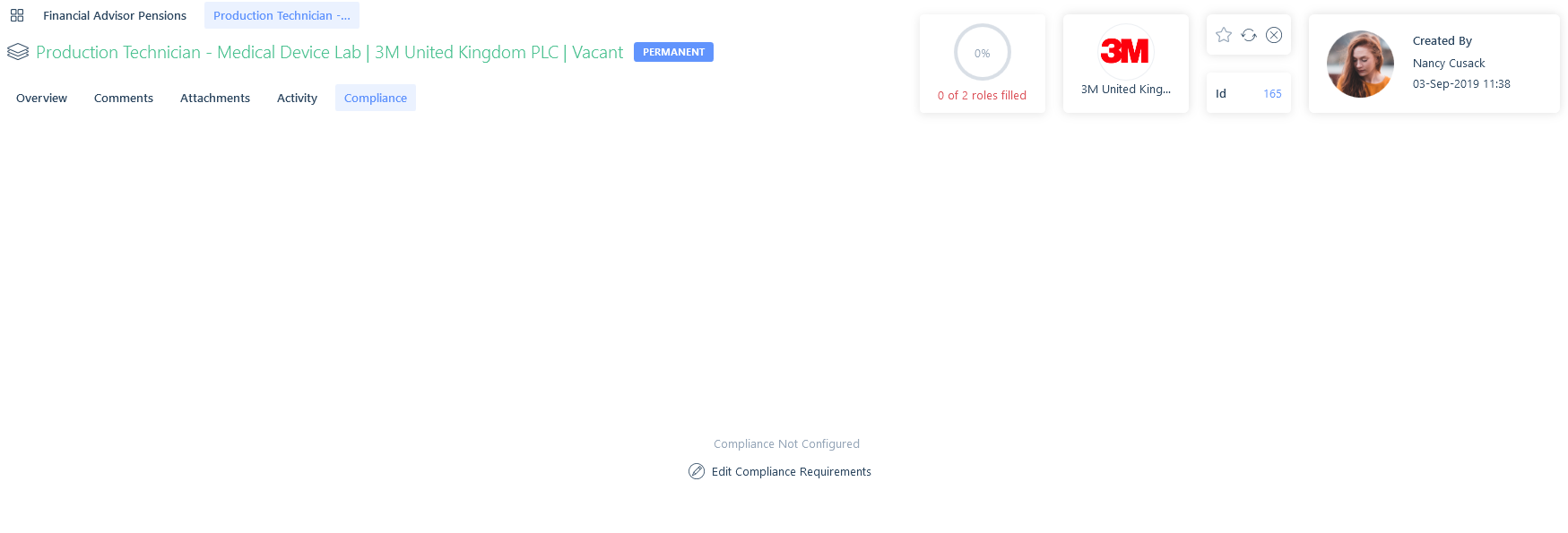
When editing compliance requirements, initially all compliance items are within a single group named ‘Requirements’ with the group set to ‘All Items Required’. Both can be amended via the edit icon or clicking on the All Items Required pill. Instead of all items being required it is possible to set a customisable minimum number of items. This is useful in situations where there are a variety of items that will suffice instead of needing every single one.
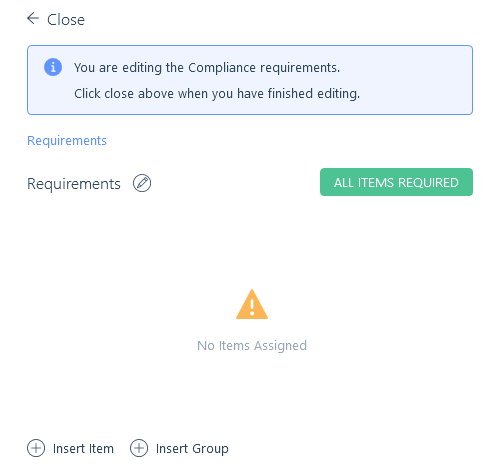
To add individual compliance requirements to a job select Insert Item. You can choose between selecting a Custom Field or References.
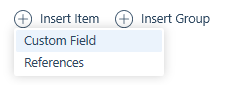
The Custom Fields available are those that have been configured against the applicant record type within the IMU, please see the Data | Custom Fields article. If a Custom Field is selected, the compliance required relates to the data held within applicant custom fields, when they are submitted to the job.
The References option provides the ability to specify if references are required. If configured, the compliance references required relate to those held within the references area on applicants, when they are submitted to the job.
Custom Fields
When inserting a compliance item and choosing a Custom Field you are presented with a drop-down list of all of the existing applicant Custom Fields. As many custom fields as needed can be inserted to create the compliance requirement. The coloured ellipses denote the data type of that Custom Field. For every Custom Field, there is an option to set an attachment as a requirement of satisfying that Custom Field.
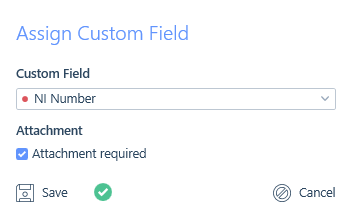
Additionally, for Boolean and Date Range Custom Fields you will have additional options to determine what will make that Custom Field compliant.
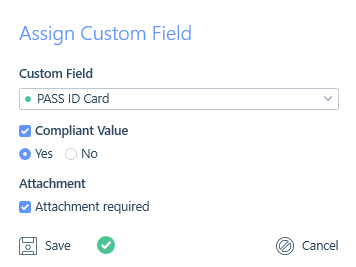
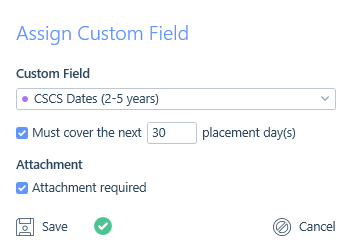
Boolean Custom Fields
Because Boolean Custom Fields have a true and false value you will be able to select which one is the compliant value. Leaving the compliant value unchecked will mean that as long as the Custom Field is applied to the applicant’s record they will be deemed compliant (dependant on the attachment setting).
Date Range Custom Fields
Using Date Range Custom Fields in compliance allows you to track compliance items that have an expiry date.
The additional option on the Date Range Custom Field is called “Initial/rolling X day coverage required”. This allows you to set the number of days before the applicant’s Custom Field end date that the applicant will show as non-compliant. This essentially works as a means of a ‘warning light’ to show the applicant’s compliance is about to run out (think of it a bit like a petrol warning light, letting you know when you are low on petrol before the tank is empty).
Leaving this additional option unchecked will mean that as long as the Custom Field is applied to the applicant’s record they will be deemed compliant (dependant on the attachment setting).
Once ticked you can set this number to the minimum number of days remaining you deem an applicant needs on the custom field to be compliant, which is likely based on a reasonable amount of time for this to be renewed or a new one obtained.
If the applicant has fewer days remaining on the custom field than the number required and you have compliance warnings set as Informational within the IMU (please see the Settings | General Settings article), you will be warned through the whole submission process, including placements as well as extensions and in the Compliance Management area, please see the Compliance Management article.
Alternatively, if the applicant has fewer days remaining on the custom field than the number required and your compliance warning is set as Preventative, you will be warned through the submission process but you will not be able to place or extend the applicant. Post Placement, if the number of days remaining on the Date Range Custom Field becomes less than the minimum number required then the placement will become non-compliant and also display in the Compliance Management area, please see the Compliance Management article.
The behaviour of this additional option does vary however, dependant on the charge type (interval or fixed fee):
- For interval charge placements compliance is also tracked throughout the entire placement (including any extensions).
- For fixed-fee placements, compliance will only be checked for the first x days of the placement as it would be the new employer’s responsibility to ensure the applicant remains compliant in the future.
- Once the job/placement end date is in the past, compliance will be deemed as satisfied as there are 0 placement days left that need to be covered by the compliance.
Here is some additional information regarding start dates:
If the current date is before the job/placement start date the “Initial/rolling X day coverage required” refers to the number of days following the job/placement start date (as they are the rolling/next x days of the placement).
- For example, if today is the 1st of March and the job/placement starts on the 1st of April and this is set to 30 days, we start the count of days from the 1st of April.
If the current date is on or after job/placement start date then it is the rolling/next x number of days from today’s date that is checked.
- For example, if today is the 1st of March and the job/placement started on the 1st of February and this is set to 30 days, we start the count of days from the 1st of March.
References
When inserting a compliance item and choosing References you can either choose to select continuous references or a minimum number of references.
Continuous References
Using Continuous References allows you to ensure that applicants submitted to the job have references that cover a period of time you dictate, such as 12 months. Therefore in order for an applicant to be compliant against this setting, they would require at least one reference marked as received, held on their record within the References area, which covers 12 months.
When inserting continuous references to a compliance requirement, the Up To date will default to the date todays date but can be changed. The Up To date, is the date up to which the 12 months is calculated and can be a past, present or future date.
Additionally, there is a maximum gap field for continuous references which can be customised to allow for gaps between references as well prior to the Up To date. For example, 2 days could be set to allow for weekends as an applicant might leave their job at the end of a week before starting their following job the next week. Perhaps slightly longer is required due to marginally larger gaps being tolerated as well as the most recent references received date and the likely gap between it and the job/placement start date. Alternatively setting the gap to 0 would result in no gaps being allowed.
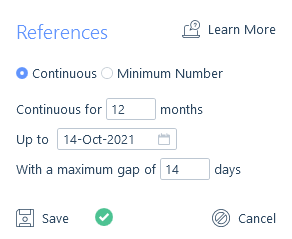
Minimum Number of References
A minimum number of references might be more applicable. Therefore in order for an applicant to be compliant against this references compliance requirement, they would have to have at least the minimum number of references required recorded within their References area, and they must be marked as received.
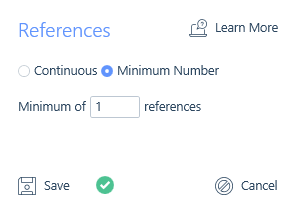
Compliance Groups
Where there are more complex compliance needs than a single list and instead there are a variety of compliance grouping lists, insert groups should be used. Each group can contain its own list, which might also contain further group lists too.
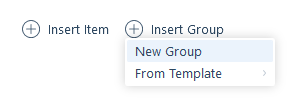
This provides the potential to create complex compliance requirements such as Right to Work, with all of the variations and combinations potentially needed plus other groupings such as Identification. A compliance level can contain as many compliance groups as needed, with each group effectively being a sub-level. Additionally, as many levels as needed can also be created in the form of inserting groups into groups.
As with the initial compliance Requirements group, you can set if all assigned items or if a minimum number of items set in the group must be valid.
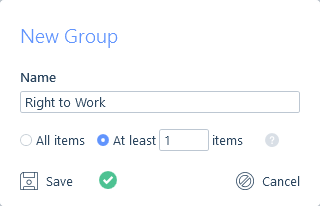
As you navigate through the levels of Groups a breadcrumb at the top of the assigned items will indicate the level you are at and allow you to navigate back up the levels by clicking on the level name, you wish to navigate to. You can select levels further down by clicking on the Group item.
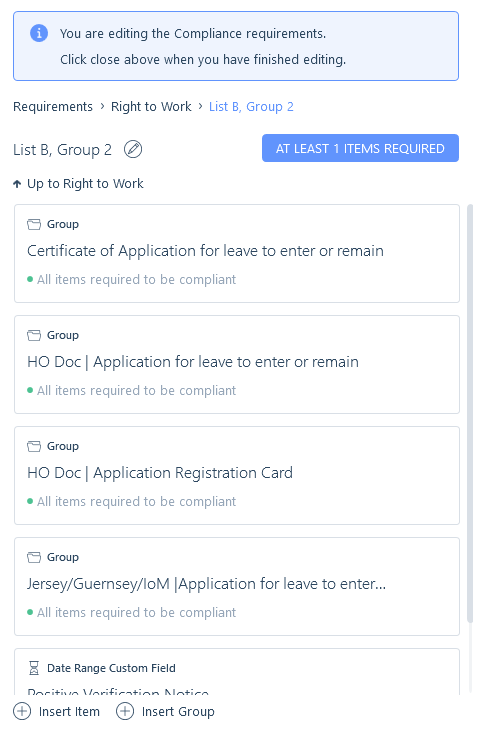
Compliance Templates
In instances where the grouping of items will be regularly used it would be more effective to have created the group as a compliance template. Please see the Compliance Templates article.
These templates can then be inserted at any level within the compliance requirement, saving the time it takes to individually insert and customise each item.
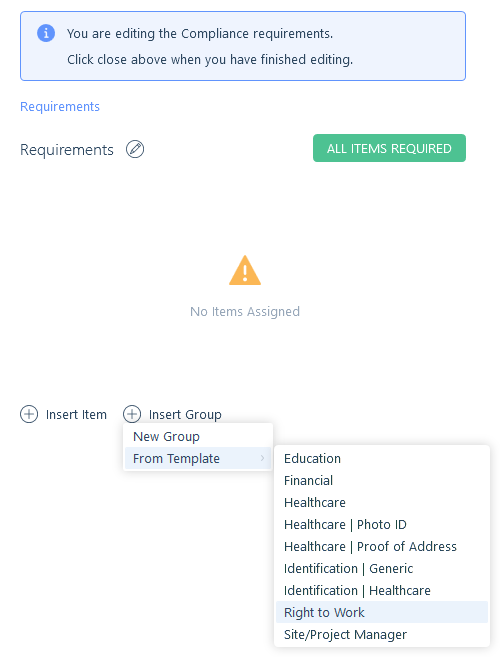
Searching for Compliance on Jobs
Searches can be run to find either jobs where compliance has been configured or jobs where compliance has not been configured, via the Compliance Configuration three state criteria options; exclude (reverse criteria), include and ignore. Please see the Searching Introduction article for more details. Doing so provides the facility to audit work in terms of potential jobs missing compliance requirements as well as the details set on those that do have compliance configured.
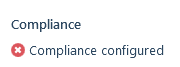
Warnings & Preventions
During the recruitment process if a non-compliant applicant is put forward to a job for any level from shortlist through to offer an informational warning will be displayed. Additionally, if the IMU has compliance warnings set to Informational (please see the Settings | General Settings article) then when placing non-compliant applicants or extending placements containing a non-compliant applicant, an informational warning will also be displayed. You can still complete the action when the warning is informational.
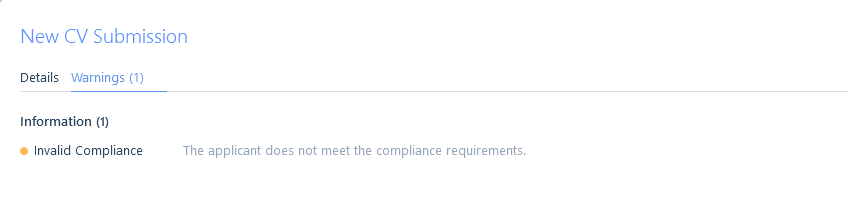
Alternatively, if the IMU has compliance warnings set to preventative you will be warned during the submission process if an applicant is non-compliant however, when attempting to place a non-compliant applicant or extend a placement containing a non-compliant applicant a restriction warning will prevent this from occurring.
New Placement Warnings
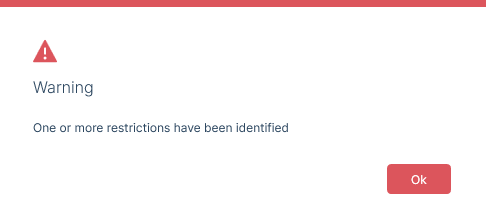
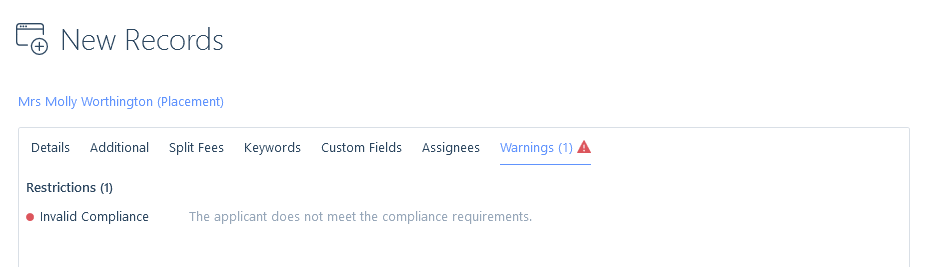
Extending a Placement Warning
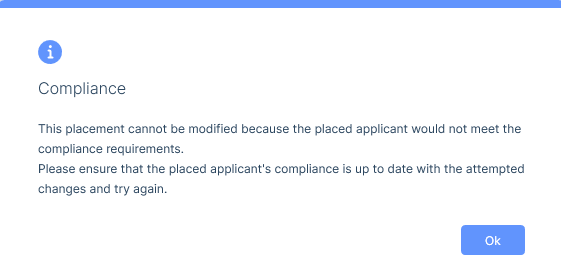
Submissions Compliance
Within the compliance tab of a job, all of the live submissions at every level are shown under the Submitted Applicants area. The live submissions which have progressed the furthest through the recruitment process are displayed at the top, all the way down to those that have applied if applicable (submission level descending). Additionally, those at the draft stage of their relevant submission level are also shown.
Each submitted applicant is displayed with their picture or initials, their name, their most recent employment job title, the highest submission level they have achieved on the job as well as the status of that submission level. There is also a compliant status indicator, which is displayed in red for those applicants that are non-compliant in relation to the job and in green for those who are.
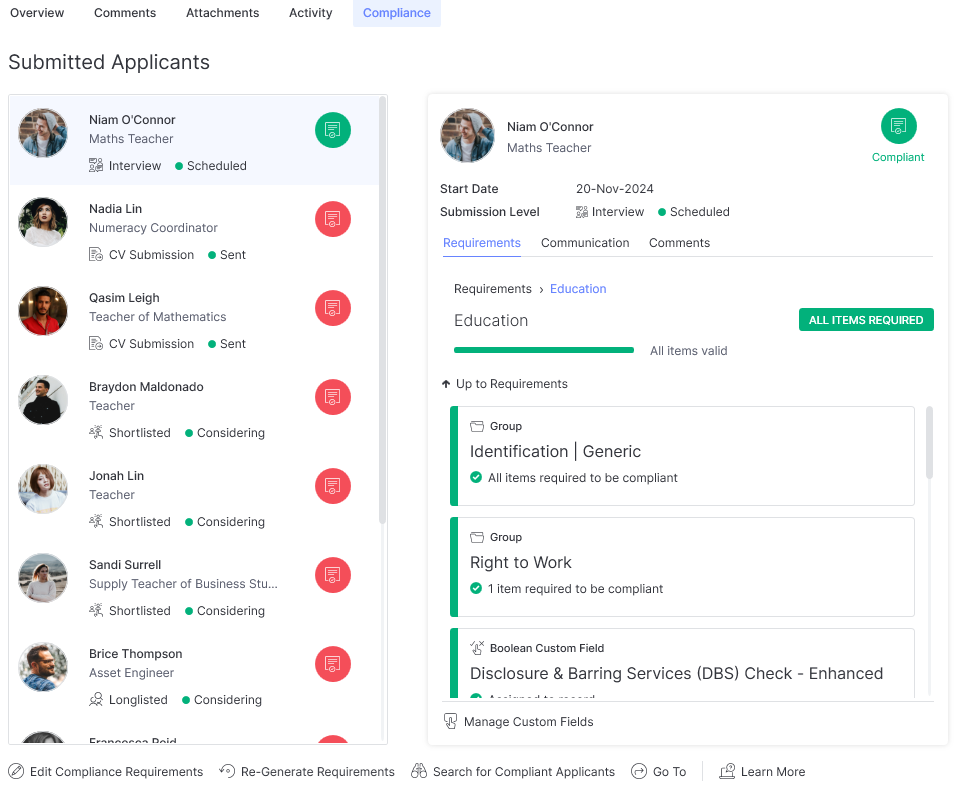
Each submitted applicant can be individually selected and doing so displays their compliance card which provides greater detail on the applicants compliance in relation to the jobs compliance requirements. Within this card it is possible to determine if the applicant is non-compliant against the job, what they require in order to be compliant if applicable, as well as the items they already have towards being compliant.
From this tab an applicant search can be initiated based on the compliance criteria assigned to the job. This criteria will be appended to any existing default search templates, replacing any compliance that may be included within that template.
Additionally, you can Re-Generate the compliance requirements, for example if auto-generated compliance has been used and job details that are linked to this have been changed (see the Auto-Generated Compliance article for more information).
Compliance Cards
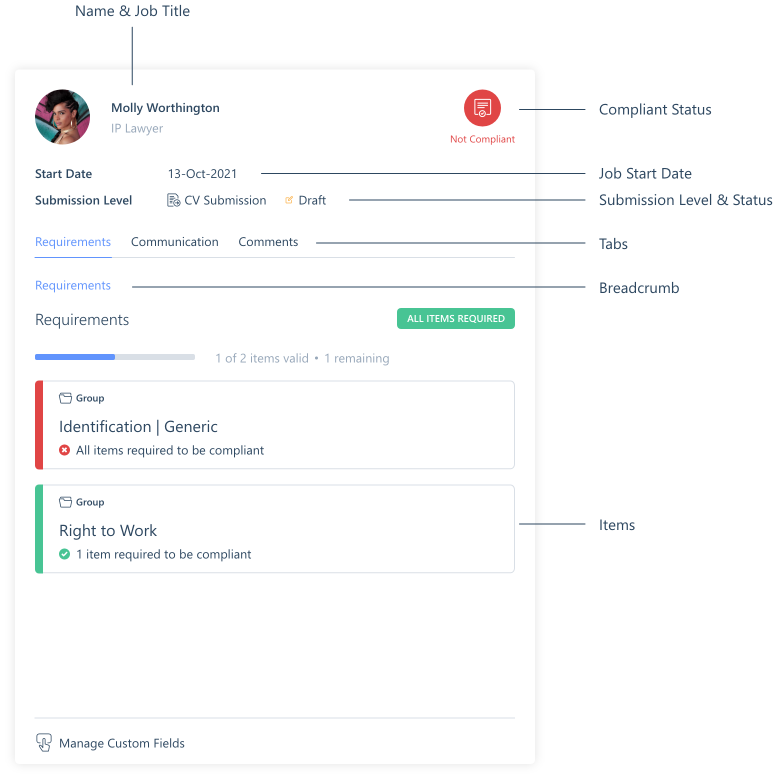
Compliance groups can be clicked into to see further detail within them. The applicant’s custom fields that contribute towards their compliance status can be managed in terms of data as well as attachments assigned, via the Manage Custom Fields button within the compliance card. Visibility and access to certain Custom Fields may be impacted if a Data Access Group is assigned to a Custom Field, see the section Data Access Groups section below for more information.
As many of the compliance items will need to be obtained from the applicant, the communications tab within the compliance card provides you with the applicant’s communication details such as email address, phone number etc. so they can be contacted to obtain them.
The comments tab within the compliance card displays the most recent 30 comments from their applicant record as some of these may relate to the communication that has been occurring around obtaining the compliance documents needed. Additionally, new comments can also be added here. These will primarily be linked to their applicant record.
Once all of the compliance items required are assigned to their applicant record, the submission will show as compliant within the compliance tab of the job.
Compliance Status on a Placement
Similarly to the compliance tab on a job, a placement record also has a compliance tab. This tab is a reflection of the compliance requirement set up on the job, however, the compliance requirements can only be edited on the job.
The compliance card of the placed applicant is displayed when a compliance requirement has been set up on the job and displays if the placed applicant is compliant or not for the placement.
The applicant’s compliance items can be managed to make them compliant in the same way they could within the job compliance area via Manage Custom Fields on the Compliance Card. Visibility and access to certain Custom Fields may be impacted if a Data Access Group is assigned to a Custom Field, see the section Data Access Groups section below for more information.
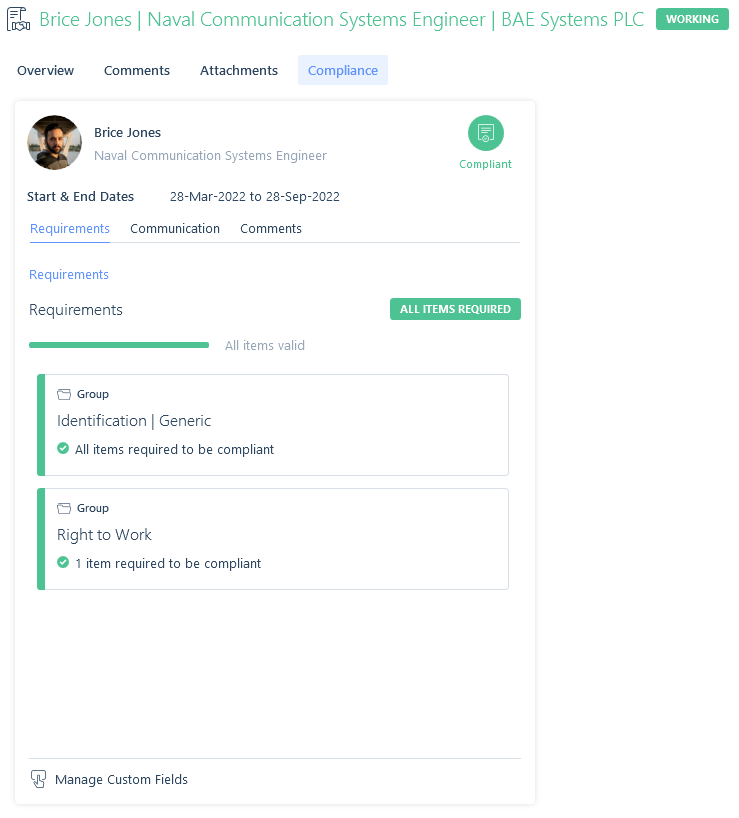
Data Access Groups (DAGs)
DAGs applied to Custom Fields may impact the management of compliance. If you do not have full access to that Custom Field. This means you may be able to see but not manage compliance items.
If you have View Only access, you will see the details for that Custom Field/Compliance, but not be able to manage it.
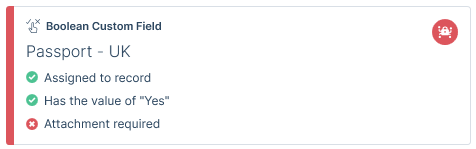
However, if you have No Access, you will be restricted to only seeing the name/data type of Custom Field, and again will not be able to manage it.

See the article User Management | Data Access Groups for further information.