Introduction
The Compliance Management area is accessible via the Navigation Bar.

How compliance is configured within the itris Management Utility (IMU), in terms of warning or preventing non-compliant placements and extensions, greatly affects the data displayed within the Compliance Management area, please see the Settings | General Settings article. If the prevention of a non-compliant applicant from being placed or extended is in place, then the only non-compliant entries which will show in the list will be submissions as well as placements that were compliant when placed but have since become non-compliant.
An entry will exist in the compliance management area when a job has a compliance requirement assigned and there is an applicant submission (including drafts) against the job at any level from application through to placement. It is possible to specify the users who can manage which compliance items are required on a job, please see the User Management | Permissions article.
Both compliant and non-compliant applicant submissions and placements can be displayed depending on the filter criteria set. The level column details which submission level, up to and including placements, the entry is at and the status column shows if the submission is live or a draft, additionally the compliant status column displays if the submission or placement is compliant or non-compliant.
For an overview of Compliance please refer to the Compliance Introduction article.
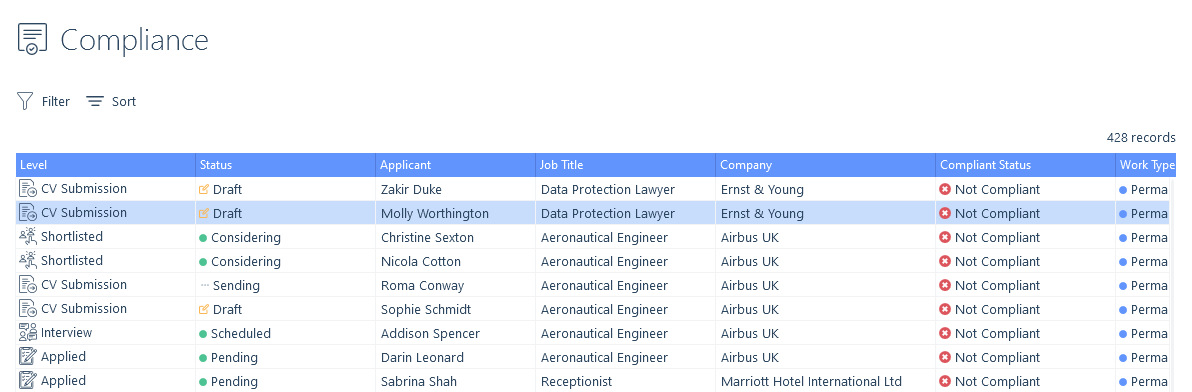
Compliance Cards
Highlighting a submission or placement in the list displays its compliance card to the right.
Within the compliance card, compliance groups can be clicked into to see further details within them. As you navigate through the levels of groups a breadcrumb at the top of the assigned items will indicate the level you are at and allow you to navigate back up the levels by clicking on the level name, you wish to navigate to. You can select levels further down by clicking on the group item.
The compliant status of a submission or placement can be managed from within its compliance card via Manage Custom Fields, which provides the facility to assign the required custom fields and attachments to the applicant. Visibility and access to certain Custom Fields may be impacted if a Data Access Group is assigned to a Custom Field, see the section Data Access Groups section below for more information.
As many of the compliance items will need to be obtained from the applicant, the communications tab within the compliance card provides you with the applicant’s communication details such as email address, phone number etc. so they can be contacted to obtain them.
The comments tab within the compliance card displays the most recent 30 comments from their applicant record as some of these may relate to the communication that has been occurring around obtaining the compliance documents needed. Additionally, new comments can also be added here. These will primarily be linked to their applicant record.
Alternatively, an applicant’s compliance status can similarly be managed from within the compliance tab of the job or placement they have been submitted to or placed against, please see the Compliance | Jobs & Placements article. Additionally, an applicant’s custom fields, which contribute to their compliant status, as per the compliance requirement on a job, can also be managed directly within their Custom Fields tab, however, the compliance requirements are not visible via this method.
Once all of the compliance items required are assigned to the applicant record, the submission or placement within the list, as well as the compliance card will show as compliant.
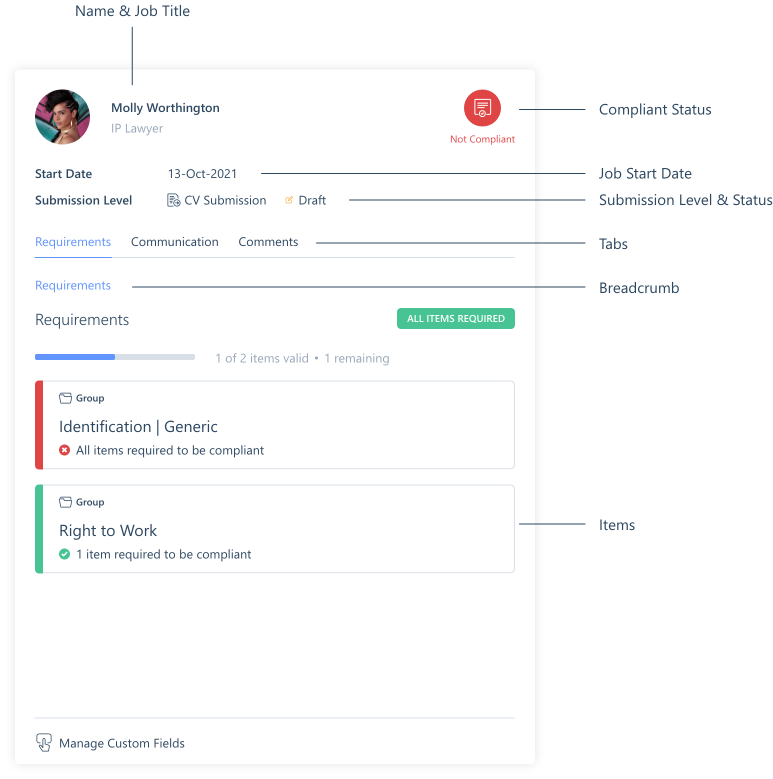
Filter & Sort
The whole Compliance Management list can be rearranged or prioritised, using the sort function as required. In addition to the Sort functionality, you can filter the list to display the data required. For example, you can choose to only see submissions, fixed fee placements, interval charge placements or include them all. Both of the placement types can be adjusted to look at those working, upcoming or both. The created date range provides the ability to focus the data on when an applicant reached the particular level. The Show compliant records, tick box will include applicants as per the criteria selected above it, which are compliant. If this is unchecked complaint records will be excluded.
Should there be a filter you regularly use, you have the option to set it as a default filter by Set As Default. Unsaved filter changes can be changed back to the default filters via Reset.
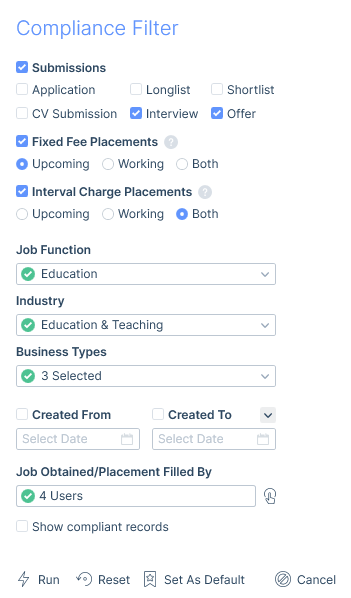
Data Access Groups (DAGs)
DAGs applied to Custom Fields may impact the management of compliance. If you do not have full access to that Custom Field. This means you may be able to see but not manage compliance items.
If you have View Only access, you will see the details for that Custom Field/Compliance, but not be able to manage it.
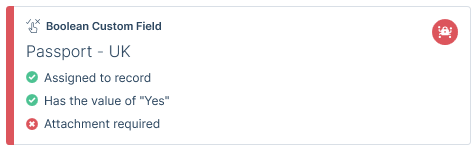
However, if you have No Access, you will be restricted to only seeing the name/data type of Custom Field, and again will not be able to manage it.

See the article User Management | Data Access Groups for further information.
Go To and Refresh
Within the list, double-clicking on an entry will take you to the applicable job or placement depending on the level. Alternatively, the Go To button at the bottom of the Compliance Management area provides the facility to navigate to the applicable applicant, company, job or placement where relevant.
There is also a refresh button, which will update the report if data has changed elsewhere while the compliance management area is open.
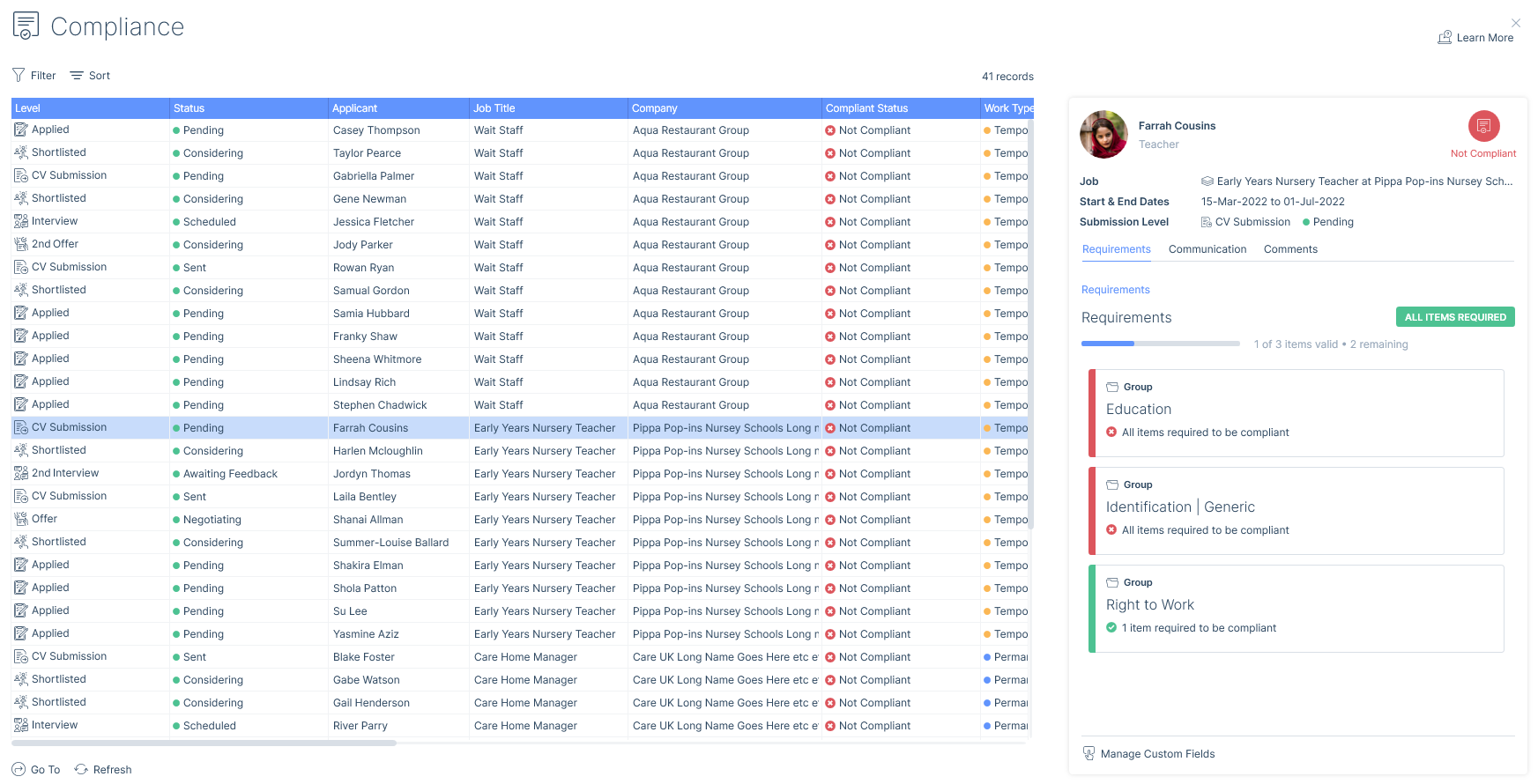
Columns
The following are all of the columns available in Compliance Management, those stared are the default columns. You can move columns about and add and remove them, for more information please refer to the article Grid Columns.
- Placement ID
- Level*
- Status*
- Applicant ID
- Applicant*
- Job ID
- Job Title*
- Company*
- Compliant Status*
- Work Type*
- Start Date*
- End Date*
- Created On*
- Obtained/Filled By*
- Job Function*
- Work Capacity*
- Main Contact*
- Line Manager*
- Sector*
- Industry*
- Business Type*
- Terms Status*
- Terms Date*
- Job Fill Chance*