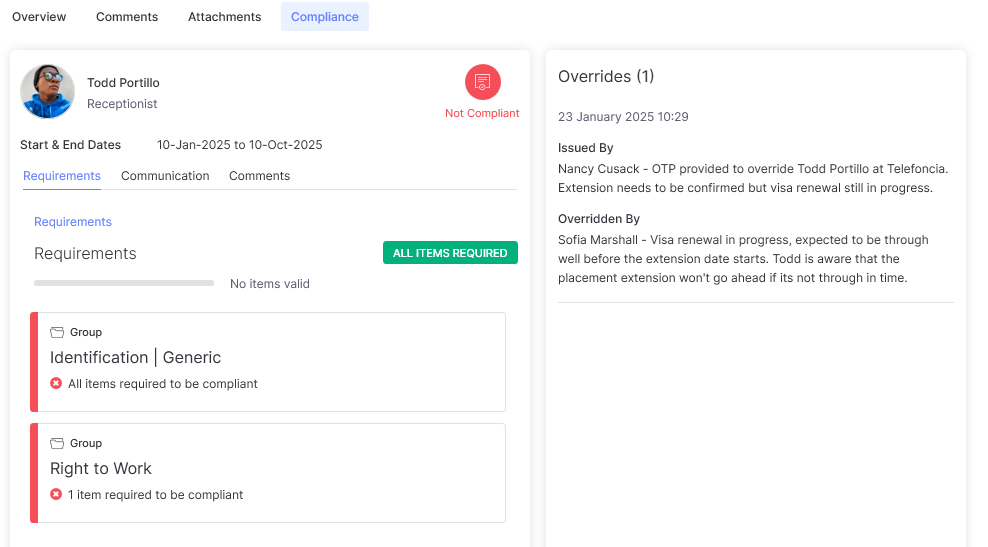Introduction
When the Compliance Warning level is set to Preventative users will be restricted from making non-compliant placements or extension. Where this might be the norm, there may be occasion where this restriction needs to be bypassed, for example the compliance will be confirmed at a later date.
This can be done by allowing Compliance Overrides, whereby a one time passcode (OTP) can be generated and used to override the restriction.
The Compliance Override feature “Allow Compliance Overrides” can be toggled on in the itris Management Utility (IMU), see the article Settings | General Settings for more guidance.
The permission “Override Compliance Requirements” will need to be granted to the users who can generate the OTPs, for more details see the article User Management | Permissions.
The user who generates the OTP can then provide this to the user wishing to override compliance.
Generating an OTP
For users that have permissions to override compliance requirements an OTP can be generated via their profile icon in the Action bar of itris.
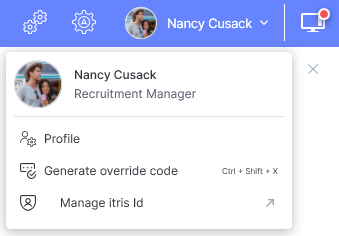
The OTP is a randomly generated 6-digit number, there is a copy button allowing users to copy this and send (however they wish) to the user who needs to override placement/extension compliance.
There is also a Notes field for the user to input any reasons / rationale for allowing the override. See the Logging OTP Notes section below.
A OTP will be valid for 10 minutes, a count down will show below the code. Unless saved beforehand the window will close when the countdown reaches zero.
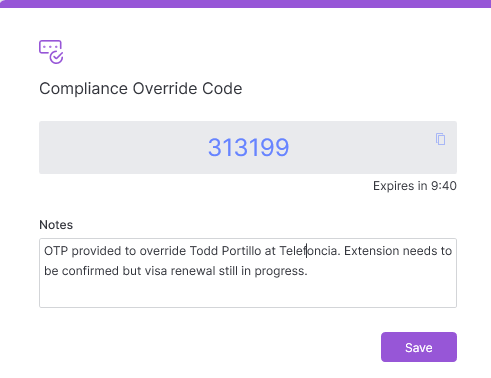
Notifications
Until the OTP is used, it is not linked to any applicant, placement or extension and can therefore be used to override any compliance.
However, when a code is used the generating user will receive a toast Notification informing them that a code was used to override compliance.
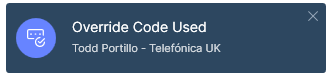
Within the Notifications of the sidebar this will link to the relevant record so that they can check to ensure it was used correctly.
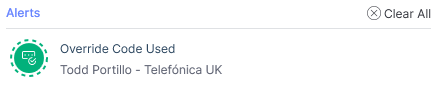
Using an OTP
There are 3 scenarios where compliance restrictions will be checked on placements: when creating a new placement, when extending a placement via the record, when extending a single placement via the Live Placements area.
In these instances, when a preventative warning is detected the user will be prompted to enter an OTP (of which they will need to request internally from an authorised user).
In the prompt dialog box, they will need to add the provided code and are able to enter notes of their own, perhaps reasons why they needed to override the compliance.
When creating a new placement with multiple applicants, the one OTP will be used for all placements.
If the code is validated, itris will unblock the process and create the placement(s)/extension.
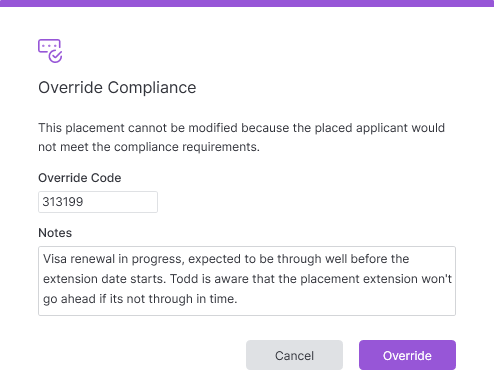
User with Override Permissions
For users that have permission to override and are attempting to override compliance, a code will be generated behind the scenes automatically for them. In these cases, the Override Code field is collapsed and only the notes field is available.
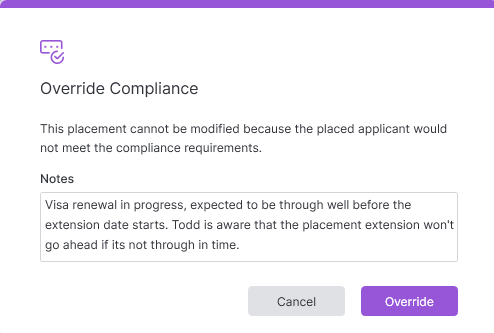
Logging OTP Notes
When compliance is overwritten this activity will be logged under the Compliance tab of the placement record.