If you are not already familiar with the basics of searching, it is recommended you check out the Searching Introduction article. This covers key basics, including reversed searching and null criteria.
We also recommend referring to the Full Text (Boolean) Searching article if you will be searching using any text criteria within the Summary..
There are several articles covering specific search criteria that you may wish to refer to such as: Keyword Searching, Location & GeoLocation Searching, Custom Field Searching, or advanced functionality such as Combining Searches which is covered in the Managing Saved Searches article.
The available search criteria is divided into five sections; Details, Company Terms, Keywords & Custom Fields, Geographical Ranges and Marketing Preferences. Whereas you don’t need to add criteria to each section, if you do, the criteria between each section will be treated as an AND search.
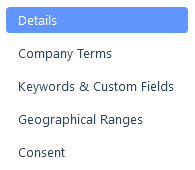
Details & Date Ranges
Within the Details area, there is a plethora of criteria you can search on. You may want to take particular note of the following:
Contact Type - these are treated as OR searches, so if you tick multiple options, the results would only need to match one selected contact type and not all. Leaving unticked will search all contact types.
Company Type - this refers to the company type of the company the contact is created against. These options are also treated as OR searches, so if you tick multiple options, the results would only need to match one type and not all. Leaving unticked will search all types.
Department - this will search where departments have been added to a contact record both via the free text and list value route.
Contact Capacity - narrow your searches down, for example, to just the Hiring Managers.
Summary - similarly to the Applicant CV Text search you can also use Full Text (Boolean) searching within the summary. This is useful if you are searching for information about a contact which you’ve included in the summary but might not be recorded elsewhere.
Date Ranges
Date range searching for contacts may assist with Business Development. For example, using the Last Contact date and just setting the To date, to three months ago, would allow you to find contacts that have been contacted but not in the last three months; providing a list of those to potentially get in touch with to maintain or develop the relationship. Similarly, setting the Last Marketed CV, To date, to three months ago provides a list of contacts that haven’t received a marketed CV in the last three months, to potentially market a CV to again.
Alternatively, the date ranges area can be utilised to find contacts to target that have never had any activity in relation to part of the submission process by ticking the No or Never criteria under the applicable submissions level, such as No CVs Submitted under the Last CV Submitted date.
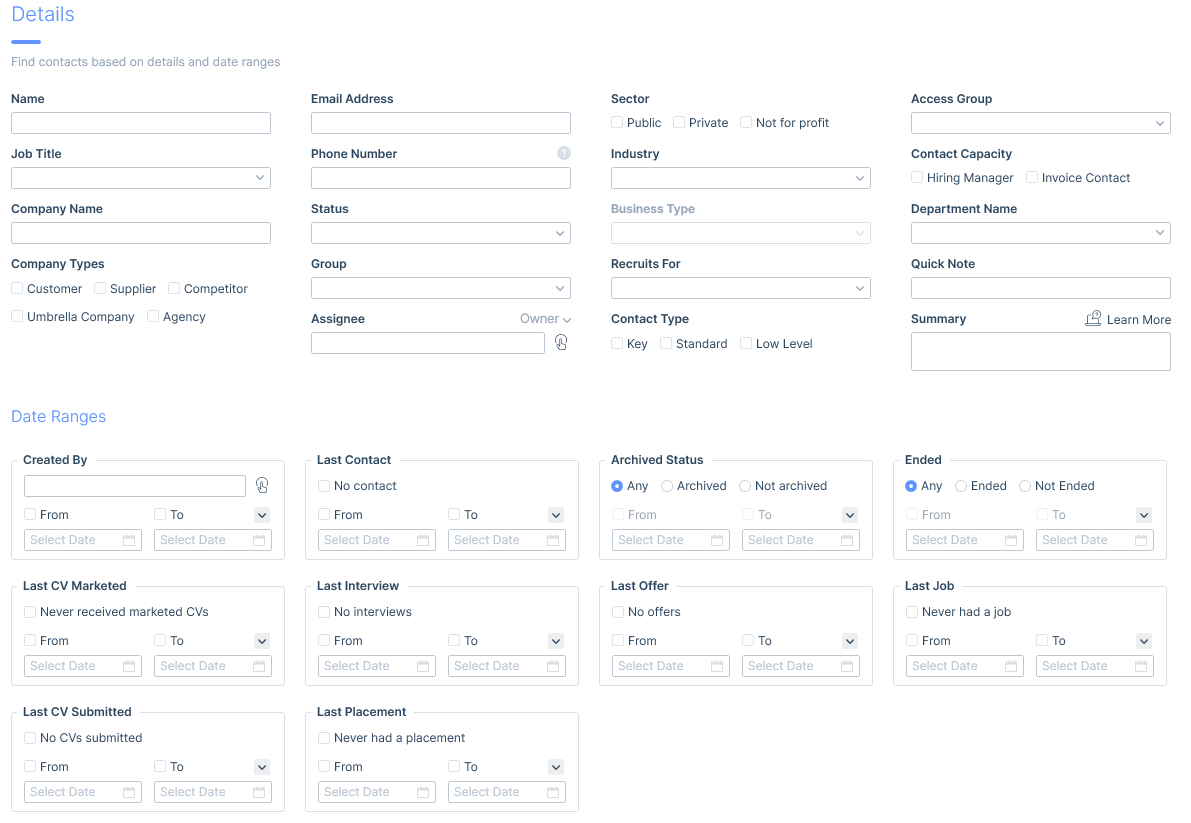
Company Terms
A likely key area to search for business development purposes as well as ensuring the contacts you are working with you have signed terms with is, Company Terms. In addition to being able to search company terms from a company search, you can also search company terms from a contact search. This way, you can include contact specific criteria in your search. You can search for clients with or without terms, and when searching for those with terms, you can search on the agreed date and the various statuses. See the Company Terms, Fees & Rebates article for further information on setting Term statuses.
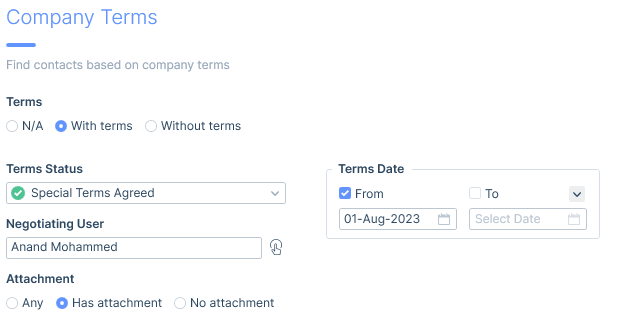
Keywords & Custom Fields
You can also search on the Keywords and Custom Fields added to contact records. See the Keyword Searching and Custom Field Searching articles for more information
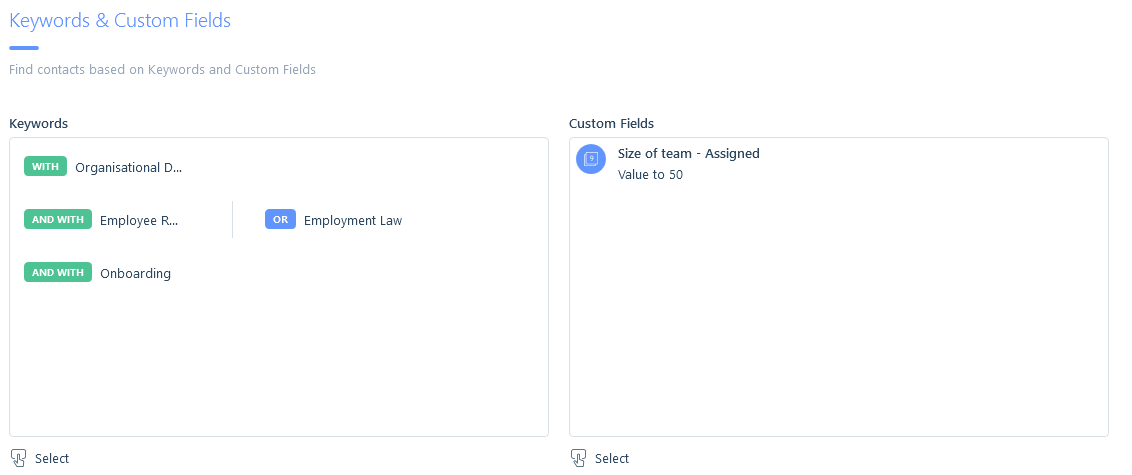
Geographical Ranges
You can search for contacts based on their addresses, postal codes or locations.
Data in each geographical range field acts as OR searches, so for a contact to be returned in the results, it would just need to match one of these criteria.
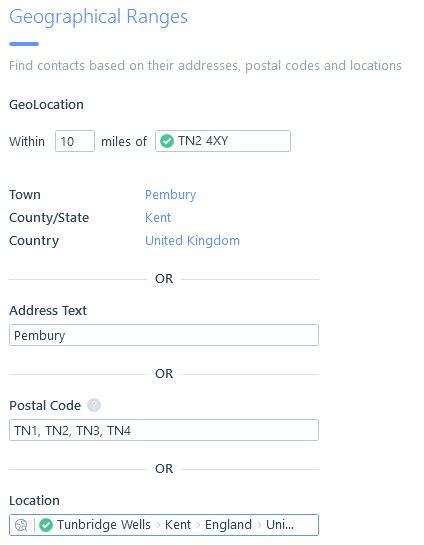
Consent
Retention Consent and Marketing Preferences are searchable by either current state or by expiry dates.
Searching using current state is another area where the three state criteria options are available when searching; exclude (reverse criteria), include and ignore. Please see the Searching Introduction article for more details.
You may use this area to search for contacts who have consented to have their data retained, who you can send marketing emails to, and/or who don’t want to receive marketed CV’s etc.
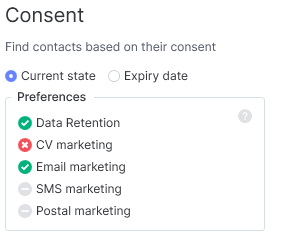
Alternatively, you can search consent by expiry date. For example you can search for contacts who were opted out of CV marketing, but which expired last week. Perhaps letting you know you can now send them last weeks mailer about your top applicants.
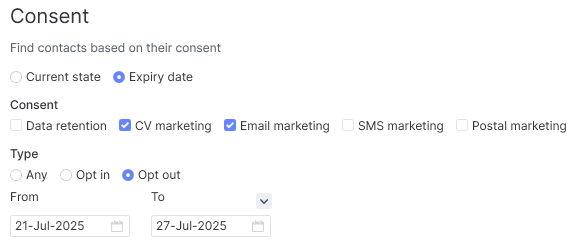
The check boxes for the different types of consent act are combined with an OR, so for example you can find out which email marketing OR CV marketing status’s have changed in a given time period.