Introduction
Custom fields are created and managed via the itris Management Utility (IMU) Data area, where at creation (or edit) a custom field can be made available to apply to one or more record types: Applicant, Company, Contact, Job & Placements, see the article Data | Custom Fields for more information. Custom fields can be used in email merge fields and are searchable.
Custom Fields can subject to Data Access Groups which can restrict a user’s access or ability to view/manage the Custom Field. See the section below Data Access Groups for further information.
Types of Custom Fields
Custom Fields come in the following formats:
Assign & Manage Custom Fields
Each record type has a Custom Fields area
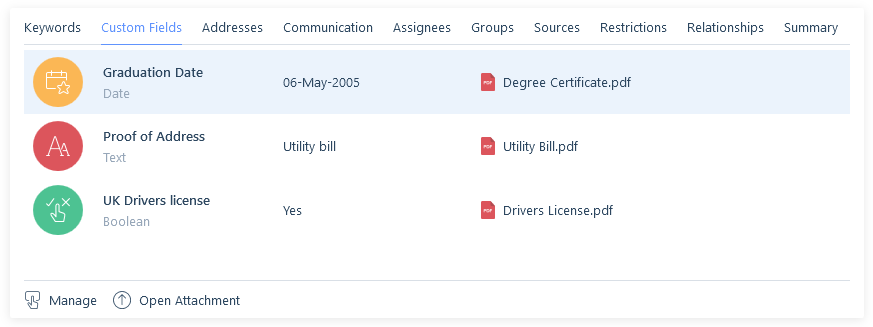
Custom Fields can be managed, either assigned, edited or removed here, or assigned in the New Record forms.
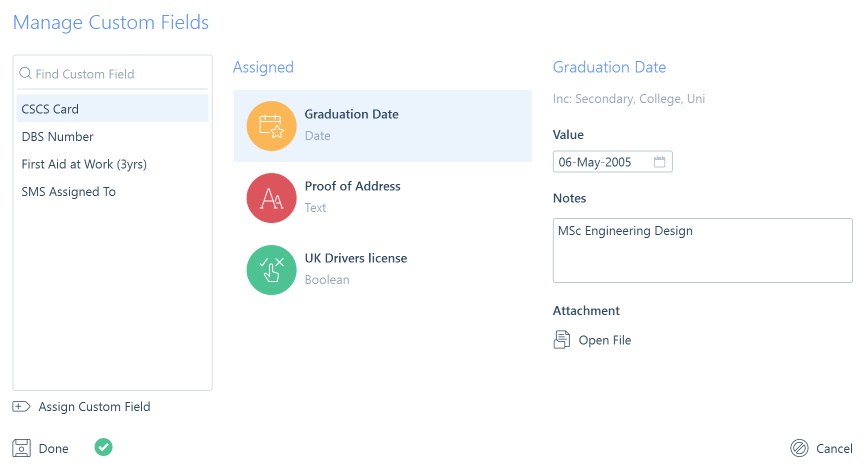
When adding a custom field, you will need to complete the relevant value(s). Any validation errors, for example, a missing value, or a value that does not meet the specified parameters will display the orange/exclamation validation icon.
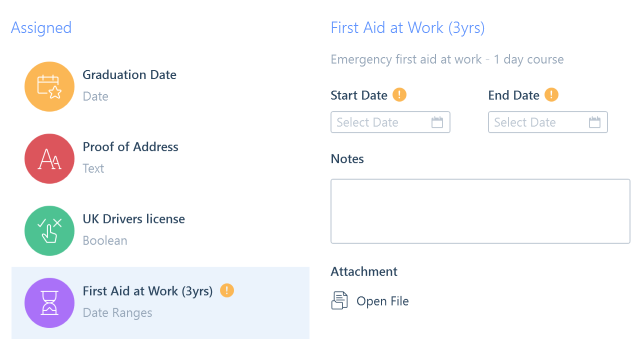
For the Text, Number, Decimal and Date data types you may have predefined value lists. These can be restricted so users must choose from the list. Without this restriction, users can select from the list, or they can free type.
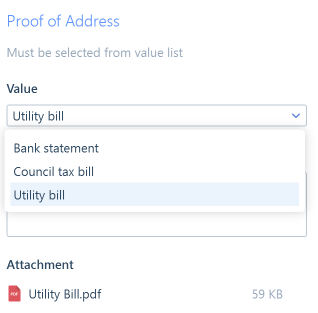
Attachments
When adding an attachment via the attachment icon you will be directed to locate the document.

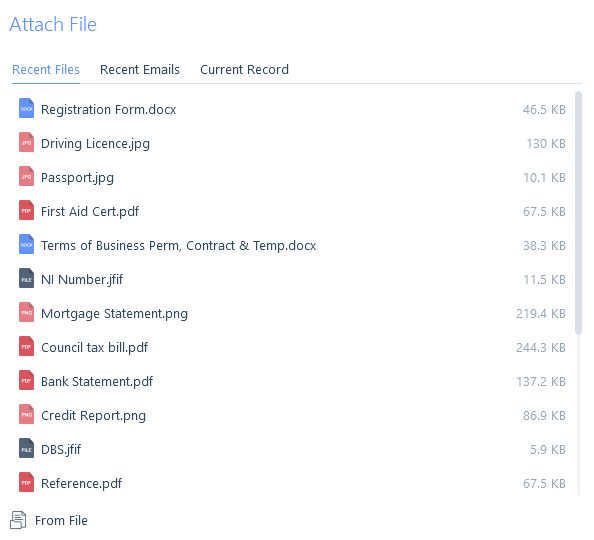
Once the document is selected, you will need to complete the New Attachment form to save against the Custom Field, and additionally to the Attachments area of the record.
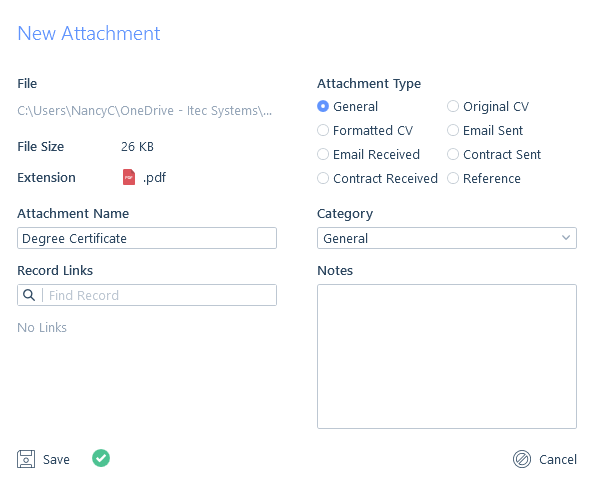
Searching
Custom Fields are also searchable. You can both search for where a custom field is not assigned to records, or where it is via the value(s) assigned to that custom field. See the Custom Field Searching article for more information.
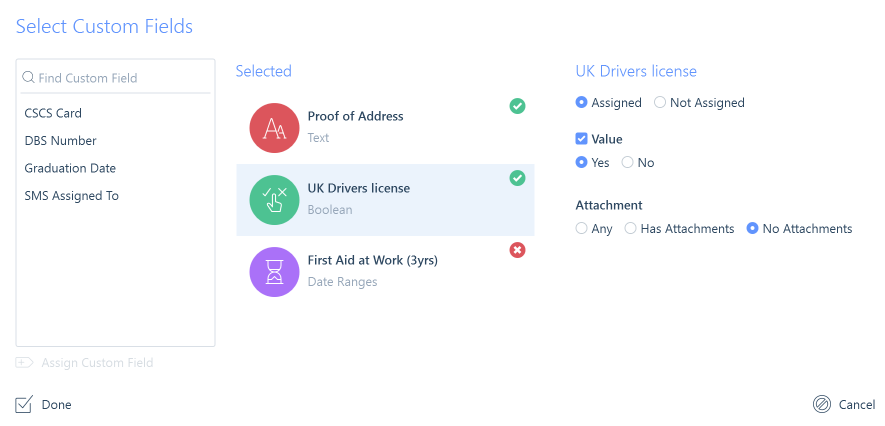
Data Access Groups
DAGs are applied to Custom Fields in the IMU, which then filters through to itris when assigning that Custom Field to a record. See the Data | Custom Fields and User Management | Data Access Groups articles for more information on creating DAGs and applying them to Custom Fields.
You will only be able to assign/manage Custom Fields which either don’t have a DAG applied, or those to which you have Full Access.
If you have View Only access and the Custom Field is already assigned to a record, you will be able to see the Custom Field, but will be restricted from managing it.
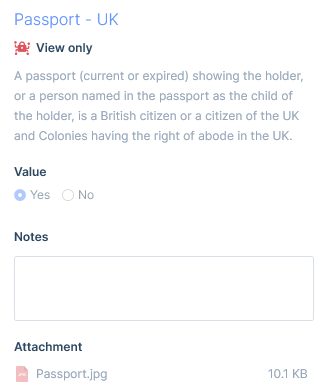
Any attachment added to the Custom Field will have the Custom Field DAG applied to it, though this can be changed or removed if required in the New/Edit Attachment semi-modal.
If the Custom Field does not have a DAG applied, one can still be applied to the Attachment if necessary.
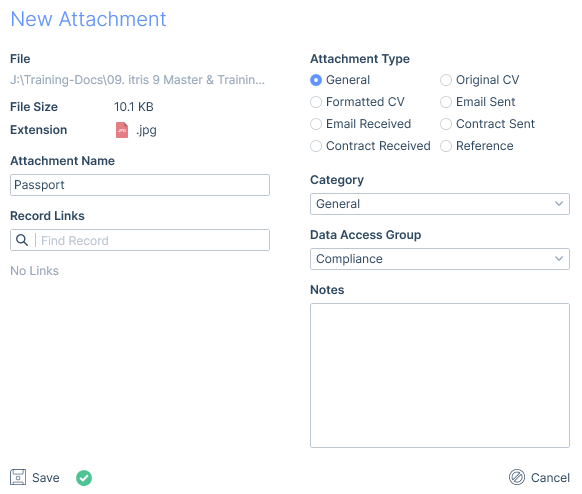
Attachments added against a Custom Field are known as Linked Attachments, please see the Attachments article for more information on how these work with DAGs.