From the CV Submissions report you will be able to see all consultants’ data and identify any outstanding actions that need to be completed, such as progressing applicants or editing the status of CV submissions.
The refresh button at the foot of the report will update the report if data has changed elsewhere while the report is open.
If you have permission to you are able to export this report, please see the User Management | Permissions article for more information.
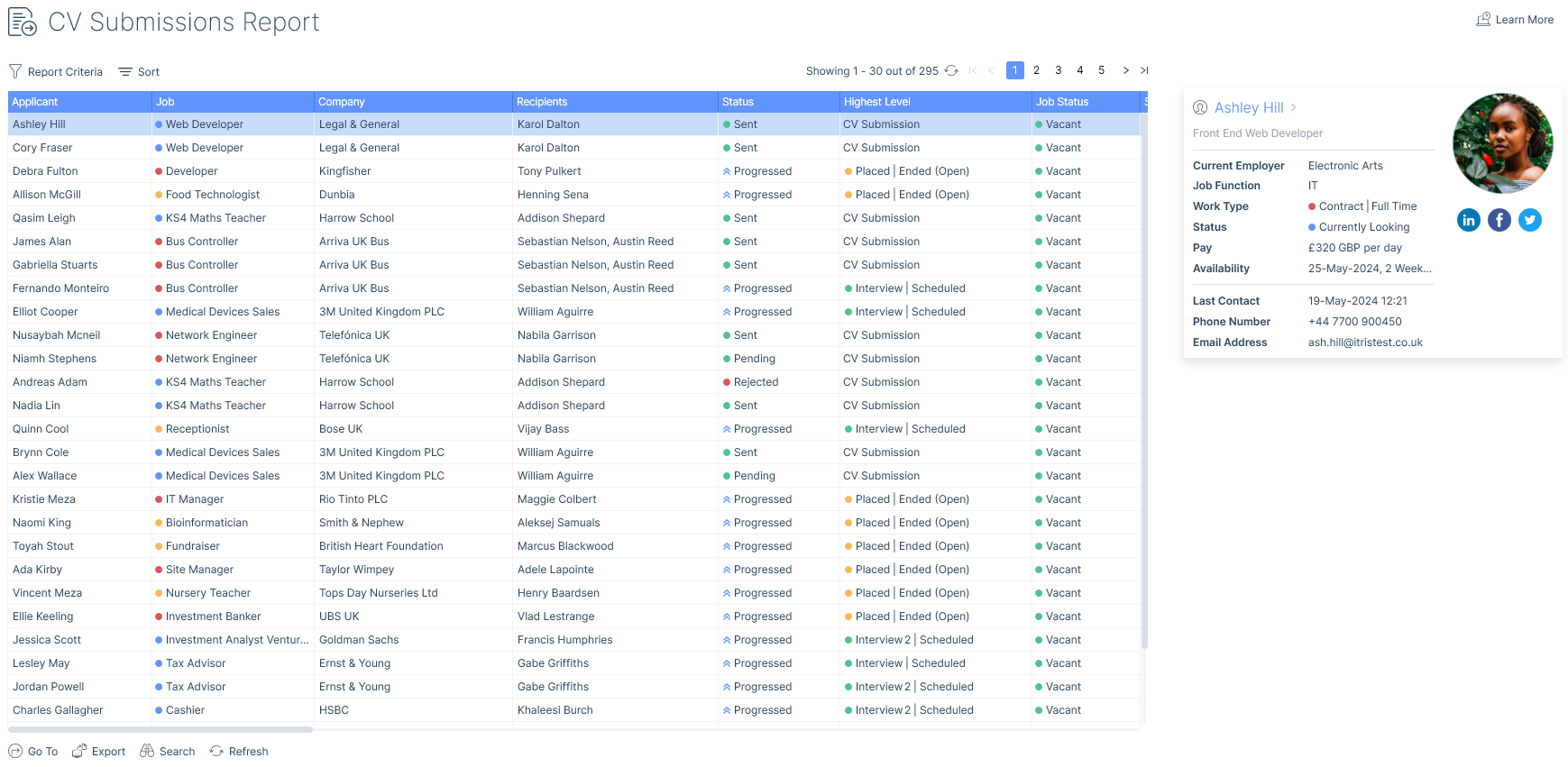
Report Criteria
The report criteria allows you to filter the report based on your requirements. As a minimum, you will need to enter From and To Submitted On dates.
In this report, you are able to filter on CV Submission status to focus on those that are Active (at CV submission level, not higher), Inactive (those no longer active as well as those that are active at a higher submission level such as interview) or Any (either). In terms of just the Active Status, this is where a CV Submission has an Active list item status (for example ‘Sent’), against a live job and where the applicant has not progressed (e.g. to an interview). This list then in effect becomes your To Do list of CV submissions to follow up on, gather feedback on the CV and arrange interviews etc.
Additionally, you can filter CV submissions based on Terms Status, this way if you have applicants submitted where there are No Terms in place with the client you are now aware of this potential risk and can action as necessary.
Changes made to the criteria can be saved as your default criteria by Set As Default or unsaved criteria changes, changed back to the default criteria via Reset.
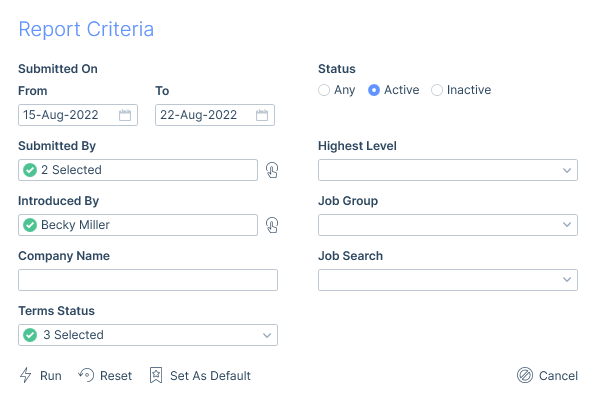
Sort Options
By default the report will be ordered by Submitted On date descending, however, you can choose to order by other criteria.

Columns
The following are all of the columns available on the CV Submissions Report. Those stared are the default columns. You can move columns about and add and remove them, for more information please refer to the article Grid Columns, and for more information on exporting see the Data Exports article.
- Applicant ID
- Applicant*
- Job ID
- Job*
- Company*
- Recipients*
- Status*
- Highest Level*
- Job Status*
- Sent Via*
- Submitted By*
- Submitted By Team (users current team)
- Submitted On*
- Introduced By*
- Introduced By Team (users current team)
- Created By*
- Created By Team (users current team)
- Created On*
- Job Function*
- Work Capacity*
- Job Reason*
- Main Contact*
- Line Manager*
- Source*
- Sector*
- Industry*
- Business Type*
- Terms Status*
- Terms Date*
- Pay Sought*
- Pay*
- Charge*
- Estimated Value*
- Fill Chance*
- Job Reference*
- Notes*