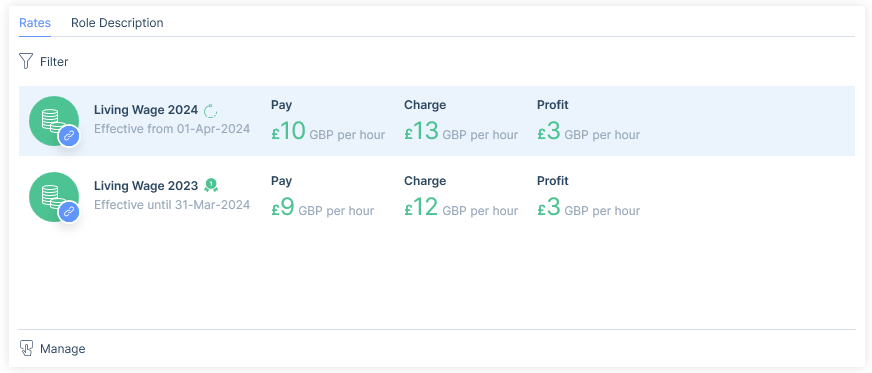Introduction
Global Rates are managed via the itris Management Utility (IMU) Data area.
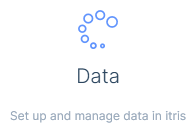
Global Rates are particularly useful if you have public sector jobs and placements where pay is structured by employee levels, experience, job functions, location etc., in pay bands, or where working with National Minimum/Living Wages.
They are only applicable to jobs and placements with an Interval Charge, both Base and Alternative Rates can be created as Global Rates, and they can be Grouped together for easy management and organisation. Additionally, you can use the Rate Switcher to swap out rates, for example when pay or charge rates change.
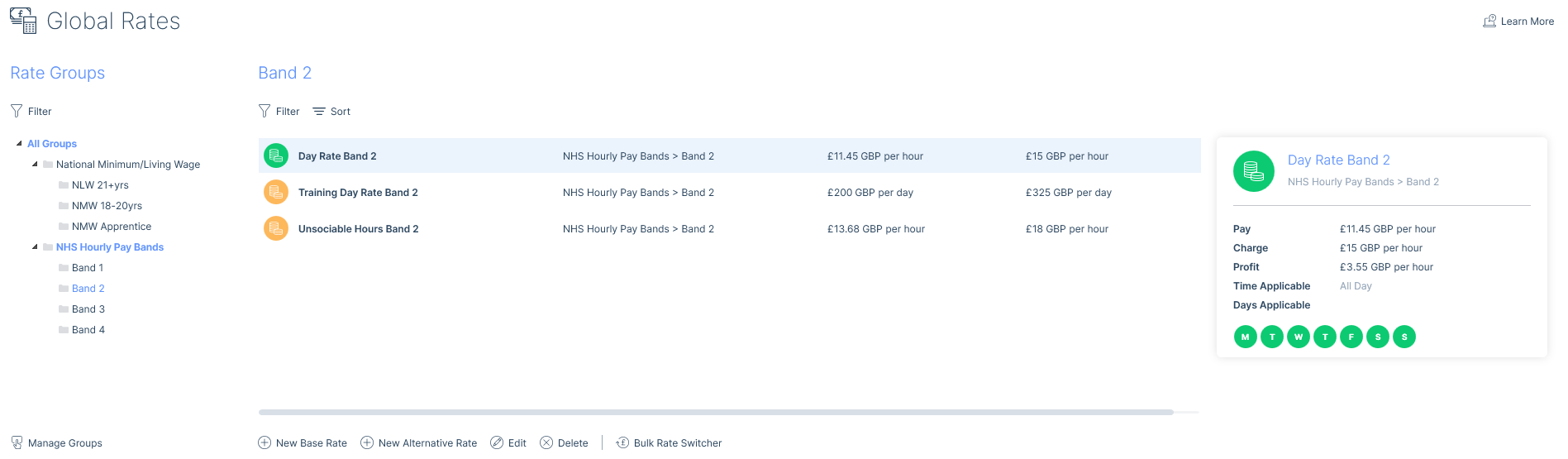
See the Rates article for more information on apply Global Rates to jobs and placements.
Rate Groups
Rate Groups display in a tree view and are managed via the Manage Groups icon at the foot of the panel. When creating a new Group you can either add it to the All Groups level by leaving the Parent Group field empty, or choose an existing Group or Sub Group to be the Parent level.
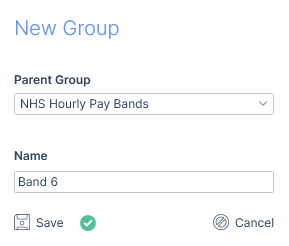
The Group name must be unique for each level, for example, if there is an overall group called ‘Nurse’, there can not be any duplicate groups named directly under nurse.
Groups can not be deleted if any of their Rates have been assigned to jobs or placements. If none of the Rates in that Group have been assigned, by deleting the Group all the associated Rates will be deleted too.
Rates
Both Base and Alternative Rates can be created as Global Rates.
When creating Global Rates, all of the information in the form will be fixed and, therefore, not changeable when using in itris. The exception to this is the times applicable and days applicable for alternative rates as they are defaults and can be changed once applied to a job or placement.
Rates must be assigned to a Group.
Example of a Base Rate
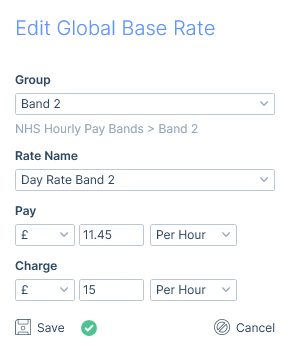
Example of an Alternative Rate
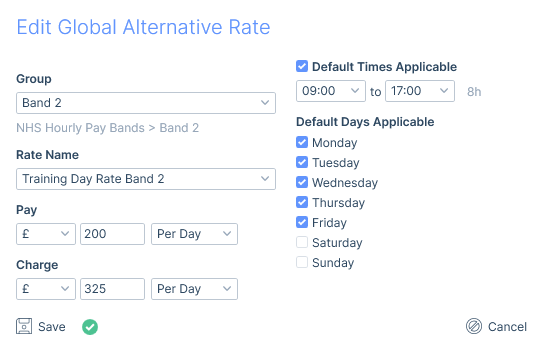
Once a rate is saved the Rate Card will display when it is selected.
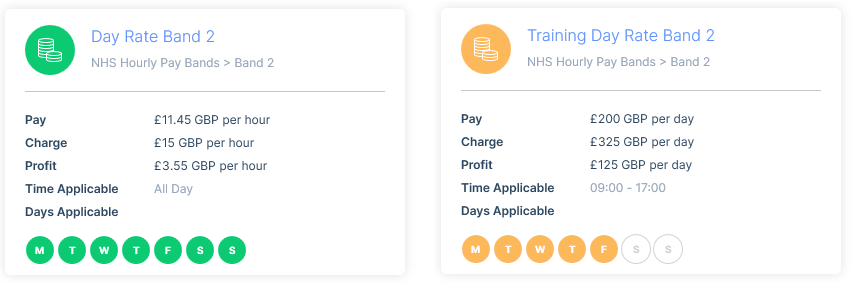
When a Global Rate is assigned to a job or placement it will show as linked. Please see the Rates article for more information.
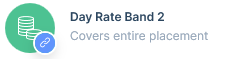
Editing, Deleting and Archiving Rates
When a Rate has been added to a job or placement it will not be able to be Edited or Deleted. However, the Rate can be Archived. This means it will not be available to select on jobs or placements in itris, but it will still exist on those records it has already been assigned to.
When a rate is archived, it will show the archived indicator on the rate (in the IMU) and, if the filter is set to hide archived rates, it will immediately be hidden from the list.
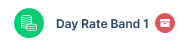
Bulk Rate Switching
Bulk Rate Switching allows you to make a bulk change to swap out one Global Rate for another from a particular (rate effective) date. This change is applied to all live jobs and placements and additionally, any that have an end date in the future (even if they are not live), that have the relevant linked Global Rate.
Rate Switching Example Workflow
For this example there are currently both live jobs and placements where the Global Rate ‘Living Wage 2023’ is linked, and this rate is due to increase on 1st April 2024.
First, a new Global Rate will need to be created, for example ‘Living Wage 2024’ with the updated pay and charge information.
Next, to start the Rate Switch you will need to select the Rate that needs to be replaced, in this example ‘Living Wage 2023’ and click on the Bulk Rate Switcher button.
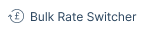
Please note, if you have Placement Notifications enabled you will be notified at this point, giving you the opportunity to temporarily disable these before progressing, should you wish. If so, remember to toggle them on again after, see the Utilities | Email Notifications article for more information.
In the Bulk Rate Switcher form both the date for the switch to occur on and the Rate to switch too need to be selected before saving.
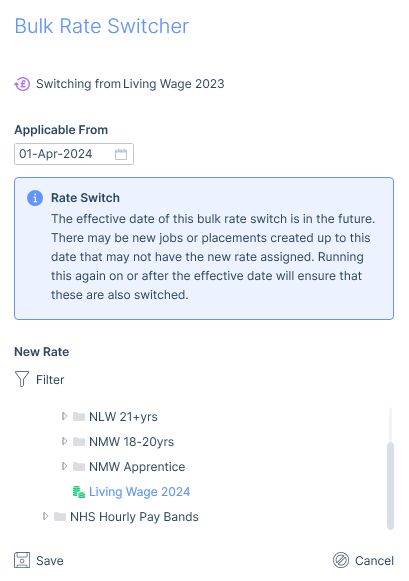
Upon saving, if the rates chosen are for different intervals, for example the original rate was an hourly rate and the new rate is a daily rate, you will be alerted with a Caution before proceeding.
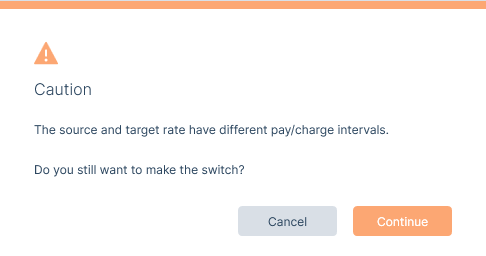
Next, you will be given information of when and the number of records that will be impacted by the Rate Switcher.
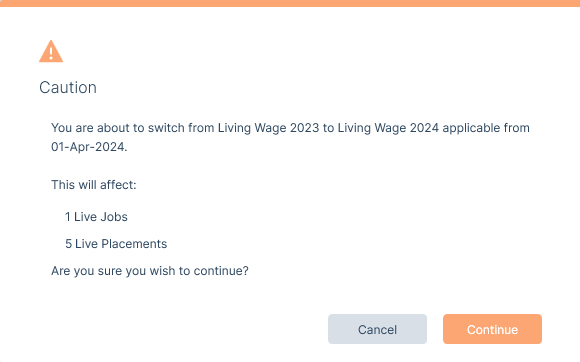
On clicking Continue rates on existing jobs and placements will be either updated or replaced depending on the start and end dates of the existing rate that is being replaced. Example of outcomes:
If the existing Rate (e.g. Living Wage 2023) has a start date on or after the bulk update date, then it will simply be replaced with the new Rate (e.g. Living Wage 2024).
If the existing Rate (e.g. Living Wage 2023) has a start date before the bulk update date it will be given an end date the day before the new Rate (e.g. 31st March 2024), and the new Rate (e.g. Living Wage 2024) added with the start date set in the Bulk Rate Switcher Applicable From field (e.g. 1st April 2024).
Where the existing Rate (e.g. Living Wage 2023) has an end date before the Bulk Rate Switcher’s Applicable From date then no action will be taken on these job and placements.
Once the switch is completed you will be informed.
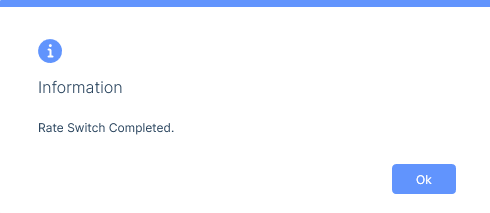
Example of outcome 2