List items are created and managed via the itris Management Utility (IMU) Data area.
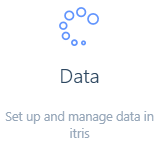
The benefit of managing List Items in the IMU is that it allows for control over what data is showing in the database. It also reduces the risk of duplicates and incorrectly spelt items.
A list item may be archived so that it is not available within drop-down value lists anymore so that it can no longer be applied to records. It will still be available to search on however. By default, Archived list items are not shown in the list in the IMU. However, you can use the filters to display these and search by their name.
General
Creating appointments is a significant part of a recruiter’s day, from arranging client meetings to scheduling applicant follow-ups. An appointment is an event that is added to the Calendar at specific times on specific days.
There are a number of Appointment Category options available, allowing you to tailor them to your business.
There are three types of appointments which categories can be created under:
General - An appointment of no particular type, where it is neither a meeting or call. Categories could be created to cater for a user allocating time to perform an administrative task or perhaps being recorded as off sick. Once assigned to an appointment these will show in the Calendar and the agenda area of the sidebar.
Meeting - A variety of internal as well as external meeting categories could be created here. Perhaps even made to be record type specific to aid differentiation. Appointments of type meeting will show in the Calendar as well as the agenda area of the sidebar.
Call - Various types of call categories could be created against the call appointment type, perhaps including conference call, business development as well as record type specific call categories. Once assigned to an appointment calls show in the Calendar, call area of the sidebar and the scheduled calls area.
Default Subject - will show as the subject for the appointment, allowing you to see as a quick reference within the Calendar, e.g. Client Meeting or Team Meeting.
Default Availability – is where you can set whether you are available for the period of the appointment, busy (in an internal meeting), or out of the office (on a client visit)
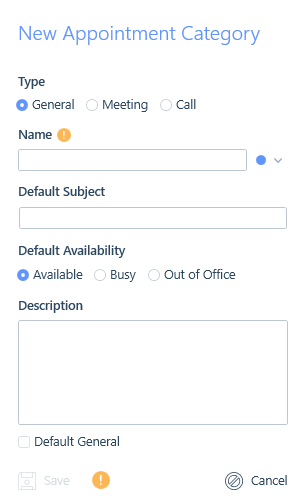
For each Appointment Category, you can assign a colour. This is useful for quick reference and recognising the appointment within your Calendar.
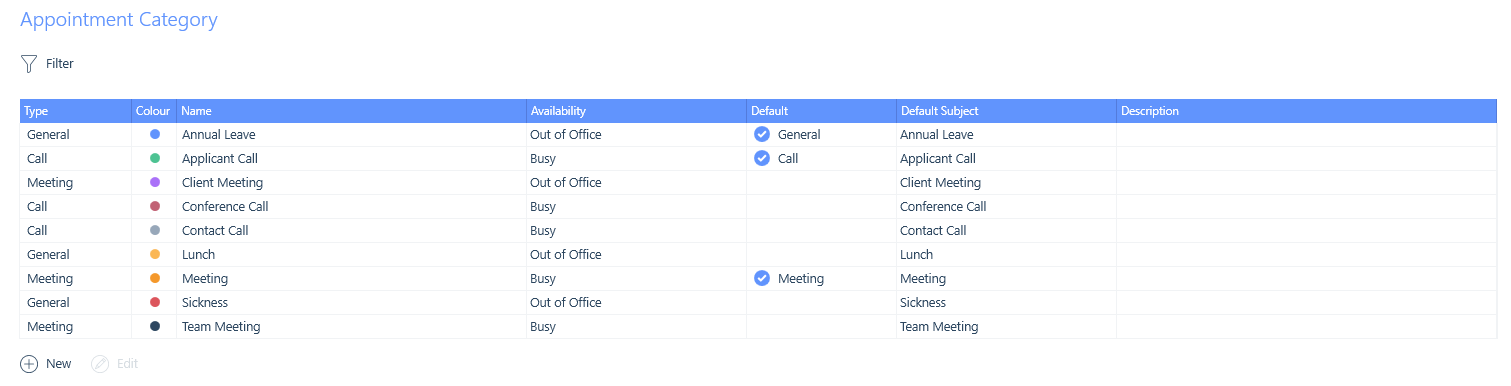
Each attachment will be subject to a category, and these categories directly tie into the system types. These types include Original CV, Formatted CV, Reference, Contract, etc.
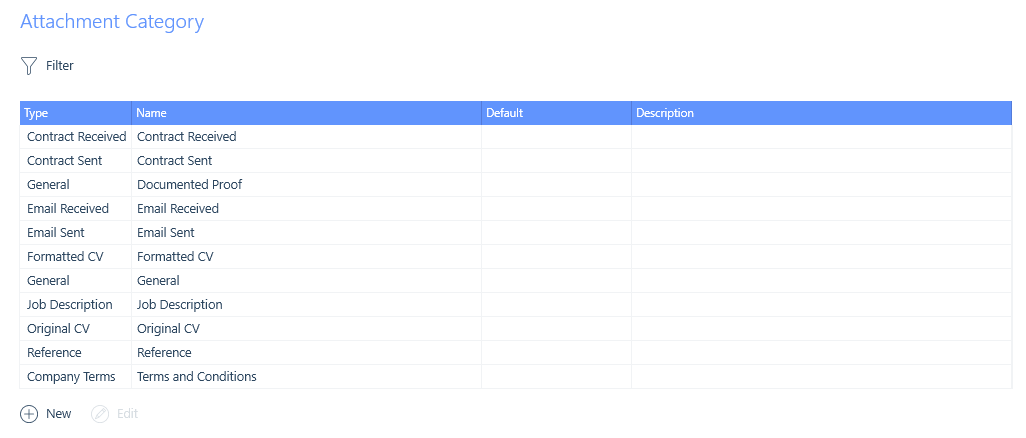
The Community Hub is a great area within itris where users can collaborate with their colleagues on a professional or social level. They can be kept up to date with important company announcements, social events, promotions and even share applicants with colleagues looking to fill their roles. When posting to the Community Hub users will be able to categorise their posts, letting other users know what kind of information it is they are posting. itris will come with a set of categories, however, this list can be altered and customised.
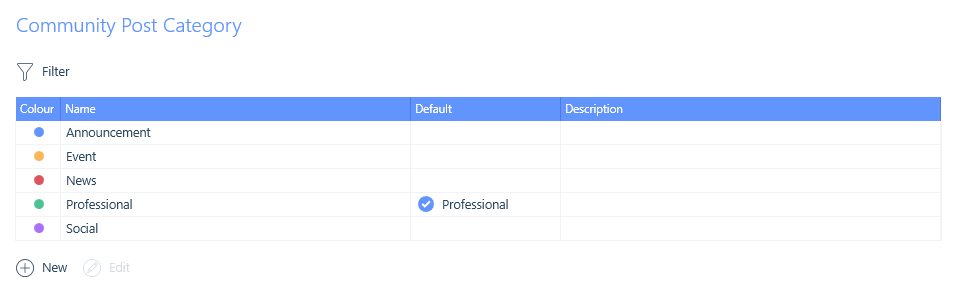
Job titles are an essential part of recruitment. Every job you receive from a client will contain a Job Title.
You have the ability to create a drop-down list from here for quick entry in itris, and reduce the risk of duplicates or incorrectly spelt words, keeping your data clean and organised.
You can have as many Job Titles as you wish.
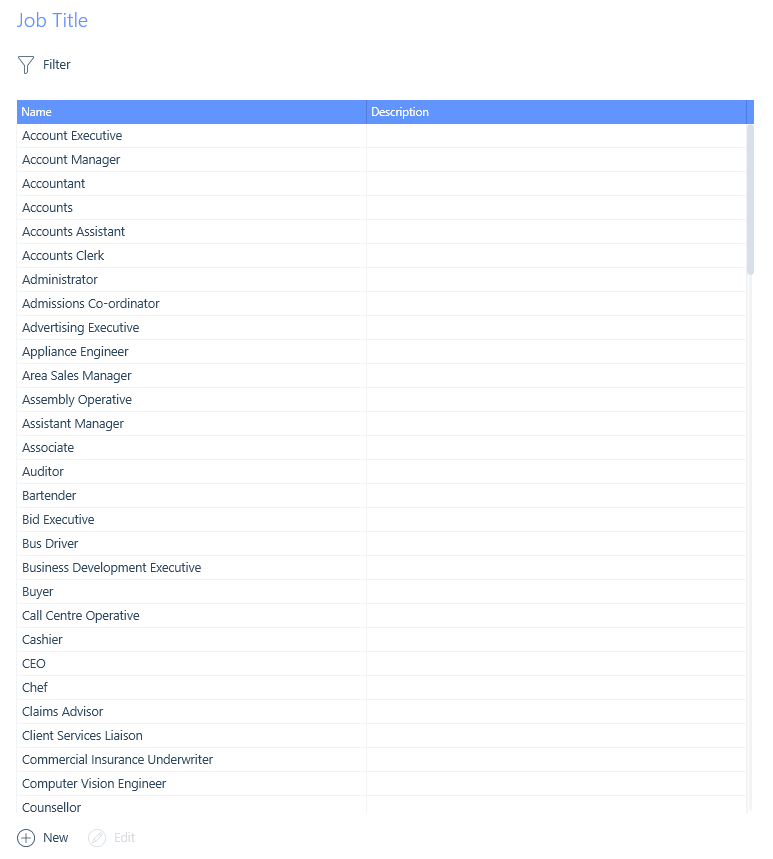
You may come across one person knowing another person within your database. For example, an applicant may know another applicant, a contact may know another contact or an applicant may know a contact, etc.
Here is where you can create different types of relationships. Knowing the relationships can be a great conversation starter, aiding your ability to build rapport with existing clients and applicants as well as during business development.
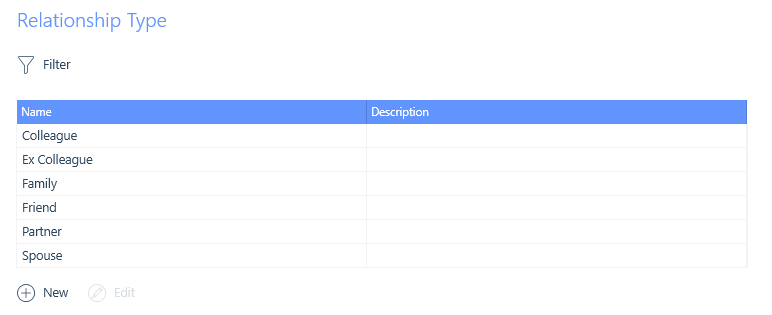
Applicants’ levels of experience within their fields vary, as a result, Career Level provides the ability to define a hierarchy of levels and then assign them to applicants. This could be advantageous when you are working on a job that requires applicants with specific experience such as people management.
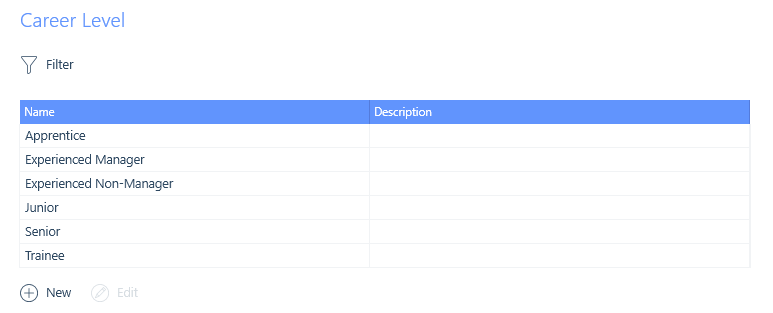
When creating a new applicant or new contact, you can assign a title. Here is where you can create them.
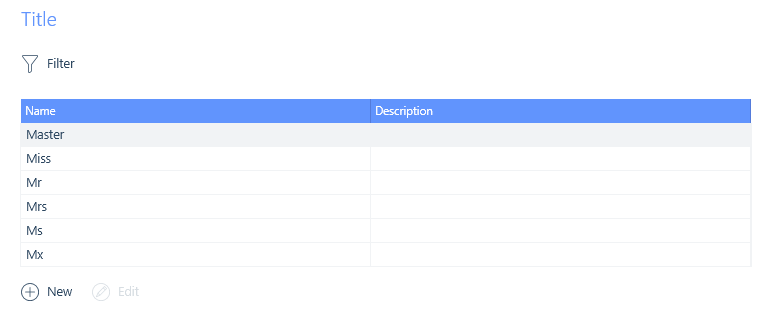
Job function acts as a level above Job Titles, the list created here will display in a number of places within itris.
- Applicant Work Preferences
- Applicant Employment
- Recruits For (Company & Contact records)
- Job record
- Placement record
This list can be used however your organisation decides. An example of how this may be used is where you can categorise jobs such as Brand Journalist, Blogger, Column Journalist, Photo Editor etc. under the job function Journalism.
Job Function is searchable on Applicants, Jobs and Placements. Having the ability to search in these areas will be beneficial if you receive a job under the Job Function of Journalism and you need to find a list of applicants that are currently working within this Job Function.
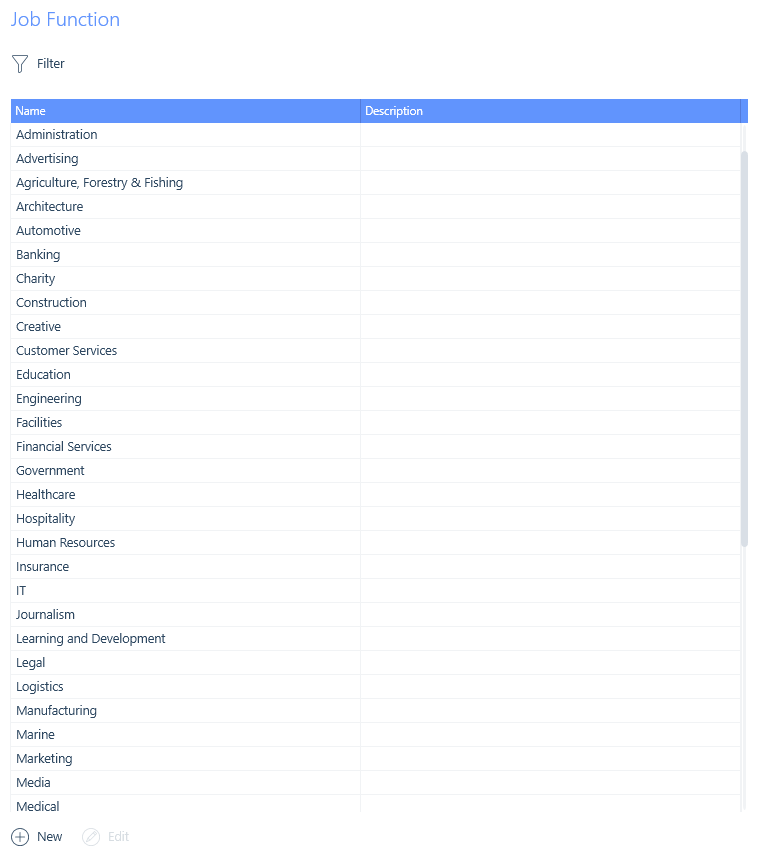
When creating/managing applicant and contact records you can assign a gender. This is where you can create the list.
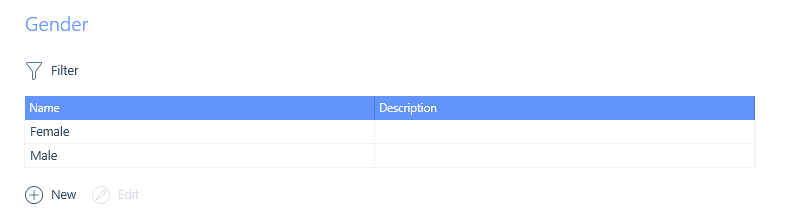
Applicant
When creating an Applicant Status, you can assign a colour to the status entities. This will be reflected on the applicant record once assigned.
You can create as many applicant statuses as you wish. Assigning a status to an applicant provides the opportunity to search for applicants based on their statuses.
You also have the ability to set a default, which could potentially save users time when creating a new applicant record.
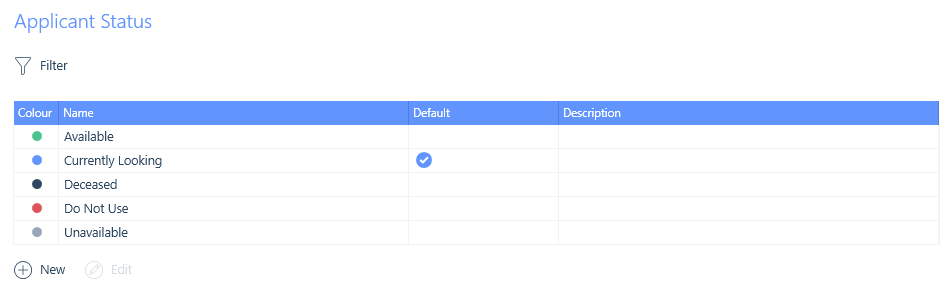
Sometimes an employer will ask for a list of references from the applicant before hiring them and these are usually requested by you on behalf of the client. Most employers will request a standard professional reference, however in some cases they may request a character reference.
From here, you can create as many reference types as you wish as well as set a default.
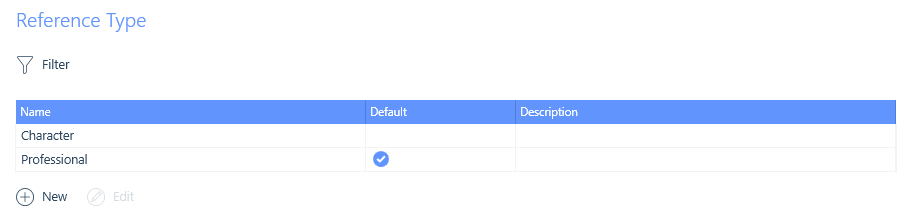
Company & Contact
When creating a new company you have the ability to specify the size of that company, this could be useful for business development when searching for larger companies from which to gain more business.
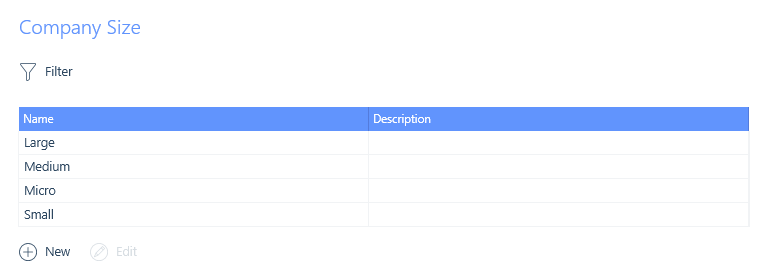
Though every company is unique, some departments are common across most businesses such as Accounts, Human Resources, Sales, Marketing etc.
To save repeatedly creating these same departments on each company record in itris you can create Company Departments as a list item. These are then available to apply to any company record. Departments applied to company records can then be applied to contact records too, these can then be searched on. A contact search could then occur for all contacts within the Human Resources departments, to target for business development.
When creating a company department, you can assign a colour to the entity. This will be reflected on the company/contact record once assigned.
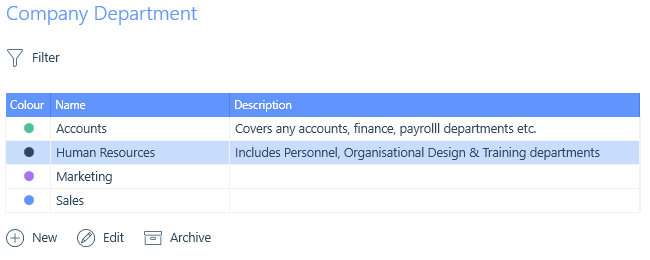
Similarly to Company Department, you can assign a colour to the company status entities. This will be reflected on the company record once assigned.
Assigning company statuses will allow you to categorise your clients and aid searching.
You also have the ability to set a default, which could potentially save users time when creating a new company record.
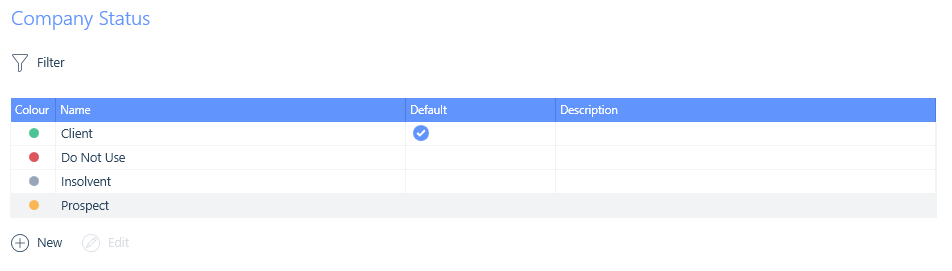
A contact status works the same as company status and allows you to assign a colour to the entity. This will show on the contact record once assigned.
You can also set a default contact status.
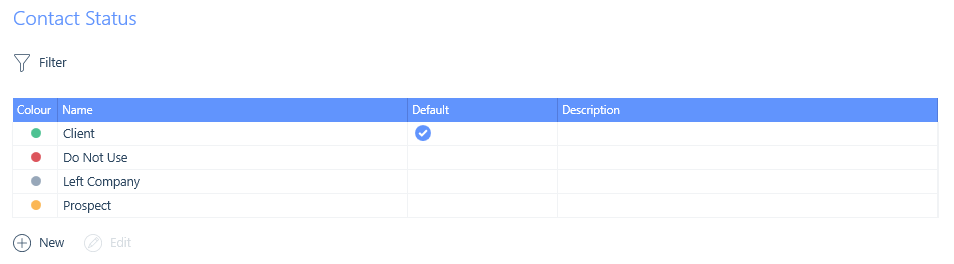
Terms of business are typical in any business relationship, and the recruitment industry is no exception. Generally, every time business is conducted between two parties, terms of business will be agreed to, and in many cases, these will be the supplier’s standard terms and conditions. However, in some cases, the terms may be negotiated on a per-customer basis.
There are two system types available:
Proposed - you are yet to receive the terms back from your client
Agreed - they have been received and agreed
You can create as many terms statuses as needed under each system type, and you have the ability to set a default status.
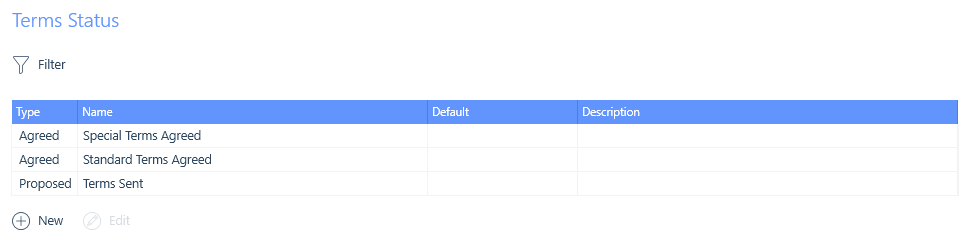
Job & Placement
As part of your recruitment process, you may choose to record which jobs an applicant has applied to. Application status will allow you to record the outcome of that application. You can create as many statuses as fit your process, and they will be of either an Active or Inactive type. You can set one default per Type (Active/Inactive).
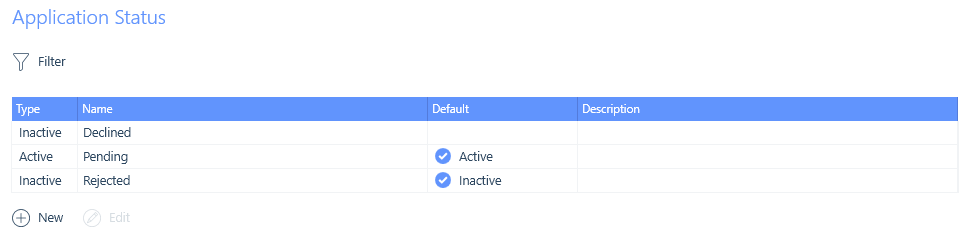
When you are deciding on which applicants to send to your job you may create a Longlist of possible applicants to work through before shortlisting or progressing to another submission stage. To assist in tracking your workflow, you can create Longlist Statuses. You can create as many statuses as fit your process, and they will be of either an Active or Inactive type. You can set one default per Type (Active/Inactive).
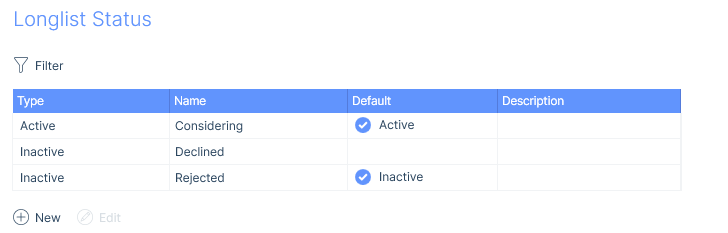
Marketing CVs is a business development activity whereby a consultant will submit an applicant’s CV to a contact with the aim that even though the contact does not necessarily have a vacancy, they will be impressed enough by the applicant’s CV that they will want to at least interview the applicant or ask for your help with a current vacancy. Alternatively, they will be aware of your services and consider you next time there is a vacancy. Success in either instance will result in additional potential revenue for the business.
Marketed Status will allow you to record the status of the Marketed CV. You can create as many statuses as fit your process, and they will be of either an Active or Inactive type. You can set one default per Type (Active/Inactive).
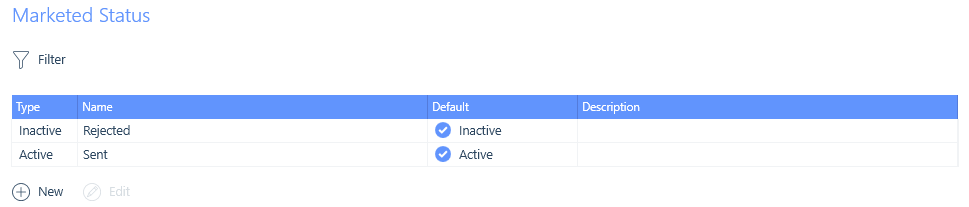
Almost everyone who is looking for a permanent or contract (or sometimes a temporary) job will have a CV and a key part of the recruitment process is to submit an applicant’s CV to a contact for them to review in relation to the job.
To aid you in keeping track of the submission, you are able to create CV Submission statuses. You can create as many statuses as fit your process, and they will be of either an Active or Inactive type. You can set one default per Type (Active/Inactive).
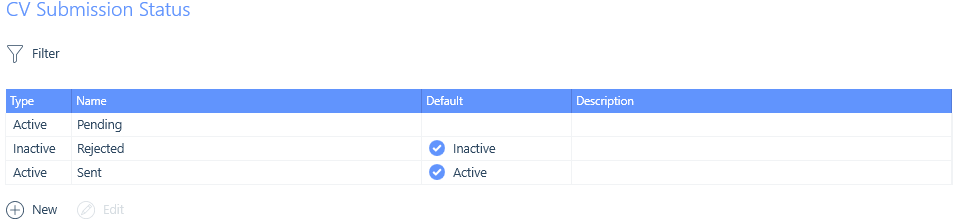
An itris interview is the interview between the contact and applicant. To help you track the progress of the interview, you can create Interview Statuses. You can create as many statuses as fit your process, and they will be of either an Active or Inactive type. You can set one default per Type (Active/Inactive).
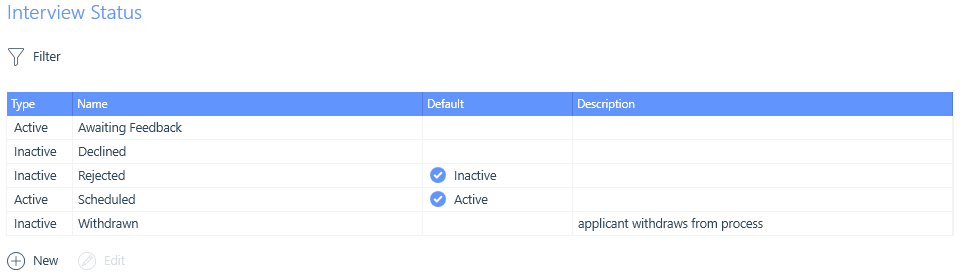
Interviews can occur in a variety of forms. Here you can create different interview types to account for any relevant to you, your processes and clients. You can create as many interview types as needed and set one as the default, which will auto-populate when creating a new interview.
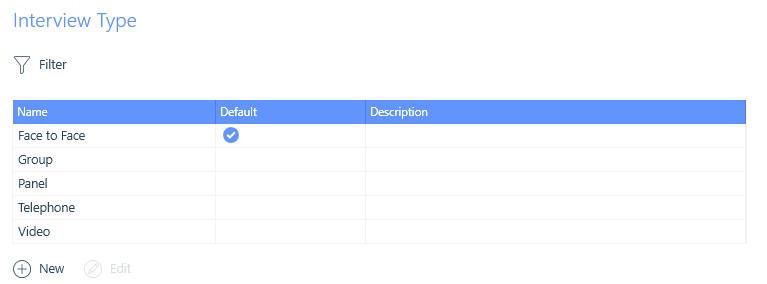
A job offer is mostly necessary for permanent workers, sometimes for contract workers (depending on the nature of the job) and occasionally for temporary workers. A job offer is a financial offer to an applicant to start working at a company. To track the progress of an offer, you can create Job Offer Statuses. You can create as many statuses as fit your process, and they will be of either an Active or Inactive type. You can set one default per Type (Active/Inactive).
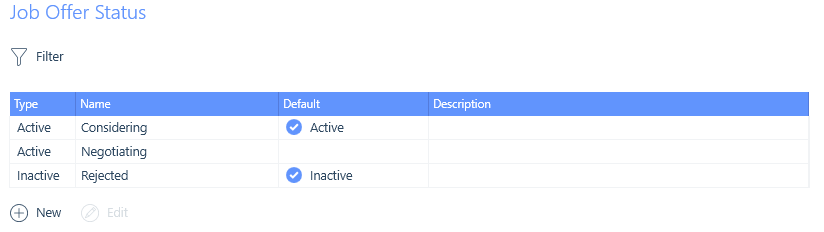
Job status is a mandatory field on any job record so that you can track the status of a job. You can create as many statuses as fit your process, and they will be of either a Live or Closed type. You can set one default per Type Live/Closed). When you create a new job, the default Live status will automatically be applied, and when you close a job by filling it, the default Closed type will be applied.
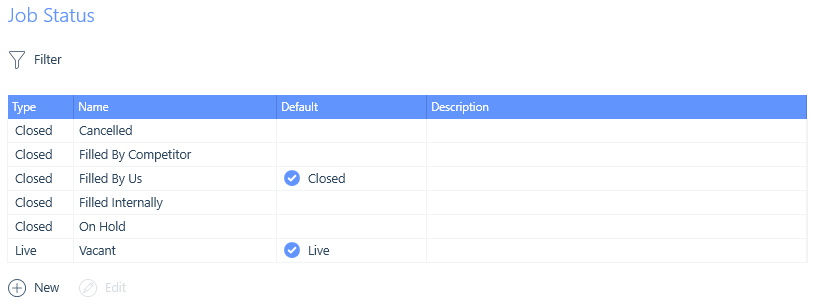
When you are searching through applicants to fill a job and make a placement, you may shortlist a number of applicants that may be suitable for the role and work through that list to determine whether they are suitable for the role and interested. To assist in tracking your workflow, you can create Shortlist Statuses. You can create as many statuses as fit your process, and they will be of either an Active or Inactive type. You can set one default per Type (Active/Inactive).
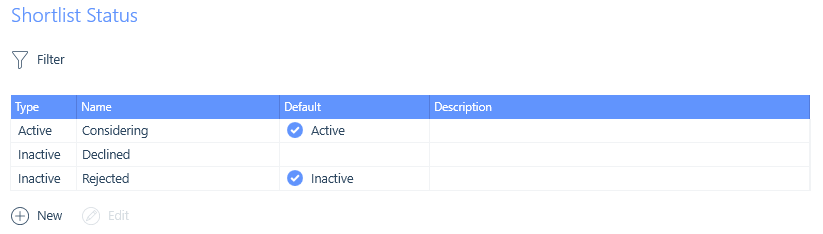
It is often helpful to track the reason a job has been created by the client, and often applicants will ask why the job has come about. Additionally, knowing this will help you understand your business data on a micro-level. The job reason is available on Jobs and will pull through as Placement Reason on Placement records. You can create as many Job Reasons as required.
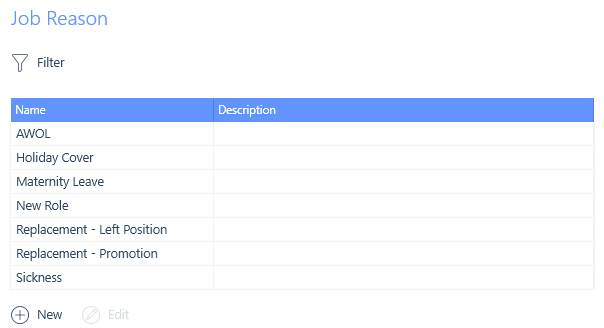
Creating a list of Rate Names will assist you in adding/creating new rates onto jobs and placements. You are not restricted to the Rate Name list, however it will save you time typing in the name each time you add/create a rate. You can set one default that will auto-populate.
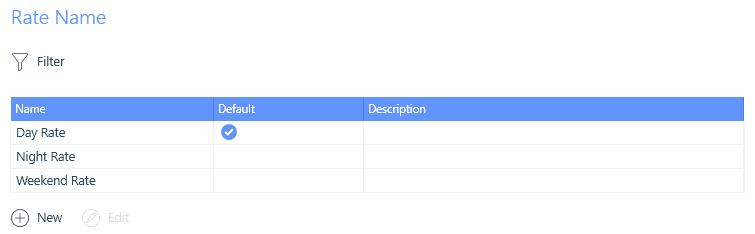
Creating a list of Shift Names will assist you in adding/creating new shifts onto jobs and placements. You are not restricted to the Shift Name list, however it will save you time typing in the name each time you add/create a shift. You can set one default that will auto-populate.
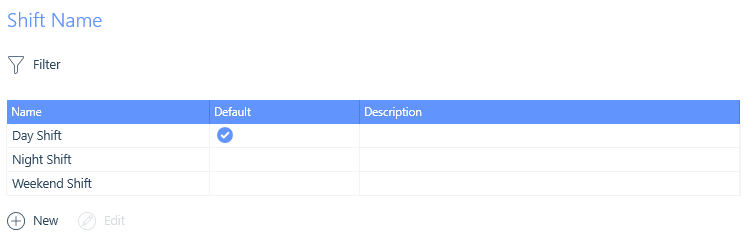
When making interval charge placements (these are contract and temporary placements set with an interval charge), you will need to add an employment type. There are three employment types: Trading Entity, Non-Trading Entity & Umbrella Company.
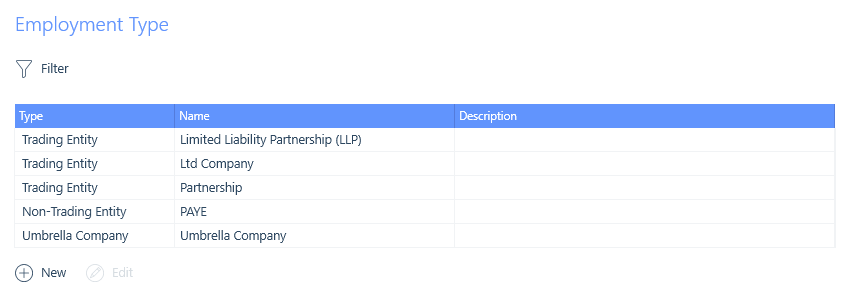
When working on a Retained role, these list items will be those available to add to the job’s pay and charge schedule. Any marked as default will be automatically added in alphabetical order to the Charge Schedule of the New Retained Job form.
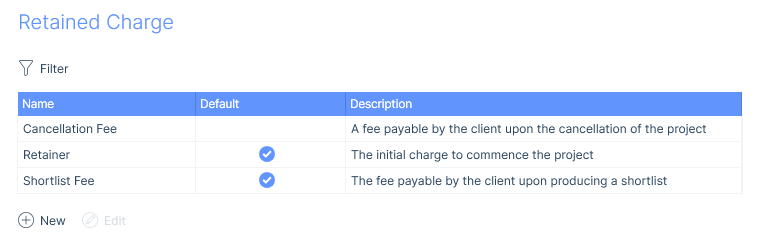
When making an extension on interval charge placements (these are contract and temporary placements set with an interval charge), there is the option to select an Extension Reason. This can be set as a mandatory field when making an extension, see the article Settings | Mandatory Data.
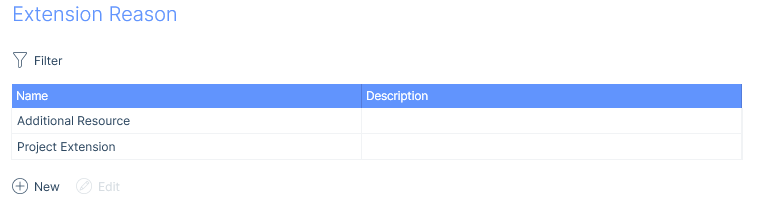
The Timesheet & Expense Status will be used for both timesheet and expense statuses and have a type of either Approved or Unapproved. You can also set a Default status which is applied at the point of initially adding the timesheet or expenses data.
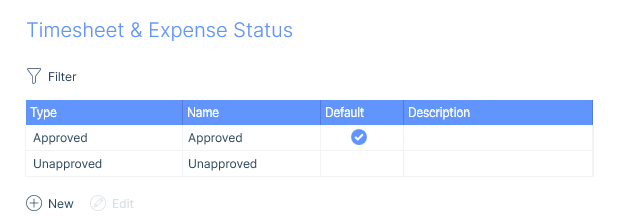
The expense type denotes what type of expense was incurred, for example, travel, food, flight, clothing, etc. When creating the expense type you will be able to select a colour for the expense type, enter a description and set a default.
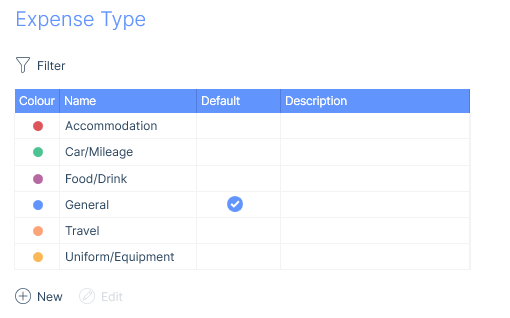
Record comments are categorised and here is where you set them up. You select the category when you create the comment which provides the context of the comment, so perhaps it is an outbound or inbound call, standard comment or an email sent or received.
As well as setting the context of the category you can decide whether you wish for the last contacted field to be populated when inputting a comment of that category against a record. This could be helpful when looking at an applicant record and seeing they have recently been contacted or have been in contact via an inbound/outbound call.
Like Appointment Categories, you can assign colours to Comment Categories for easy recognition.
Note, the default comment type applied when users are adding a comment in itris is chosen from this list and configured in the itris Management Utility Settings | General Settings area.