Introduction
There are a number of settings (both per user and on an all users basis) that influence how the integration works, please refer to the related articles, itris Preferences and Settings | General Settings for more information.
Once you are in your inbox, it will mirror the emails in your Outlook, including any subfolders, showing attachments and senders details etc.
The integration will load emails in batches of 20 (it is not limited to 20). Scrolling to the bottom of a batch will then load the next 20; this is called lazy loading. Additionally, you can use the filter at the top to filter by date if required. There is also a refresh button here too.
Email Recognition
There are three types of email recognition in the integration as below.
Email address match - this is where itris can match the sender’s email address to an email address that exists on an itris record, including; applicant, company, contact and users email addresses. These are then indicated by the record icons.
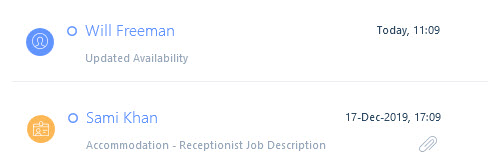
Company domain match - this is where you have received an email (most likely from a contact), where the exact email address does not exist on an itris record, but the domain part (e.g. @metrikglobal.com) exists. This will show with a grey domain match icon.

Other match - this is where itris recognises the email as having come from one of the below domains, and itris will indicate this with the relevant icon:
- Monster Jobs
- Total Jobs
- Reed
- Indeed
- CV Library
- itris
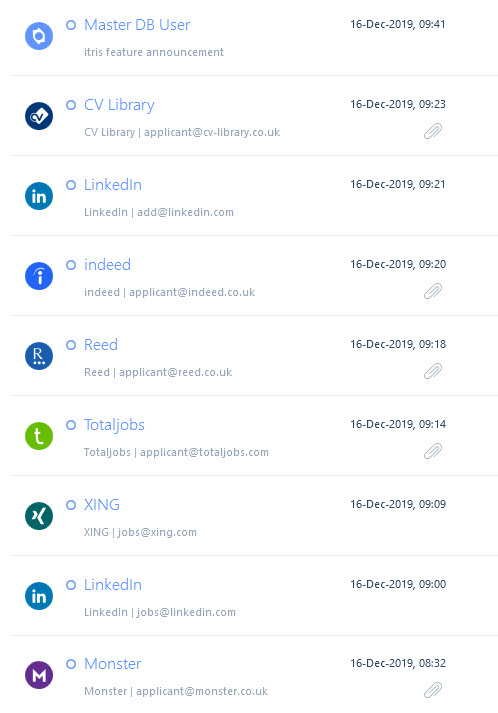
Where there is no recognition, there will be no icon.

Create records from email
When an email is selected, you can use the email content and/or any attachments to create new records and new appointments.
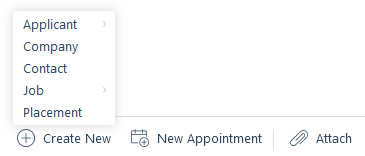
Attaching Emails
Emails can be automatically attached for all users in all instances; please see the Settings | General Settings article, alternatively you can attach emails or their attachments individually to the matched record, or an other record.
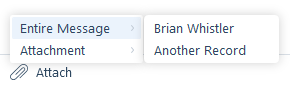
When attaching to a Another Record you will be able to search for that record by type before viewing the new Attachments form (please see the Attachments article).
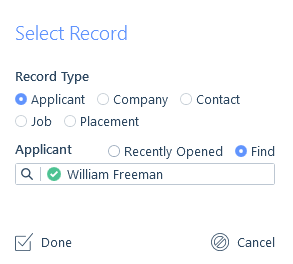
If you use any of the actions on the right, above the displayed email, such as reply, this will reply to the email in Outlook. These options also include delete (if an email is deleted in your itris inbox, it will also delete it from your Outlook) and open (which will open the email in Outlook).
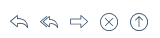
Outlook Add-In
itris 9 utilises an Outlook plugin to integrate with the email functionality and send/receive emails.
When sending emails through itris, there is a small indicator in the bottom right of the status bar, providing you with a count of outgoing itris emails yet to be processed by the Outlook Add-in.

If the Outlook Add-In is not running a warning symbol is displayed in the status bar.

Additionally, there will be a warning pill in the Navigation bar (to the left of the Record Find Control).

Please see the Outlook Add-in Installation and Setup section of the article Getting Started with New Users for further guidance.