Introduction
In itris, you can use Full Text (Boolean) searching to search across the following areas;
- Applicants CV’s
- Job descriptions on job records
- Summary fields on applicants, companies or contacts.
- Comment text
Full text searching allows you to search using a number of different operators (see below) and is not case-sensitive.
A difference between an itris Full Text search and performing a Boolean search online is that quotation marks (which are often used to search for two or more words which need to remain together) are not required. In itris to simplify this process you simply type them. For example:
Biology Teacher
Full Text Search Operators
There are 5 full text search operators: And, Or, Not, Wildcard and Near (proximity).
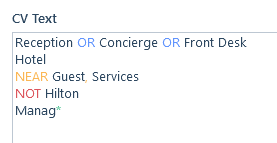
AND Searching
This operator combines terms so that a record is only returned if all terms exist in the same searched area. For example, “Teacher” AND “Biology” will find only records where both words exist within the searched area.
To perform an AND search the words being searched for need to be entered on separate lines. For example:

OR Searching
This operator combines terms so that a record is returned if it contains any or all of the terms within the searched area. Searching for “Biology” OR “Chemistry” will find records where either of the words exist in the searched area.
These operators will be displayed in blue. For example:

NOT Searching
This operator prevents records being returned in which the specified term occurs in the searched area. It is helpful when a word has multiple meanings, such as, if a user searches for “Engineer”, and “NOT Software”, itris will return results where Engineer occurs, but Software does not. It is also useful as a way of excluding a word which may otherwise appear and skew the results.
Note: “not” can only be used at the beginning of a line and cannot be used on the first line of a search.
These operators will be displayed in red. For example:

Wildcard Searching
This operator allows for flexibility in that it can replace one or more letters at the end of a word. This might help when searching for something that can be phrased differently. Such as, Teach* which will return records containing the words “Teach”, “Teacher” or “Teaching” etc. within the searched area.
Note: Wildcards can only be used at the end of a word.
This operator will be displayed in green. For example:

Proximity Searching
Sometimes search terms are only relevant if the words are close to each other within the CV. For this, you can use proximity searching. To do so type the word “near” followed by a comma-separated list of words or phrases. For example:

The example above would return records that have the words “Secondary”, “Biology” and “Teacher” close to each other (usually within 20 words) within the searched area. This would therefore find an applicant whose CV or summary contained the sentence “I currently work as a Science Teacher at Marks House Secondary School, where my main subject speciality is biology. “.
Combining Search Operators
You can also combine any of the search options above to achieve powerful results. For example:

Searching Applicants CV Text
When searching an applicant’s CV text any text matches will be highlighted on the CV (you can choose your highlight colours, see the itris preferences article).
The results by default will be ordered with the highest-ranking showing at the top. This can be changed to ascending or another sort option, using the sort icon in the grid as required.
Special Words & Stopwords
When performing text searches, SQL Server naturally omits stopwords to streamline full-text searching. Stopwords include numbers, single characters, symbols, anything in the Unicode dictionary and words such as ‘the’, ‘what’, ‘and’, ‘is’ etc.
So for example, when searching CVs for ‘C#’ or ‘C++’, SQL Server will remove these and treat them as if they do not exist.
Special words are therefore used to force SQL Server to include these when performing a full-text search and this is done by creating a catalogue in the database, essentially telling SQL Server that it is actually a word. Special words are created within the itris Management Utility (IMU), see the Settings | General Settings article for more information.