Introduction
The Ked.io digital Compliance Screening platform includes features such as: managing all the aspects of verification in one place; digital onboarding; secure verification of identity and documents; digital signatures; and reference checks. By simplifying compliance and providing efficiencies with onboarding Ked.io can significantly reduce turnaround times. As well as being applicant-centric, Ked.io provides a user-controlled experience, which both empowers applicants and provides a centralised dashboard for compliance officers to monitor the onboarding process.
In Ked.io you can create Requests, each of which can contain all the compliance and verification requirements for a particular job. Requests can include compliance and verifications such as Identity Checks, Digital Right to Work, Academia & Professional Qualification credentials, References, DBS checks, e-sign documents and much more.
Each Request has a URL which you can send to your applicants (you can utilise itris email templates here), which takes them to the site register and to complete/submit their compliance.
Once the applicant has submitted their compliance the relevant Custom Fields, References and Attachments that make up itris Compliance can be seamlessly uploaded to the applicant’s itris record at the click of a button.
Integration
Ked.io will work with you to set up an account with them and show you how their platform works. This section provides information on the itris details you’ll need to provide Ked.io.
To set up an account with Ked.io please contact them via itris@ked.io.
itris API Settings
In order to allow itris and Ked.io to speak to each other, the integration must be set up in both itris and Ked.io.
Although this functionality is included in itris, you will still require an itris API/Ked.io licence (in addition to your Ked.io account). To obtain an itris API/Ked.io licence please speak with your Account Executive, and see the System | Licences article for installing the license.
The first step is to create an API Configuration in itris, the details from which will need to be provided to Ked.io.
The API Username and Password are created within the itris API Integration and will be required for completing the integration within Ked.io.
This itris API configuration is completed in the itris Management Utility > Integrations area. Please see the Creating a New API Configuration section of our Integrations | API article for steps on creating a new API, also please note the Throttle Policy details shown in the example image below.
In addition, you’ll need to know your itris API URL and Port Number to provide to Ked.io. Please contact our Customer Experience Team on help@itris.co.uk for assistance with this.
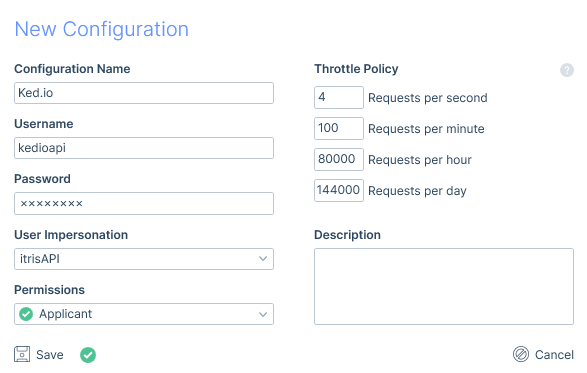
Ked.io items & itris Custom Fields
The integration will populate Custom Fields on an itris applicant record and bring across/link any documents added as part of the Ked.io compliance and verification checks, therefore during the set up phase there are two options to consider.
- If you don’t already have itris Custom Fields set up, Ked.io can automatically create itris Custom Fields that match their own compliance items.
- If you already have itris Custom Fields you can map these to the compliance items in Ked.io, assuming they are of the required type (e.g. Date, Boolean, Text etc) to match the Ked.io field.
In addition to the custom field mappings, you’ll also need to map documents submitted to itris Attachments Categories and References. All these mappings can be viewed and managed via the itris Settings under the main menu in Ked.io.
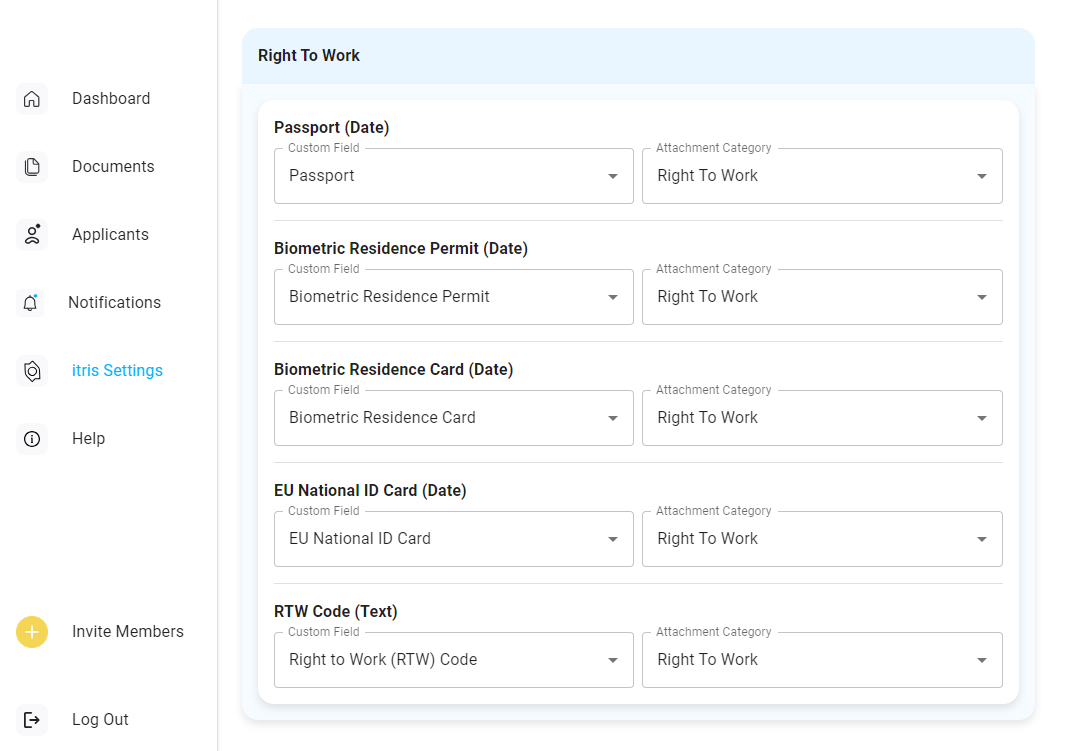
Please note that where an applicant might submit multiple Credentials via Ked.io these will need to map to different Custom Fields. These should be slightly generic as applicants may add their credentials in any order.
See the relevant articles for further details on creating itris: Custom Fields, Attachment Categories and Reference Types
If you update you itris Custom Fields, you can resync these to Ked.io under the itris settings.

Syncing Applicant Compliance to itris
Once the applicant submits their Compliance to Ked.io you can check and confirm that information before choosing to Sync to itris.
Please note, the name and email address used on the applicants Ked.io account must match the itris applicants name and email address in order for the sync to occur.
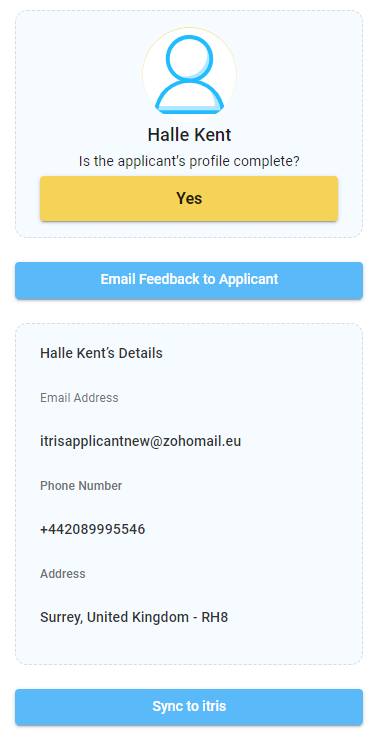
On the applicant’s itris record the relevant Custom Fields will be populated with the attachments linked.
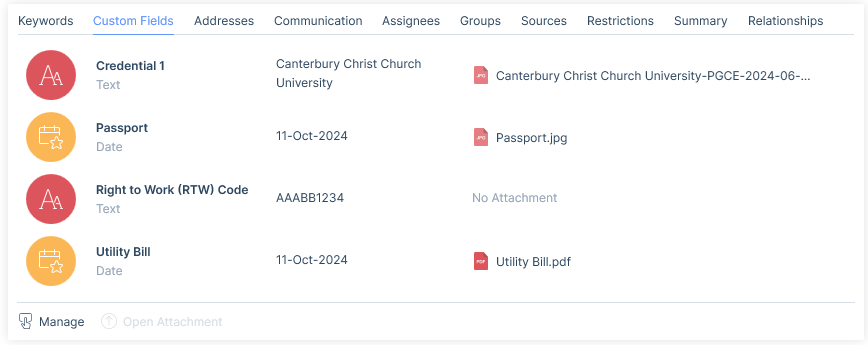
Additionally the applicants References area will be updated if References were part of the Requ
Example Next Steps and Workflow
Initial Set Up Steps
Once you have the integration in place these are the next set up steps to consider for a smooth workflow:
- Create the Ked.io Requests as relevant for your jobs.
- Mapping Custom Fields, Attachments Categories and References see above.
- If you’d like to monitor compliance in itris too you can create itris Compliance templates to match the Ked.io Requests, see the article Compliance | Compliance Templates for more details.
- Create itris Email Templates for each Ked.io Request, where each template contains the matching Request URL. This will make a more efficient workflow as you’ll have email templates ready to choose from and send to your applicants. See the articles Templates | Email Templates (Global) and/or Personal Email Templates for more details.
Important Note: The Ked.io Request URL will be used for the applicant to register on Ked.io and complete the compliance. It is important that both the name and email address used by the applicant to register matches the name and email address on the applicants itris record as these are the unique identifiers used by the two platforms for the integration.
Workflow
- The first step is to identify the correct Ked.io Request required for the applicant.
- Either copy and paste the URL for that request into an email, or use the relevant email template if created as per the Initial Set Up Steps above.
- The Applicant creates their Ked.io account, completes the required compliance and verification checks and submits.
- The Compliance officer checks and confirms the compliance submitted by the applicant to Ked.io and clicks Sync to itris.
- The Relevant Custom Fields, References and Attachments are populated in itris.