The SMS integration can be configured in the itris Management Utility (IMU).
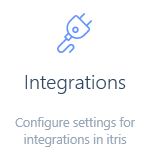
Introduction
In order to use the SMS plugin, you will need an account with FireText (which can be arranged by contacting them directly via itris@firetext.co.uk) as well as a licence for the FireText Integration. When you go to configure your SMS plugin, itris will inform you of this. Please speak with your Account Executive to arrange the license.
Additionally, users will be required to set their default Country Code in their itris preferences area (see the itris Preferences article).
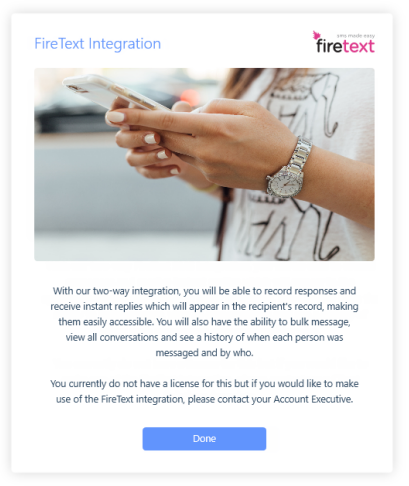
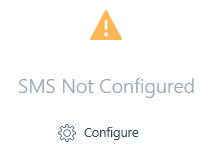
Once your license has been set up by your Account Executive, you will be required to refresh your licenses within the IMU > System > Licenses. This will then allow you to configure your SMS plugin.

Configuring SMS
There are several fields you will need to populate when configuring your SMS plugin. The API Key and Reply Number will need to be obtained from FireText.
Type | Incoming and Outgoing
By default, the type will be set as Incoming and Outgoing. This option will require the Reply Number to be set.
User Association Days
The User Association Period x number of days will allow itris to check and see if one or more users have sent an SMS to the same phone number in the last x days. If one or more users are identified, the SMS will be distributed to each of the identified users. If no users are identified, the message will be distributed to the default recipient(s).
If the days are set 0 this will always distribute to the default recipient(s).
Default Recipients and Specified Users
You can choose to use the Specified Users option which allows you to select certain users to receive the reply SMS, this could be useful if you would prefer a certain team to manage the messages being received into itris.

Type | Outgoing Only
If you wish to only send outgoing SMS via itris, you must select Outgoing Only. You will then be required to enter a Sender Name (e.g. the name of your business).
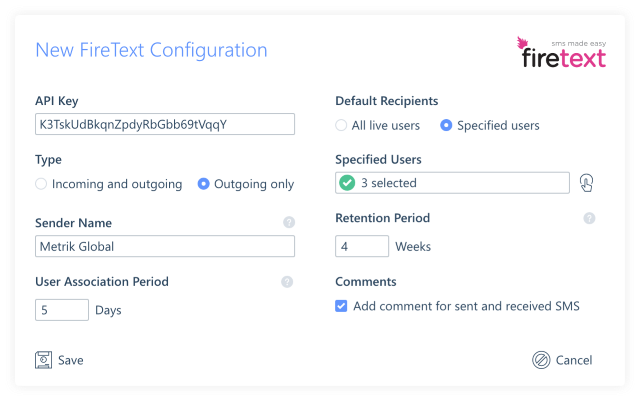
Retention Period & Comments
After a sent or received message exceeds the retention period, it will be deleted from itris and will no longer be visible in the itris SMS Inbox.
If you would like to keep a permanent record of SMS in itris, you must ensure the checkbox under Comments is ticked. This will add a comment to the record when an SMS is sent and received via itris.
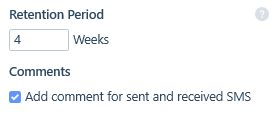
Learn more about this functionality in our article Using SMS