Introduction
SourceWhale helps recruiters engage top talent and win more business with automated, personalised outreach campaigns that stand out from the competition. Whether for candidate sourcing or business development, SourceWhale makes it easy to create multi-step, multichannel outreach campaigns comprised of email, LinkedIn connections, InMail, SMS, and phone calls, all in one place.
On top of this, SourceWhale automates consultants’ administrative tasks and streamlines their workflows. With automatic updates, to-do’s and reminders, teams are able to optimise their time and reduce the pressure of remembering who to speak to and when, allowing them to focus on the human side of recruiting.
The seamless two-way integration between itris and SourceWhale enables users to send records from itris to include in SourceWhale Campaigns, and add records from LinkedIn or SourceWhale to itris via the SourceWhale Chrome extension.
What is a SourceWhale Campaign?
A SourceWhale campaign is a sequence of outreach touchpoints to a target audience that can be sent to prospective clients for business development or to candidates to source an applicant pool.
SourceWhale campaigns comprise of multiple steps and channels including email (automated step), SMS (automated step), LinkedIn InMail (manual step), LinkedIn Request (manual step), Phone Call (manual step), or a general task (manual step). The steps available may be dependent on your geographical location, please speak with SourceWhale support for more details.
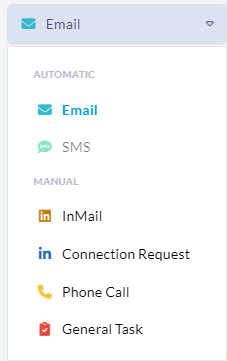
SourceWhale has a number of inbuilt tools to help optimise your campaigns including: WhaleGPT (text generation), Content Coach (improving your messages), deliverability tools, pre-built campaign templates, creating custom gifs and more.
Please see the SourceWhale Help Centre for details on creating, managing and using Campaigns.
Set Up & Configuration
In order to allow itris and SourceWhale to speak to each other, the integration must be set up in both itris and SourceWhale.
Although this functionality is included in itris, you will still require an itris API/SourceWhale licence and an account with SourceWhale. To obtain an itris API/SourceWhale licence please speak with your Account Executive, and see the System | Licences article for installing the license.
You can contact SourceWhale directly to set up an account with them via itris@sourcewhale.com.
itris API Integration
The first step is to create an API Configuration in itris, the details from which will be added into the SourceWhale Platform.
The API Username and Password are created within the itris API Integration and will be required for completing the integration within SourceWhale.
In addition, you’ll need to know your itris API URL to set in the Subdomain field within SourceWhale. Please contact our Customer Experience Team on help@itris.co.uk for assistance with this.
This itris API configuration is completed in the itris Management Utility > Integrations area. Please see the Creating a New API Configuration section of our Integrations | API article for steps on creating a new API, also please note the Throttle Policy details shown in the example image below.
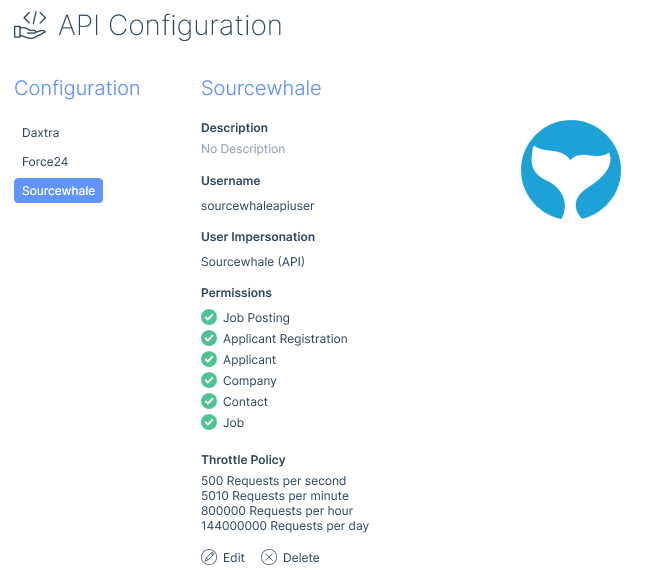
SourceWhale’s Integration Settings
Once you have the itris API details, these need to be added into SourceWhale’s Integrations area.
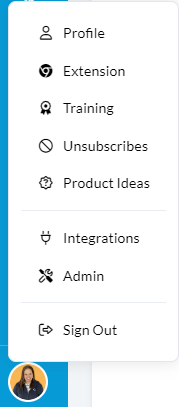
The SourceWhale help centre article Setting up the itris integration covers how to set up the Integration within SourceWhale to get connected.
Once the integration is activated, there are some further settings to consider.
SourceWhale’s General & Sync Settings
There are a number of settings available in SourceWhale’s integration such as options to merge with existing itris records or duplicate, sync settings for adding applicant and contact records (some of which can be mandatory) and field mapping. This is also covered in the SourceWhale help centre article Setting up the itris integration
SourceWhale’s Note Mapping
Note mapping maps the SourceWhale activity with an itris Comment Category to be used when logging the activity in itris.
This is also covered in the SourceWhale help centre article Setting up the itris integration.
For further details on creating itris Comment Categories see the Data | List items article.
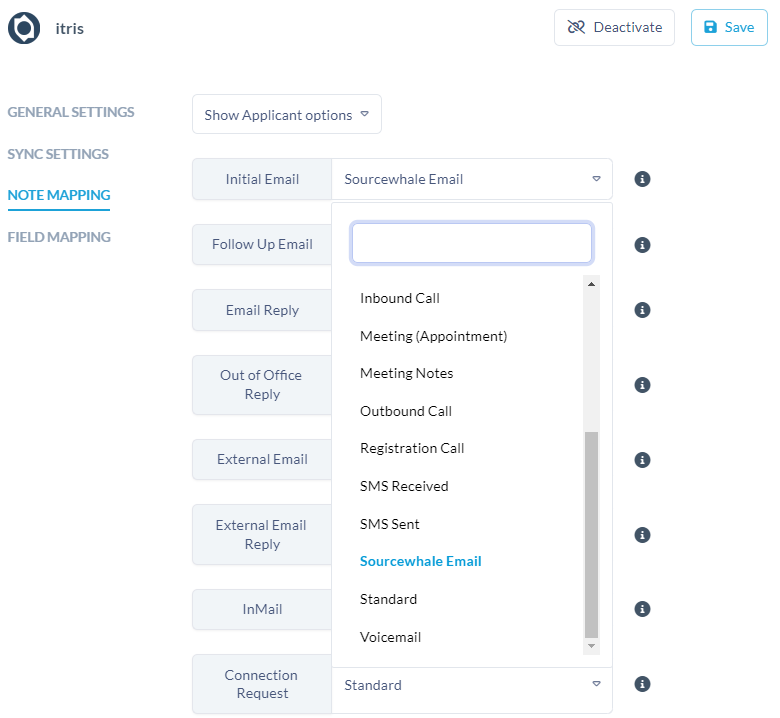
itris Custom Integration
The itris Custom Integration is the part that will allow users to send records from itris to SourceWhale.
Details of how to set this up can be found in the article Integrations | Custom Integrations.
Please note:
- the URL for this will need to be provided by SourceWhale.
- if you are using a Signing Secret some configuration may be required by SourceWhale
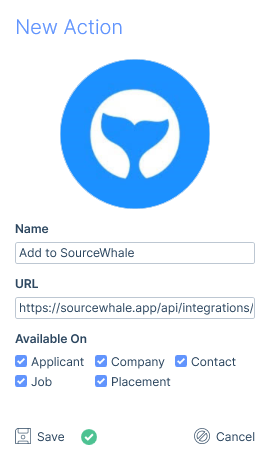
SourceWhale Chrome extension
The SourceWhale Chrome extension allows users to source contacts, find contact information, add contacts* into campaigns & add records to itris.
*people records in SourceWhale are referred to as contacts, in itris terminology these could be either/or applicants and contacts.
SourceWhale provide details on how to add the extension via SourceWhale Training
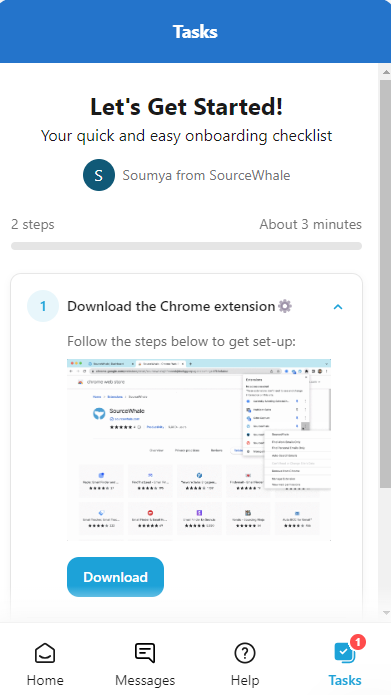
Sending itris Records to SourceWhale
Once the Custom Integration set up is completed records can either be sent individually or in bulk from itris to a SourceWhale campaign. Please note, sending records to a campaign may automatically start the campaign, you can check this in your campaign settings, please see the SourceWhale Help Centre for details on creating, managing and using Campaigns.
Sending from an itris record
Via Integrations button on the Action bar of Applicant and Contact records is the option to send an individual record to SourceWhale.
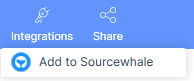
Sending from a Search or Group
The Integrations action button at the foot of Groups and Searches allows for All, Selected or Flagged records to be sent to SourceWhale.
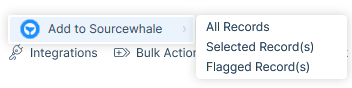
Selecting a Campaign
Once record(s) are sent to SourceWhale your browser will open allowing the relevant campaign to send the records to can be selected, or the records can just be added to the list of SourceWhale contacts.
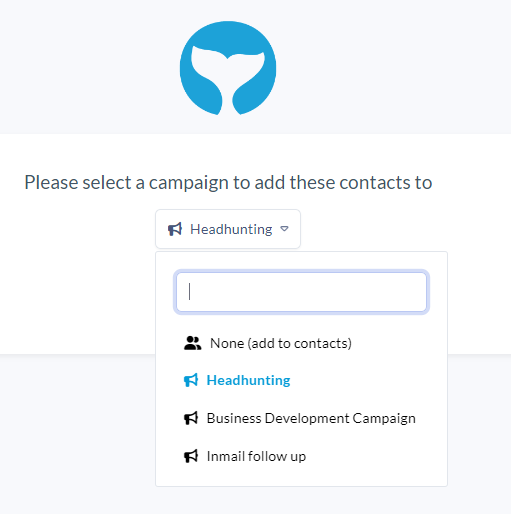
Once records are sent to a campaign you can review the Outreach scheduled before confirming the add to the Campaign.
Sending SourceWhale records to itris
There are a couple of ways records can be added to itris from SourceWhale; via the SourceWhale Chrome extension or pushing existing contacts.
For full details on the the SourceWhale Chrome extension and Contact functionalities please refer to SourceWhale’s plethora of Training and Help articles.
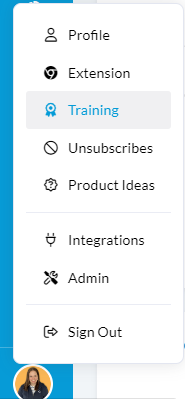
Add records via the Chrome extension
The SourceWhale Chrome extension opens as a side panel which can be used to add individual or multiple records to itris. A LinkedIn Profile can be created in itris as either an applicant or contact.
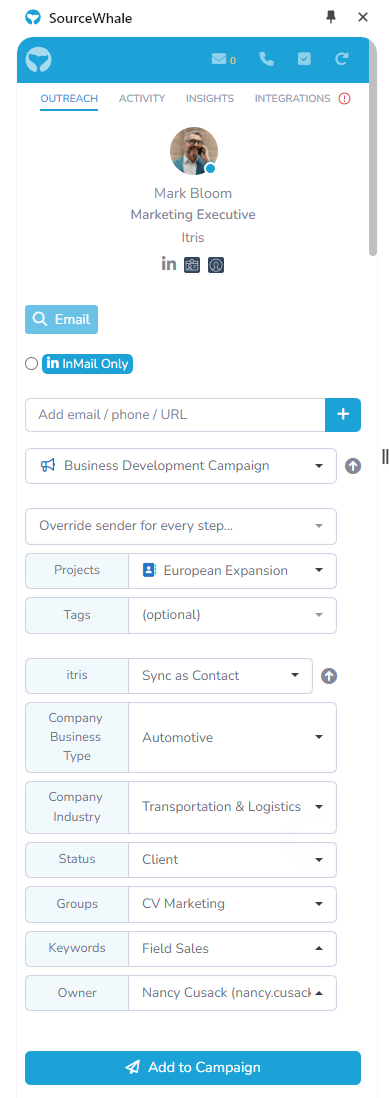
If the record already exists in itris as either/or an applicant or contact this will be shown by the icons under the name.
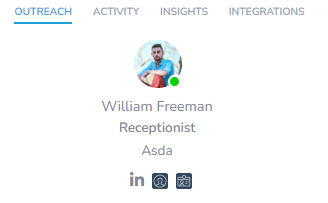
Adding a single record is completed when viewing the persons profile, and adding multiple records occurs from a LinkedIn Search.
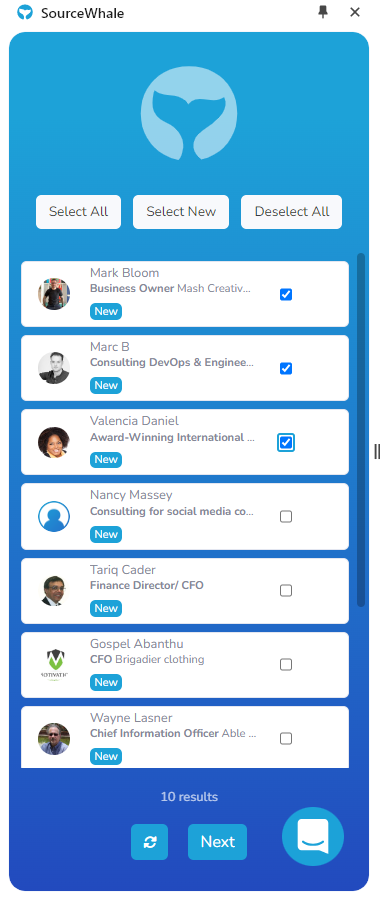
When adding multiple records, once the relevant records are selected the Next steps are the same as for the single profile, with the option to scroll through the records.
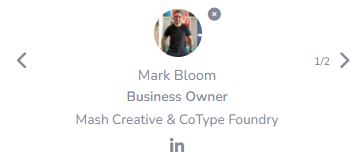
Integrations tab
The Integrations tab will show a warning in three scenarios:

New Company
A new company will be added to itris when creating this record. Clicking into the tab will give the details of the company record to be added.
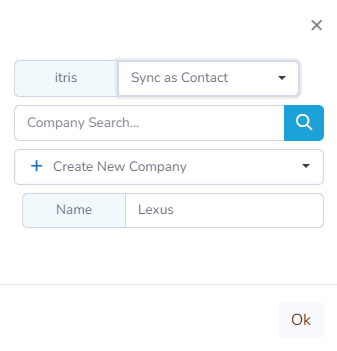
Company Mismatch
There are multiple companies within itris with the same or similar names. Clicking into the tab will allow you to select the relevant company.
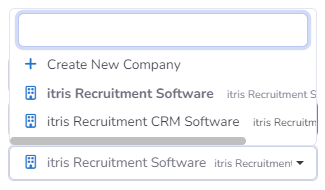
Name Mismatch
A person with the same name has been identified in itris, but its not clear that its the same person (e.g. they may be working for different companies). Clicking into the tab will give further details and allow you to add to an existing itris contact record or create a new one.
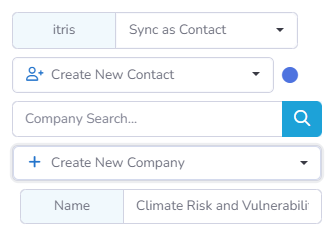
Campaign & More Options
Expanding the Campaign Options in the side panel displays the outreach for the campaign (if a campaign is selected).
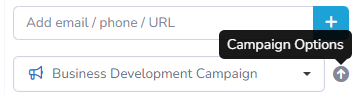
Expanding More Options shows the fields mapped to itris that can be completed as required. See the section above Sync Settings for a link to the SourceWhale article on how to set these up, including selecting mandatory fields.
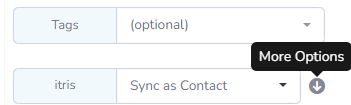
Any incomplete Mandatory fields will be highlighted if an attempt is made to add the record without completing these.

Once added, SourceWhale will display confirmation, and the record(s) will have been added to itris.
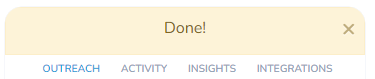
Push Existing Contacts
From within the Contacts area of SourceWhale records can be pushed to itris as either an applicant or contact via the Actions button. This is useful if you already have records in SourceWhale but not itris.
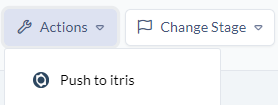
As with adding from the Chrome extension the More options are available to sync to itris.
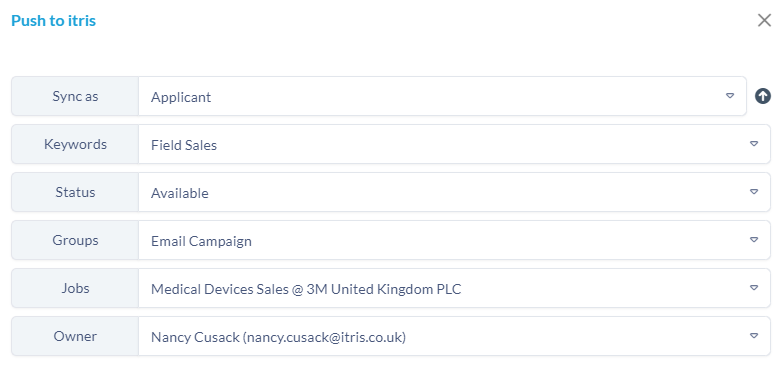
itris Record of Activity
Activity around sending records between the two platforms, and Campaign activity will be recorded in the comments area of the itris record, with the relevant comment category that was set up as part of SourceWhale’s Note Mapping, see the section above for a link to the relevant SourceWhale article.
