Introduction
Zapier is an online automation tool that connects your apps and services, and they are on a mission to make automation work for everyone.
Via this integration you can connect itris with your other apps to automate tasks. These automations, known as Zaps, start with a Trigger from itris, sending record data to Zapier, and from here you one or more actions can occur via your other apps/services linked to Zapier.
A trigger can be set to occur automatically when a main record (applicant, company, contact, job, placement) is created in itris, or manually triggered from a main records.
Example Zap actions include sending emails, creating or updating information in other applications, posting data and much more.
- You can explore all the different apps that Zapier works with, and potential Zaps here.
- Additionally, you can see how itris can work with different apps here.
- You can find full guidance on creating and managing Zaps via the Zapier Help Centre.
itris API Configuration
Although this functionality is included in itris, you will still require an itris API licence and an account with Zapier. To obtain an itris API licence please speak with your Account Executive, and see the System | Licences article for installing the license.
Please contact Zapier directly in regard to creating an account with them, you can find out more about their available plans here.
In order to allow itris and Zapier to speak to each other an API needs to be configured in itris, the details of which will be used by Zapier.
API User Name and Password
The API Username and Password are created within the itris Management Utility > Integrations area. Please see the Creating a New API Configuration section of our Integrations | API article for steps on creating a new API.
As part of the itris API Integration configuration, under Permissions, you can choose the record types to work with (e.g. Applicant, Company, Contact, Job and/or Placement).
Ensure you also select Integration Admin.
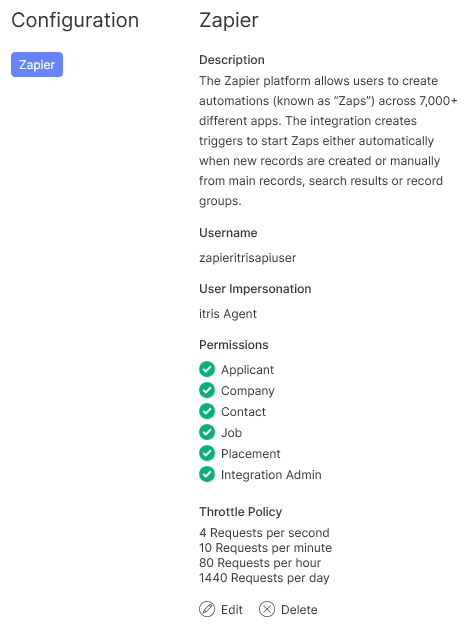
API URL
In addition, you’ll need to know your itris API URL to set within Zapier . Please contact our Customer Experience Team on help@itris.co.uk for assistance creating the API URL.
Zap Triggers (& initial set up)
Linking your itris and Zapier accounts happens the first time you create a Zap in Zapier.
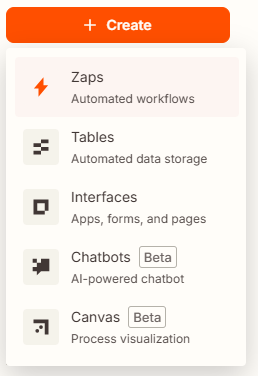
Trigger
When you’ve chosen to create a new Zap you will need to start with the Trigger.
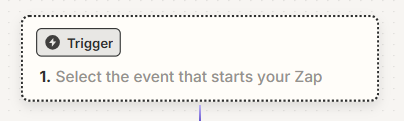
This is where you search for and select itris as the triggering App.

Set Up
Next the Trigging Event needs to be selected. When selecting the Triggering Event the following options are available:
Custom Integrations
- Applicant Custom Integration Initiated
- Company Custom Integration Initiated
- Contact Custom Integration Initiated
- Job Custom Integration Initiated
- Placement Custom Integration Initiated
Webhooks
- Applicant Created
- Company Created
- Contact Created
- Job Created
- Placement Created
Those showing as “Custom Integration Initiated” means a user will need to manually send the record data to itris via the Integrations button in the Action Bar of the record, see below for more details.
For the other triggering events, known as Webhooks, the process is automated upon the record being created.
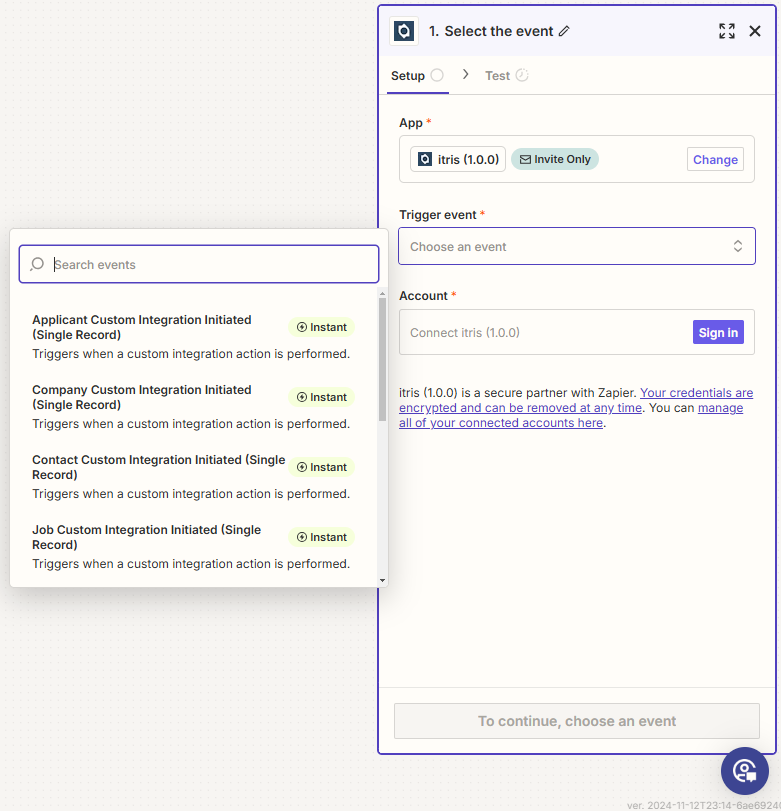
Account
The first time you create an itris Zap, you will need to provide the API details previously created to link itris and Zapier.
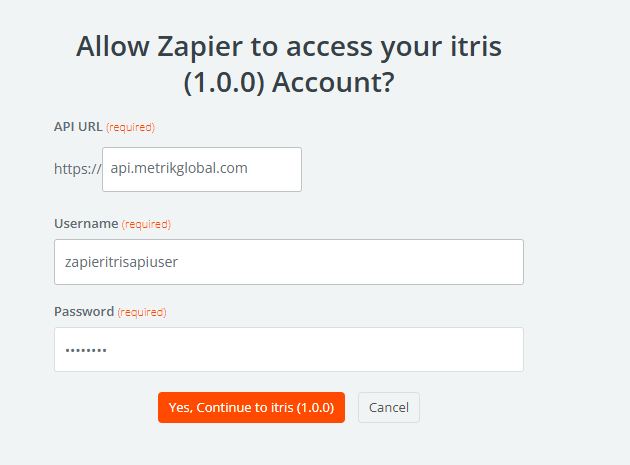
For subsequent Zaps, under the account field itris will need to be selected.
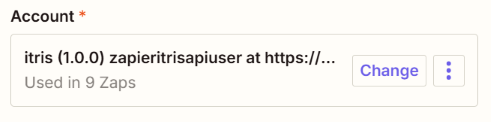
Configuration
Under the Configuration Step, the Name will be used as follows:
Custom Integrations - this will be the name of the entry under the Integrations button on the record, see below. Additionally, this is the name associated with the Custom Integration in the itris Management Utility.
Webhooks - this will be name used to identify the associated Zap when reviewing webhooks in the itris Management Utility
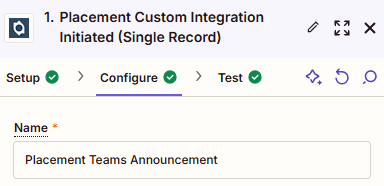
Name field Note: if the name is edited in Zapier, the relevant Integrations area in the itris Management Utility may need to be refreshed for the change to sync.
Test
The final step under Trigger is Test Trigger.

Zapier will look for recent relevant records in itris to Test the Zap against once the Action has been configured, so that you can check the set up before publishing the Zap.
With the exception of completing the API details, the above Trigger steps will be required for any subsequent Zaps created.
Once the Trigger step is completed, the Action that will occur based on the Trigger, can be configured.
Zap Actions
When creating the Action you will be able to choose from, the plethora of applications that Zapier Integrates with (assuming you have the required accounts with those applications). Zapier also has a number of inbuilt actions, such as email, that you may choose to you.
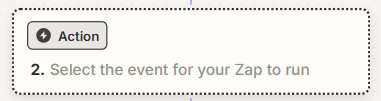
Set Up
Once the Action App is selected, an Action Event is required. Options available here will depend on the App that has been selected.
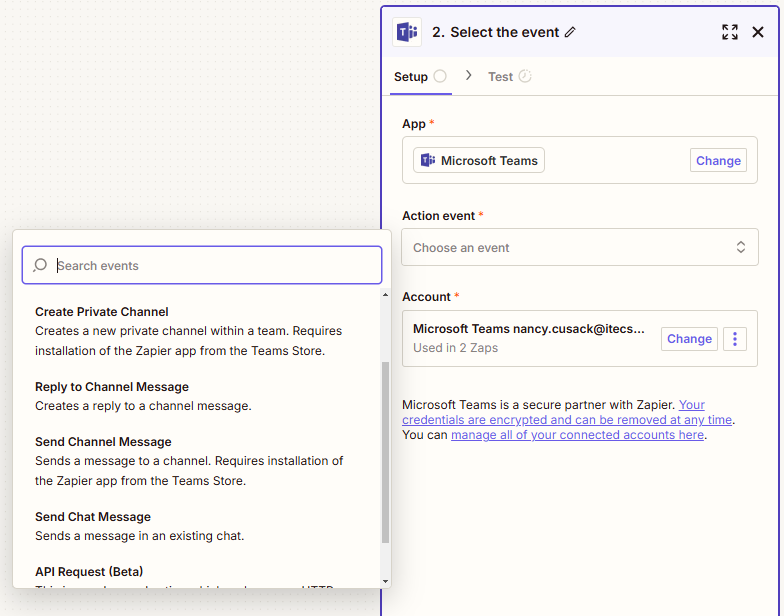
Configuration
The next step is to Configure that action, again the options here will depend on the App and Action Event. Including but by no means limited to: the To, From, Subject and Content of an email, fields to complete in an Excel spreadsheet or contents of a Teams Message.
As part of the Configuration you can include itris end points, e.g. the data fields from itris. The endpoints available to include in the action will differ depending on the selected Trigger.
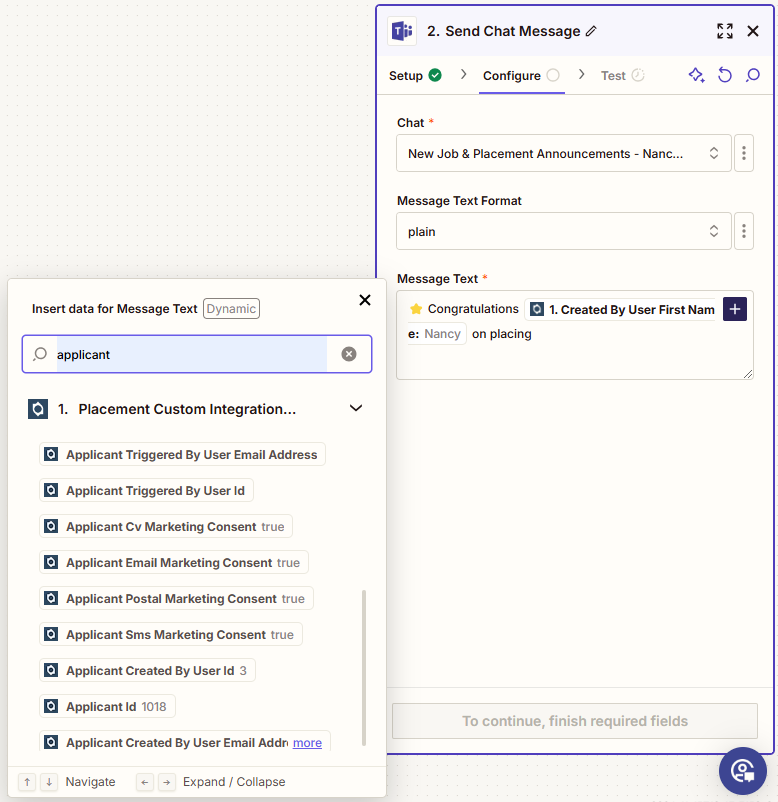
Test
Once the Trigger and Action is completed, using the data from the record selected in the Trigger Test a Test Zap can be sent, e.g. sending the email, adding the data to an excel worksheet, posting a message on Teams etc.
Published Zaps & the IMU
When you are happy with your Zap it can be Published.
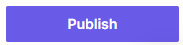
Once a Zap is published, itris will be updated with an entry in the itris Management Utility’s (IMU) Integrations area, either under Webhooks or Custom Integrations as appropriate. As Webhooks are triggered by a New Record being created, these are now operational, however Custom Integrations are manually initiated from main records, see below for more information.
Within Zapier you can toggle your Zaps on and off, you may need to refresh the appropriate Integrations area in the IMU for the new toggle state to be recognised. Any Zaps that are toggled off will be removed.
Additionally, deleting or renaming Zaps from within Zapier will update itris, again, this may required a refresh of the appropriate tab in the IMU’s Integrations area.
You can find out more about each of these IMU areas in the following articles: Integrations | Custom Integrations, Integrations | Webhooks.
Using Custom Integrations
Zapier Custom Integrations Zaps are created and only applicable for single record posting.
The process is initiated from the Action Bar of the appropriate main record.
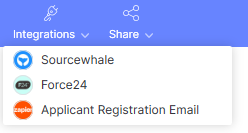
Alternatively, this can be initiated from a Search or Group where one record is highlighted to post.
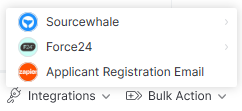
Once clicked the records data is sent to Zapier for the related action to be completed.
As the Integrations button will only refresh when clicked, if a Zap is created whilst your itris session is active you may need to click the Integrations button twice to see a new Zap.