Introduction
The Interviews report shows data for all consultants, and the refresh button at the foot of the report will update the report if data has changed elsewhere while the report is open.
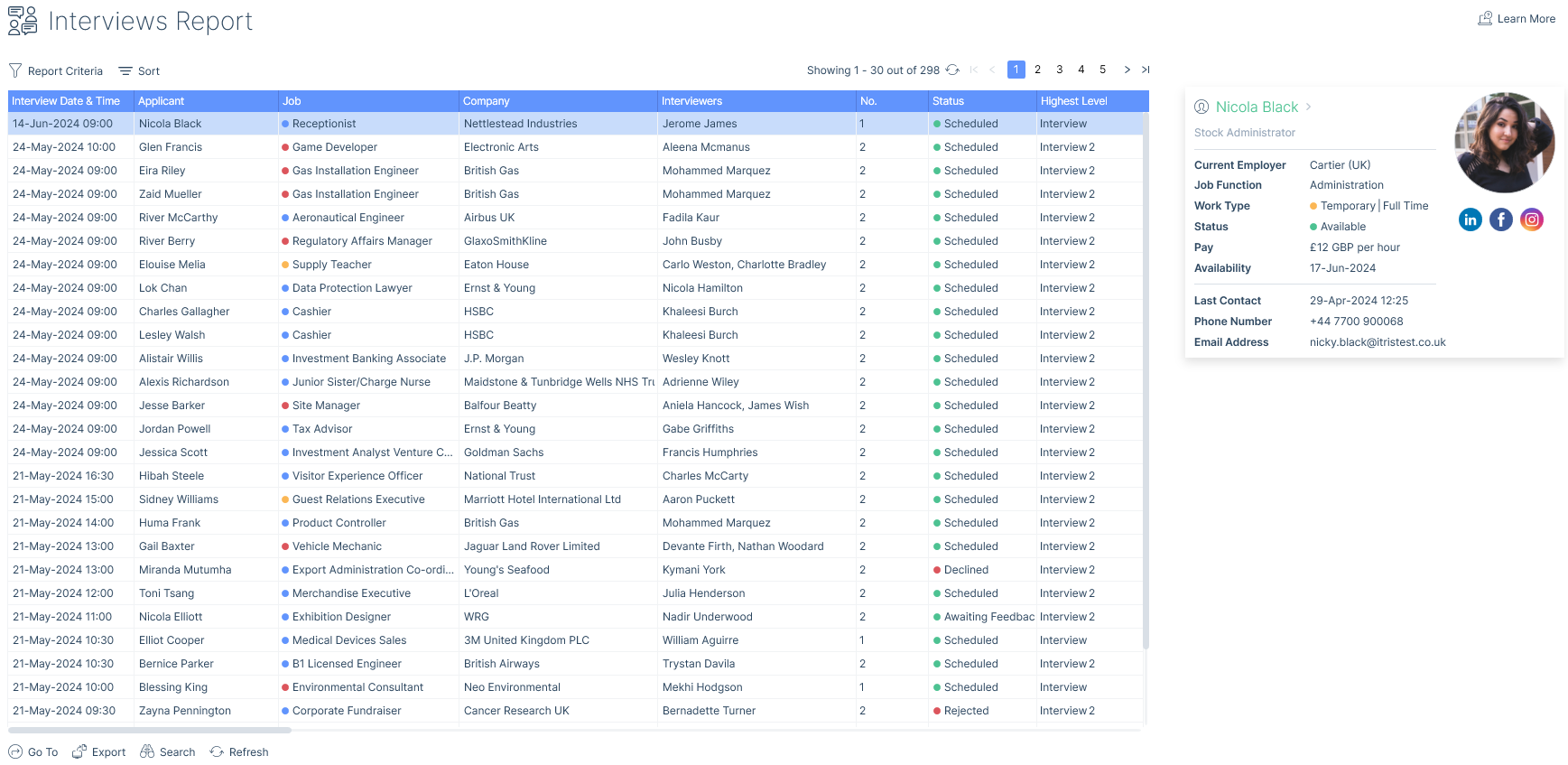
Report Criteria
Being able to filter by several criteria such as Interview Date, Created Date, Arranged By or Type etc. allows you to drill down to the specifics and access the data swiftly and effortlessly. You can even filter interviews based on Terms Status, so for example, to interviews at companies where there are no terms or those where terms have just been sent but not agreed, to see interviews that may be at risk if they were to progress further.
Changes made to the criteria can be saved as your default criteria by Set As Default or unsaved criteria changes, changed back to the default criteria via Reset.
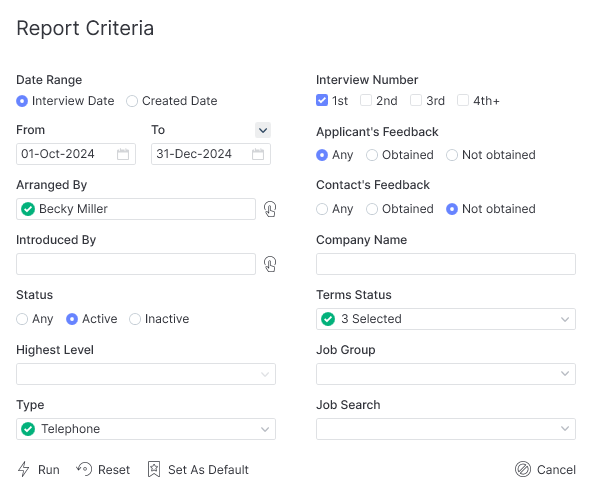
Status
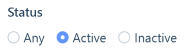
A status is deemed active providing:
- The interview has an active list item status (e.g. rejected, declined, withdrew)
- The job is not closed
- The applicant has not progressed (including to 2nd interview)
Sort Options
By default the report will be ordered by Interview Date descending, however you can choose to order by other criteria.

Columns
The following are all of the columns available on the Interviews Report. Those stared are the default columns. You can move columns about and add and remove them, for more information please refer to the article Grid Columns, and for more information on exporting see the Data Exports article.
- Interview Date & Time*
- Applicant ID
- Applicant*
- Job ID
- Job*
- Company ID
- Company*
- Interviewers*
- No.*
- Status*
- Highest Level*
- Job Status*
- Arranged By*
- Arranged By Team (users current team)
- Introduced By*
- Introduced By Team (users current team)
- Created By*
- Created By Team (users current team)
- Created On*
- Job Function*
- Work Capacity*
- Type*
- Job Reason*
- Main Contact ID
- Main Contact*
- Line Manager*
- Source*
- Sector*
- Industry*
- Business Type*
- Terms Status*
- Terms Date*
- Pay*
- Charge*
- Pay Sought*
- Estimated Value*
- Fill Chance*
- Job Reference*
- Interview Address*
- Applicant’s Feedback*
- Contact’s Feedback*
- Notes*