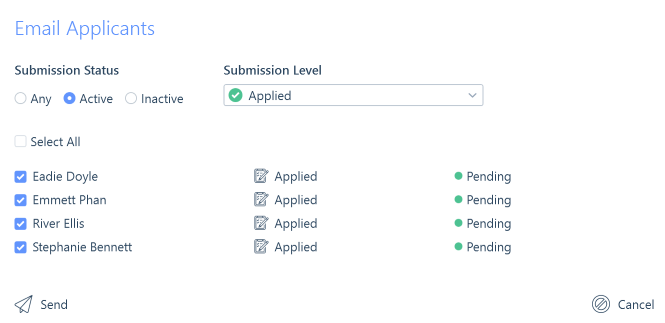Introduction & Navigation
You have the ability to have multiple job records open at any one time, and can return to the Job Record hub using the Hub icon in the top left.

At the top of each job record is the job name banner which will display the job title, the company the job is at, the status of the job and the work type pill (e.g. Permanent, Contract, Temporary). If the job has been marked as a Hot Job the flame icon will be displayed too.

In the top right of each job record you can see progress towards filling the number of roles associated with the job; a link to the company record; functions to mark the job as a favourite; refresh the record; delete the record (permission based); the job record ID number (which can be copied to your clipboard by hovering to the right of the number); and who created the record and when.

Each record type in itris has an action bar with actions relevant to the record type. On the job record this includes creating new appointments and comments, sending emails, actions relating to the submissions process and closing the job. Please see the following articles for further information on these areas: New Appointments, Comments, Quick Comments, New Email Form, Using SMS, Submissions Area, Submissions Status Report, New Placement, New Job, Posting to Integrations and Record Sharing.

Overview
In the overview area, you are able to see a picture of the company’s logo, if a picture was added to the company record. If no picture is added the circle will display the company’s initials.
As Pictures are attachments against the record they may have Data Access Groups (DAGs) applied to them. DAGs restrict users’ views and manage access to attachments. Please see the Attachments article for further information.
Below the picture, the address(es) assigned to the job will be displayed, with the ability to view them via google maps.
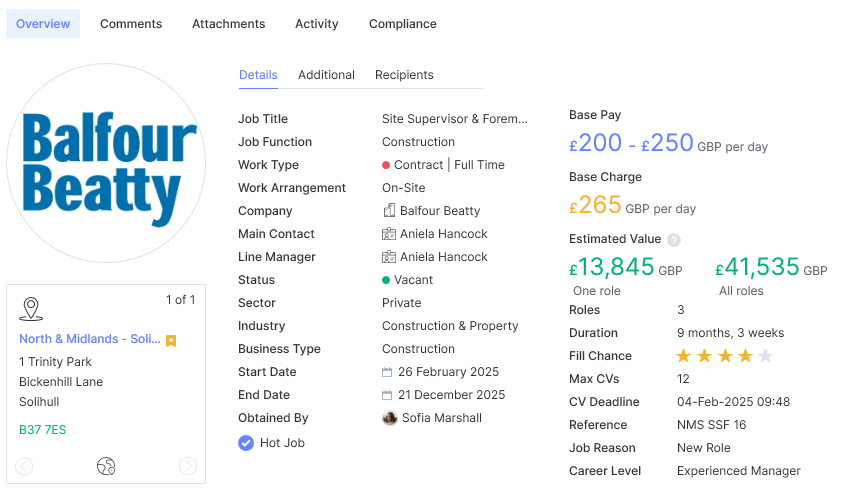
Details
Some of the information in the details area, such as Industry, Business type and sector, are linked to the company record. Others, including Job Title, Job Function, Work Arrangement, Status and start/end dates can be amended by clicking on the field header.
You can mark a job as a Hot Job from here. This is effectively a flag against the job, giving the flame icon at the end of the name banner, and will appear as a filter in searches and the Live Jobs area.
The base pay and charge can be edited here, or in the Rates tab to the right (please see the Rates article for more information).
The estimated value will calculate the value of the placement based on the pay, charge and shifts added. The estimated value will be displayed in the user’s default currency and where applicable converted using the exchange rate history configured in the itris Management Utility. If there is more than one role to fill you will get a calculation for one role and all of them.
Fill chance is also another useful search filter, for example, you may wish to work the jobs you have a higher chance of filling as this will potentially yield better returns on your time.
For instances where a client may require multiple applicants for the same job, you can create the one job and set the number of roles to fill against that job. This saves you from having to create the same job multiple times.
If your client gives you a deadline to submit applicants you can also set this on the job, and you will be warned during the submission process if this is exceeded. See the Submission Warnings and Submission Area articles for more information.
itris will assign an id number as a reference to the job record, however where you may have the need to record an additional reference, for example, if the client has their own reference number for the job, you can also record that here.
Additionally, you can assign a job reason and career level to the role which may be useful for business development and reporting.
Additional
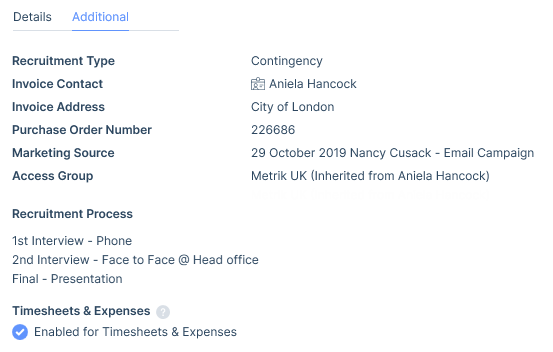
Under the additional tab, you can link the invoice contact and address at the company.
When clicking on a Purchase Order Number (PO), you can tick to make it mandatory to have a PO number at placement stage and/or add the PO number in here.
Under Marketing Source you can link any marketing event to that company to this job (no matter who the contact is). Please see the CV Marketing Hub article for more information.
Additionally, you can use the Recruitment Process area to detail all the hoops you and/or the applicants might have to jump through to fill the role.
Ticking to enable timesheet and expenses will carry forward to any placements made against this job
Ticking to enable timesheet and expenses will carry forward to any placements made against this job.
Recipients
The recipients area allows you to predetermine which contacts at the company will be automatically selected by, and included in, CV Submission and Interview confirmation emails. In the case of CV Submissions, the recipients can be either To or CC, but with Interviews (even if All is selected) they will be in the To field (you can drag them into the Cc field once in the email if required).
When a job is created this will be populated with the main contact and line manager (if different from the main contact) as To recipients for both CV Submission and Interview, which can be edited, removed and added to as required.
A default recipients list is particularly useful where multiple contacts are required to be included in all email communications, saving time by not having to manually add at email stage.
Though these options are the defaults for the job, they are still editable on a per submission or interview case, see the Submissions Area article for more details.
If no recipients are selected here, they can still be added each time on the individual CV Submission and Interview forms. When using the Multi Submit function you will either need recipients added here or against at least one of the submissions you are including.
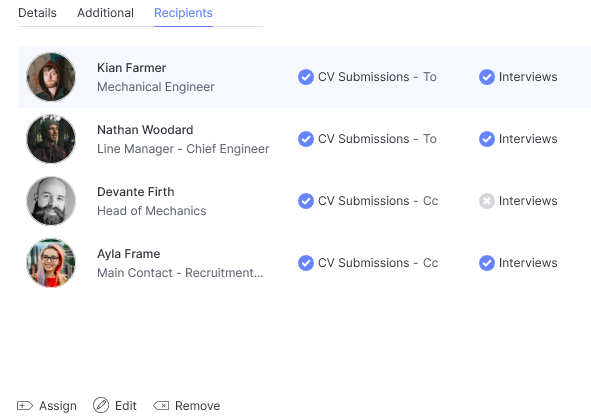
With CV Submissions, where there is more than one contact added as To and there are contacts added as Cc, if the email contains merge fields, then the Cc contacts will receive an email for every To contact.
Information area
In the bottom left of the overview tab is the information area, where you can add further information to the record. Each tab in the information area has a separate article covering its functionality, as follows: Addresses, Keyword Assignment, Custom Field Assignment, Assignees, Record Groups and Summary.
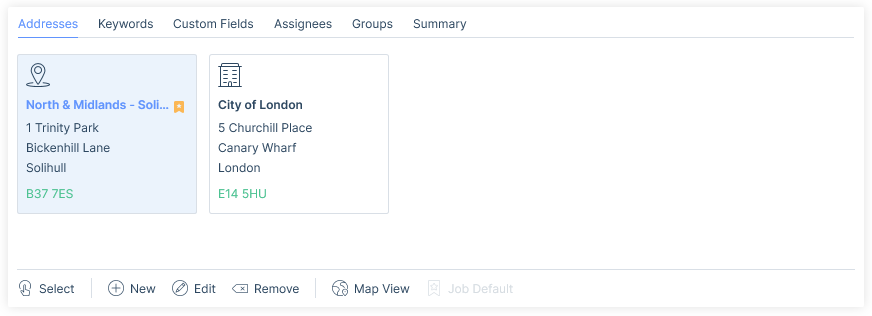
Job Description, Shifts & Rates
The Job Description Overview allows users to save a job description from free typing (or pasting) in or populating from attaching a job spec document.
Shifts are available on jobs of all work types (Permanent, Contract and Temporary) and detail the working pattern for the job.
Rates are available on interval charge roles where there is the potential to have more than one rate.
Each of these have their own articles covering their functionality, as follows: Job Descriptions, Shifts, Rates
If you are working on a Retained job, please see the following article for more information on managing pay and charge: Retained Recruitment.
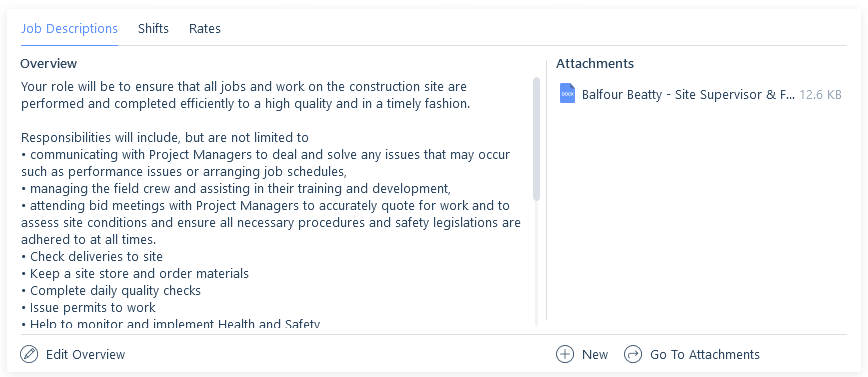
Submissions area
The submissions area tracks and manages certain stages of applicant submissions against the job. This area is essentially a mechanism that allows you to submit applicants, and move them through the submission levels based on their successes.
Additionally, if applicant searches have been linked to that job they will be displayed here.
If a marketing event has been linked to this job you will also see a list of applicants that were included in the marketing event.
Please see the following articles for more information: CV Marketing Hub, Submissions Area.
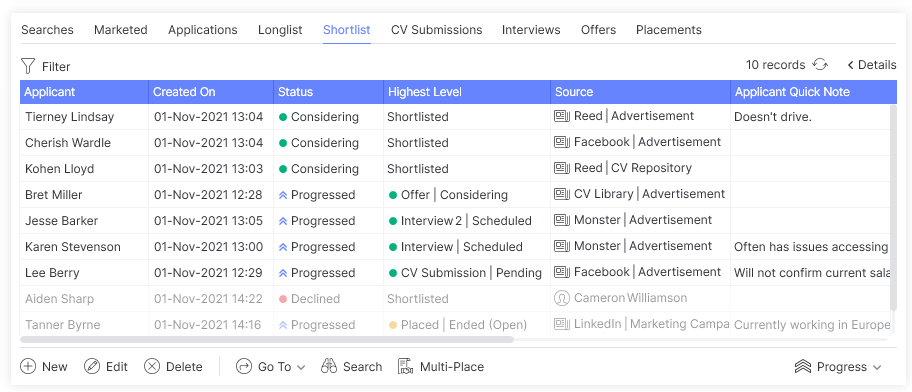
Comments
Comments are a useful tool for tracking communications against a job, and recording comments allows for the smooth flow of information and transparency. Please see the Comments article for further information.
Attachments
Attachments are an integral part of any database software, particularly in recruitment. The Attachments area is where any job description attachments will be stored. Please see the Attachments article for further information..
Activity
The Job Activity board is a quick and easy way to manage applicants through the submission process. It will show you all the applicants that are live in the submission process, at their highest achieved submission stage and with the ability to drag and drop applicants into higher levels.
Please see the Job Activity article for further information.
Compliance
Compliance in itris provides the ability to ensure that applicants put forward for jobs, placed or extended, meet the legislative requirements such as right to work and proof of identity as well as yours or the client’s requirements.
Compliance can be configured against a job here either using pre-created Compliance Templates or by inserting items directly.
Alternatively, Auto-Generated Compliance can be used to automatically apply compliance requirements to jobs based on Charge Type, Job Function, Industry and Business type data.
Applicants submitted to the job can be checked and managed against compliance requirements. Additionally, you can initiate an applicant search based on this compliance criteria.
Please see the articles in the Compliance & Administration category for more information.
Emailing Submitted Applicants
There may be occasions where you wish to email applicants that have been submitted to a job. As an example you may want to email job details to shortlisted applicants or inform applicants that a job they have been previously submitted to has been closed.
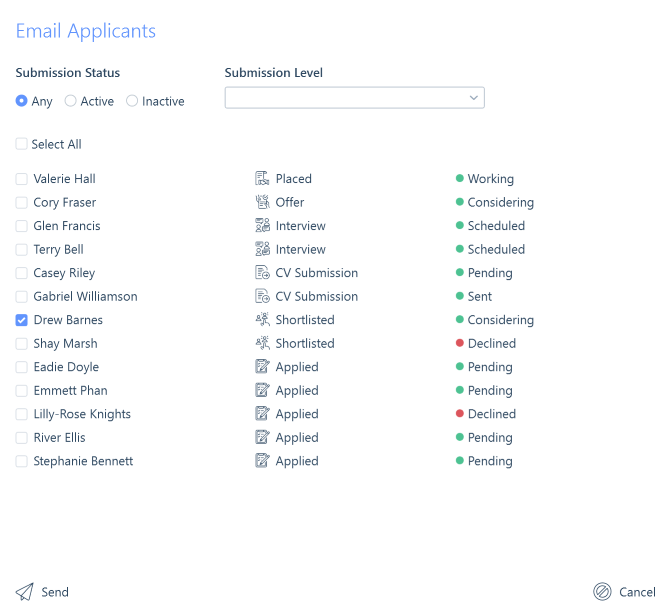
In order to email applicants from a job you must ensure they have been added to any one of the levels in the submissions area. You will then be given the option from the Send Email button in the Action Bar of the job record.
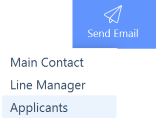
Filter
You have the ability to filter by the applicants’ submission status and/or their submission level.