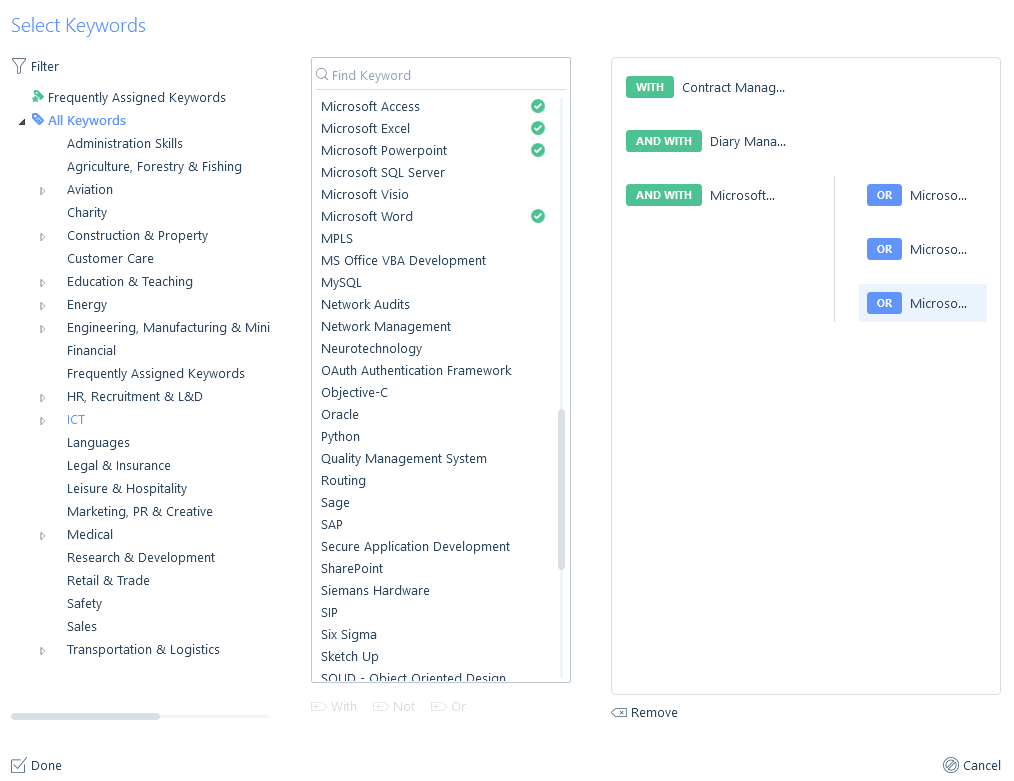Keywords are used simply to identify a specific record, for example, you may use keywords to note specific skills, attributes or differentiate records. They make searching for records quicker and more efficient.
Keywords can be used on and searched against all main records (applicants, companies, contacts, jobs and placements).
The creation and management of keywords occurs in the itris Management Utility (IMU), as this will allow you to centrally control the keyword data in itris.
Searching Techniques
You can search keywords using combinations of WITH, OR, and NOT searching techniques.
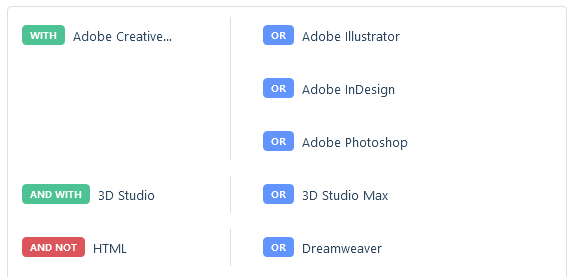
WITH searching requires the record to contain that keyword. When used in conjunction with OR searching, it can match the WITH keyword or any one of the OR keywords selected. It does not need to match all of them in that bracket.
NOT Searching
With NOT searching you are choosing to exclude any records with that keyword assigned from your results.
You can enter multiple NOT search criteria in two ways. In both examples below, we are choosing to exclude from our results anybody that has either HTML or Dreamweaver keywords assigned and as a result if they have both HTML & Dreamweaver keywords assigned they will already have been excluded. Therefore, whichever criteria option you choose the result will be the same.
Not Searching Example 1

In spoken terms, you are saying “don’t show me any record that has the HTML or Dreamweaver keywords assigned”.
Not Searching Example 2
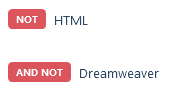
In spoken terms, you are saying “don’t show me any record that has the HTML keyword assigned, but also don’t show me any record that has the Dreamweaver keyword assigned”.
Searching records without Keywords
You can choose to search for records without keywords, this might be useful if you are auditing your data.
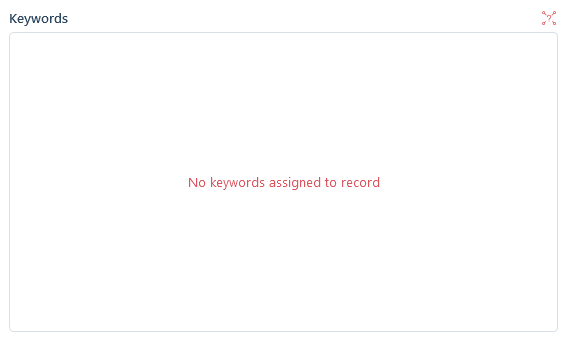
Assigning Keywords
Once keywords have been assigned when searching, you will be informed by a green tick next to the keyword. This is particularly useful if you are searching a large quantity of keywords, making it very easy to see which have already been assigned to your search.