When an applicant and contact record is linked this can be seen in the name banner of both records, with links to those linked records.
From the applicant record we can see all the companies that the contact has worked at (as long as those records have been linked, see the Moving Contacts article). From here you can navigate to the linked records.

From the contact record, we can see the linked applicant record and can navigate to it.

Links can be made when creating one of the records, for example, when creating the applicant you can link to an existing contact, or when creating the contact you can link to an existing applicant. You are not able to link two existing records.
Once you have added the name for the record, if it matches another person’s record you will be alerted of a possible duplicate at the top of the screen.
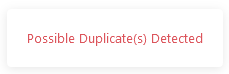
At the foot of the screen, you can click to view possible duplicates, including any possible contact or applicant duplicates.
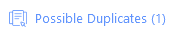
The example below shows an applicant being added, that matches a contact already in itris, and gives us the ability to link the record at this stage.
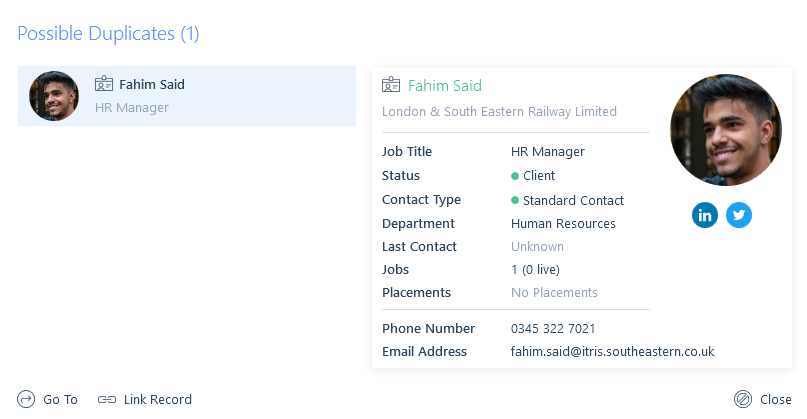
Details of the linked and shared data are visible at the top of the form.
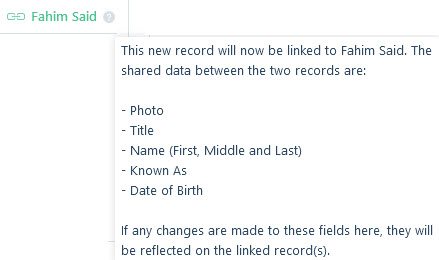
Linking applicant and contact record at Placement stage
From both the New Placement form and the Placement record an applicant can be created as a contact.
In the New Placement form this is one of the options displayed by the Confirm button. This option can be set as default, see the itris Preferences and New Placement articles for more details.

On an existing Placement record the option to create a New Contact is in the Action Bar.

Both routes will open up the New Contact form, where certain details will be pre-populated with data from both the applicant and placement records.
As with the example above the linked and shared data is visible at the top of the form.