Introduction
Live Placements allows you a holistic view of Upcoming, Working and Ended (Open) placements, that can be filtered by users, teams, companies and more providing great flexibility around the data you wish to see.
Selecting a Placement in the list will display the record card in the side panel, and activate the relevant action buttons below.
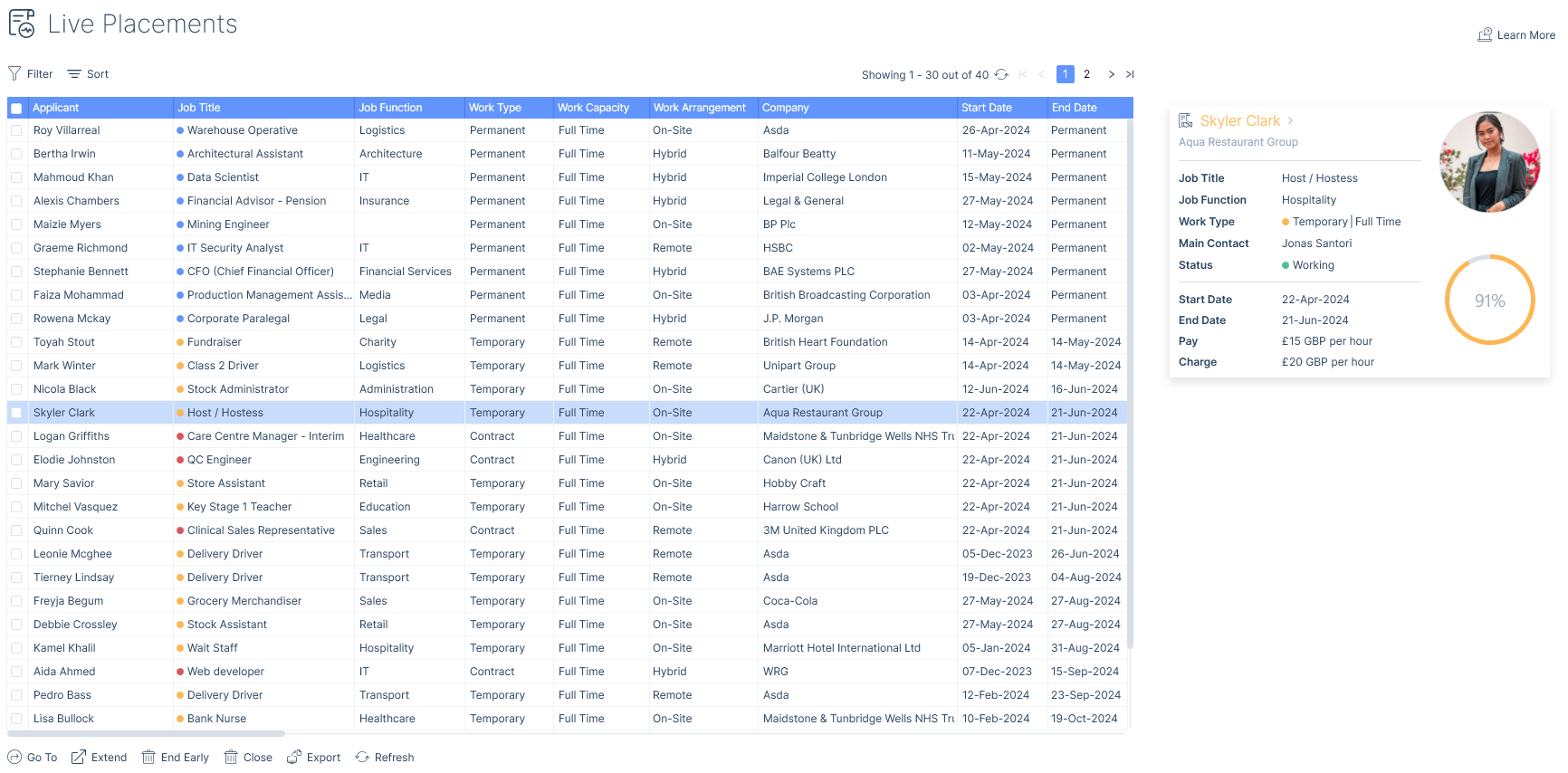
Live Placements is reached via the Live Activity icon in the Navigation bar and the Live Placements tab, or by Ctrl P on your keyboard. It is paged to aid performance, with up to 30 records per page.

Filter
The filter allows you to specify the placements you would like to see so that the results are relevant to you.
When the Work Type ‘Permanent’ is set, this will only return permanent placements that are within their rebate period. For more information on rebates see the article Placement Rebates.
If there is criteria you regularly use, you have the option to set it as a default filter by Set As Default. Unsaved filter changes can be changed back to the default filters via Reset.
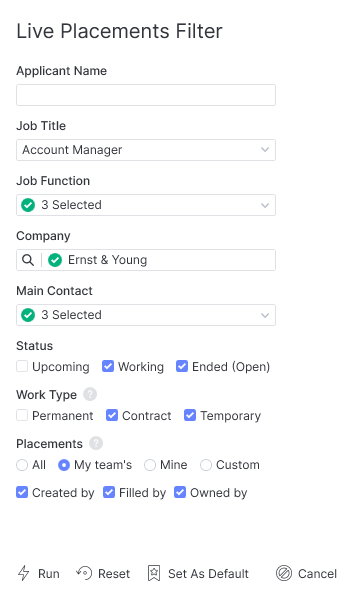
Sort
By default Live Placements will be sorted by End Date Ascending, however, there are other sort options to choose from.

Please note, if you are specifically looking for placements starting or finishing within a set time period you may find the Starters Report and Finisher Report helpful.
Action Buttons
The Go To, Export (permission based) and Refresh are available regardless of the Placement selected.

However, when Temporary or Contract Placements are selected the following actions are available:
Extend
This option is used to set one or more placements end dates to a date later than is currently set. This action will create a new extension record against each placement.
Single
When extending single placements the Placement Extension form will open. This will follow the same workflow as extending from a Placement record, including compliance checks and mandatory data. See the article Extending Placements for more information.
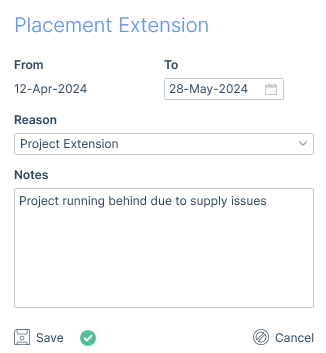
Multiple
When multiple placements are selected, the button will change to read ‘Bulk Extend’. If one or more of the work types selected to be extended requires an Extension Reason this will need to be completed before saving.
Once saved itris will validate the extension for example; the placement’s end date is already on or after the extension date, the placement’s compliance is no longer valid, or the placements are permanent so can’t be extended (this can occur if a permanent placement was selected in addition to temp and/or contract).
An Extensions Warning semi-modal will display any invalid placements. For any Compliance validation, this will show as either an informational or preventative warning based on the compliance settings, see the Settings | General Settings article for more information.
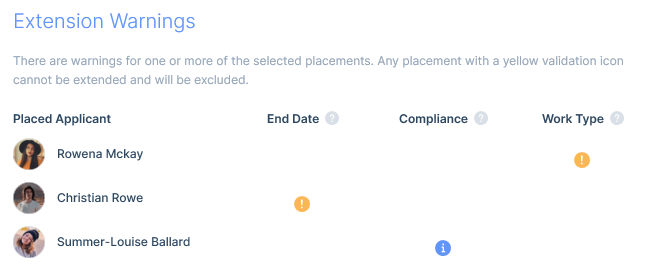
End Early
This option is used to end one or more placements end dates to a date earlier than is currently set (early termination). This action updates the end date of any relevant extensions and/or delete extensions as appropriate.
This action button will either read End Early or Bulk End Early depending on how many entries are selected, and will open up a semi-modal where you can enter the end date.
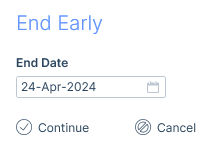
Once Continue is clicked any selected placements that are permanent or have an end date earlier than that selected will be excluded from the action.
When the End date selected is yesterday or before, the placement will also be closed.
Close
This option is used to close placements that have already ended (end date of yesterday or before).
Single
In addition to closing placements that have already ended, when only a single placement is selected the end date can be set to any date before the current date (thus allowing placements that haven’t yet ended to be closed).
The Close Placement semi-modal will show the existing end date but also allow you to change the End Date (to yesterday or before) before closing the placement.
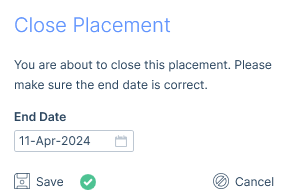
Multiple
Assuming all the selected placements have an end date of yesterday or before, confirmation is required to end those placements on their End Date.
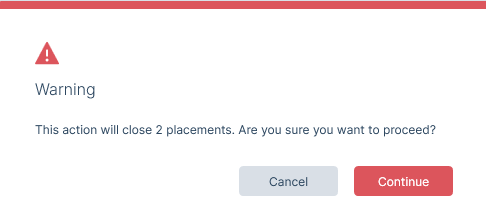
Columns
The following are all of the columns available on the Live Placements Report. Those stared are the default columns. You can move columns about and add and remove them, for more information please refer to the article Grid Columns, and for more information on exporting see the Data Exports article.
- Id
- Applicant*
- Job Title*
- Job Function*
- Work Type*
- Work Capacity*
- Work Arrangement*
- Company*
- Main Contact*
- Line Manager*
- Status*
- Start Date*
- End Date*
- Pay*
- Charge*
- Estimated Value* (Rebates are deducted from this value)
- Work Shifts*
- Department
- Address*
- Location
- Invoice Contact*
- Invoice Address*
- Career Level
- Placement Reason
- Source*
- Notice Period
- Sector*
- Industry*
- Business Type*
- Terms Status*
- Terms Date*
- Employment Type*
- Trading Company Id
- Trading Company
- Trading Company Address
- Trading Company Registration Number
- Trading Company VAT Registered
- Trading Company VAT Registration Number
- Filled By*
- Created By*
- Created On*