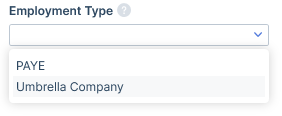Starting Points for Multiple Applicant Placements
A Multiple Applicant placement can be started from a number of different places. Regardless of your starting place once you are in the New Placement form you can add and remove applicants.
Applicant Search Results and Applicant Record Groups
From Applicant Search results or Applicant Record Groups select or flag the applicants you wish to place then use either Quick Place or Place in the action buttons.
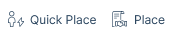
With the Quick Place button, you will need to complete the Quick Place form before progressing to the Placement form.
If you click Place, you will need to choose an existing job to place the applicants into.
Job Record Shortlist
You can place multiple applicants from the Shortlist tab of an existing Job record.
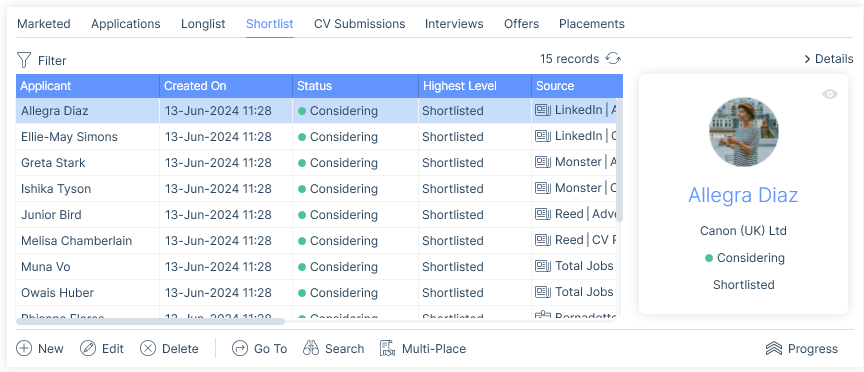
Clicking Multi-Place will display a semi-modal window with a list of shortlisted applicants to choose from, before being taken to the New Placement form.
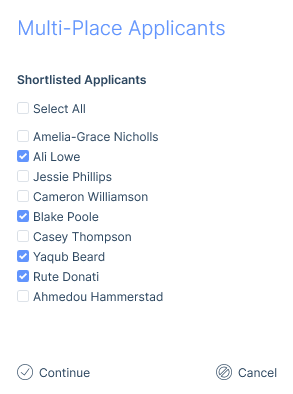
New Placement Form
From the New Placement form, no matter your starting point to get there, you have the option to add and remove applicants via the Applicant selection at the end of the Applicant(s) field.
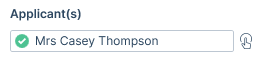
This opens the Applicant Selection control from where you can select applicants to add to the placement via Single Record find, Recently Opened, Groups you have access to and your Saved Searches.
Selected applicants will then display on the right side.
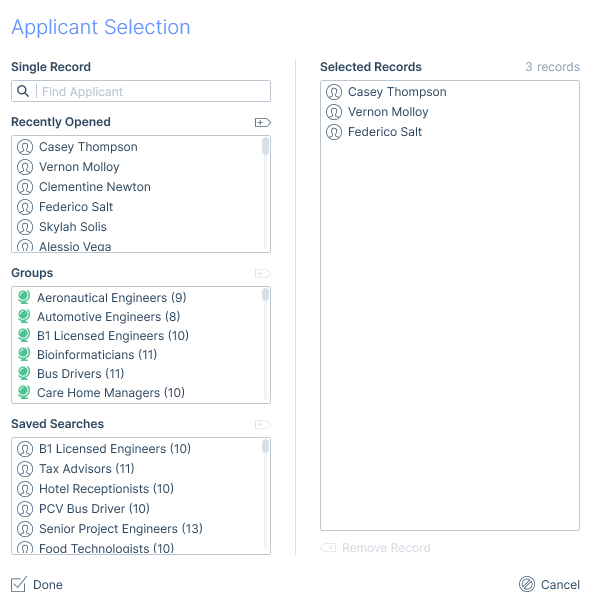
Other Data on a Multi Applicant Placement Form
There will be a few differences on the New Placement form when placing more than one applicant.
Applicant(s) Name field
Where more than one applicant is selected this will show the number. You can click on the selection control icon at the end of the field to see more details.
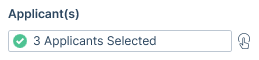
Profile Picture
Instead of showing you all the pictures (which could be many), this will display the number selected to be placed.
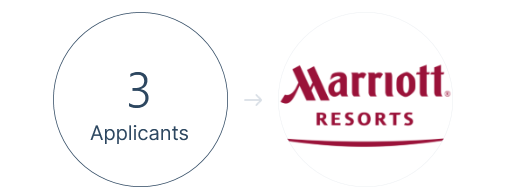
Warnings
Applicant Warnings will be shown under each applicant’s name.
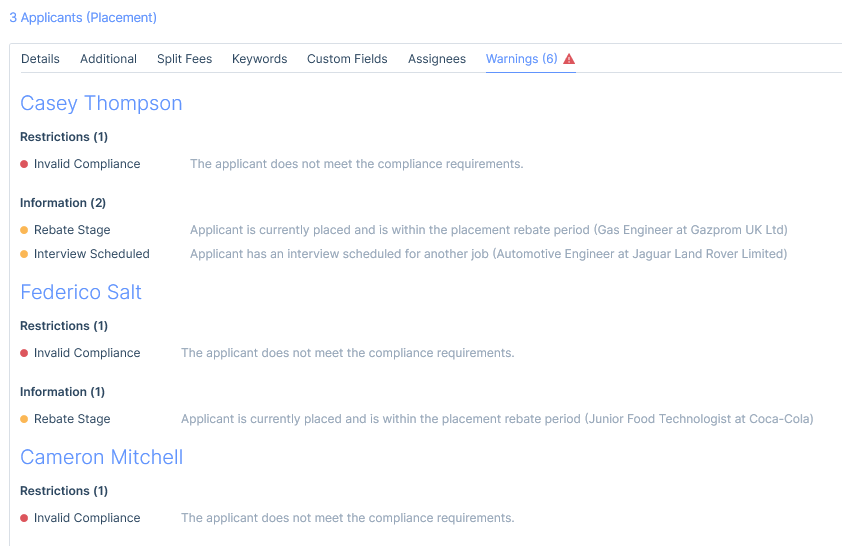
You will be able to remove any applicants with Warnings from this tab (should you wish) without having to go back to the Applicant Selection control on the Details tab.

Employment Type
Employment Type defaults set on applicant records will not be pulled through to Multi Applicant Placements.
Additionally, when more than one applicant is being placed into a Temporary or Contract placement, you will not be able to choose “Trading Entity” under Employment type as these are linked to a specific applicant. However, a Trading Entity can be assigned to each individual placement record, post creation.
If choosing an Umbrella company you will only be able to select one Umbrella company to link the placement to.
These details can be changed on the individual placement record once the New Placement form is saved.