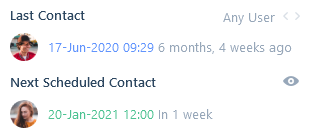For each of the appointment types you can set up categories in the itris Management Utility (IMU), please see the Data | List Items article for more information.
Appointments can be created from within the Calendar, or if you are creating an appointment that you wish to associate with an applicant, contact or company, its saves time to create the appointment from the record as they will automatically be added as an attendee.
When creating appointments, they can be set as either all day or for specific times. With Call appointments, those set as all day are referred to as Any time calls, and those set with a specific time are Priority calls. The difference between the two being that sometimes, you know you’ll want to make that call, but it does not have to be at a specific time (for example a general catch up with an applicant), this will be an anytime call.
If you’ve created the appointment from a record, the Attendees area will show you and that record as an attendee. You can add further attendees (applicant, contact, user, company) as required.
Additionally, you can add in the location, a reminder and notes. Record links allow you to link to other record types such as jobs and placements.
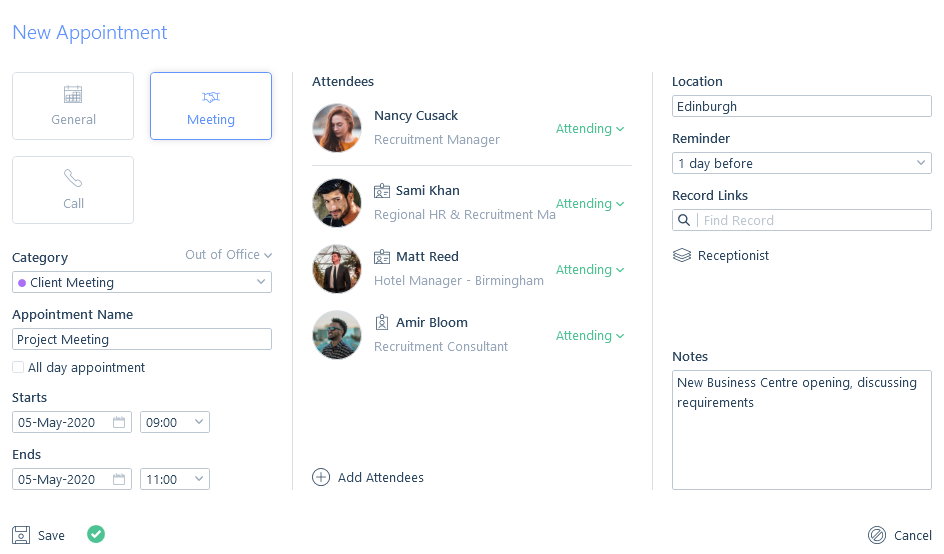
Once saved the appointment will be added to your Calendar and at the relevant time to your Sidebar. If it’s a call, it will also show in your Scheduled Calls. Any reminders will also appear in the Notifications area of your Sidebar at the specified time. See the Calendar and Sidebar articles for more information.
In various places such as the Dashboard or Sidebar you will be able to view the appointment record cards. These display some key information about the appointment, including attendees. From the appointment record card, you can change your RSVP status, edit or cancel the appointment. On Call appointments you can also mark them as completed, doing so will remove the call for your Sidebar and Scheduled calls.
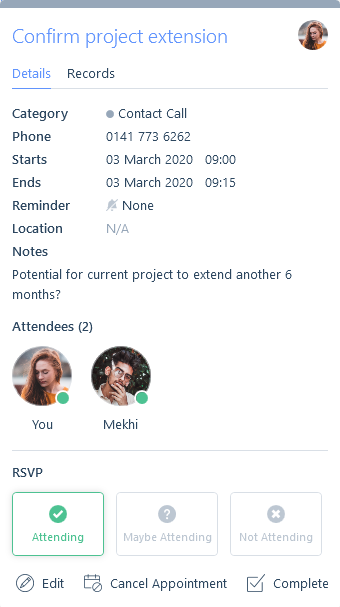
On any attendee records under the Details tab, the Next Scheduled contact will be updated (if there is nothing sooner) with the date and time of the appointment. You will also be able to edit, cancel or complete the appointment by clicking the view icon.