Introduction & Navigation
You have the ability to have multiple placement records open at any one time and can return to the Placement Record hub using the Hub icon in the top left.

There is differing functionality between fixed fee (one off fee) and interval charge placements, which is detailed where relevant below.
At the top of each placement record is a placement name banner which displays the placed applicant’s name, job title, the company placed at and the status of the placement. The status Ended (Open) is only applicable for contract and temporary roles.
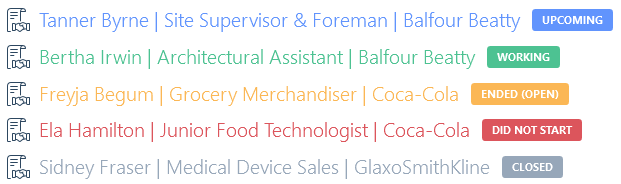
In the top right of each job record, you have a link to the company record; functions to mark the job as a favourite; refresh the record; delete the record (permission-based); the placement record ID number (which can be copied to your clipboard by hovering to the right of the number); and details of who created the record and when.
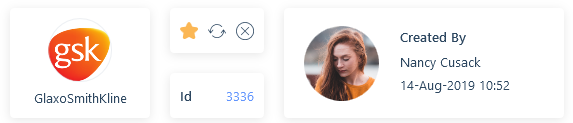
Each record type in itris has an action bar with actions relevant to the record type. On the placement record this includes creating new appointments and comments, sending emails, extending a temporary or contract placement, setting the placement as did not start, closing the placement, and adding a rebate (fixed fee placements). Please see the following articles for further information on these areas: New Appointments, Comments, Quick Comments, New Email Form, Using SMS, Currency Assignment, Placement Rebates, Extending Placements, Linking Applicant & Contact, Posting to Integrations and Record Sharing.
Permanent Placement Action bar

Contract/Temporary Placement Action bar

Overview
If added to the placed applicant record, the Overview area will show the applicant’s picture. If no picture is added it will show the applicant’s initials.
As Pictures are attachments against the record they may have Data Access Groups (DAGs) applied to them. DAGs restrict users’ views and manage access to attachments. Please see the Attachments article for further information.
Below the picture is the default address for the placement, with the ability to view it via google maps.
Details
Much of the information on the details tab is linked data, based on the company the placement is made against. Other information such as the job title, job function, work arrangement and start and end dates can be amended by clicking on the field header.
Additionally, there are links to jump to the related Applicant, Company, Contact and Job records.
Depending on which placement type you are in you will get slightly different information on the right in the details tab. On a fixed fee placement the salary and one off charge (either a percentage or fixed fee) will display, and below that the rebate stages (if applied). See the Placement Rebates article for more information.
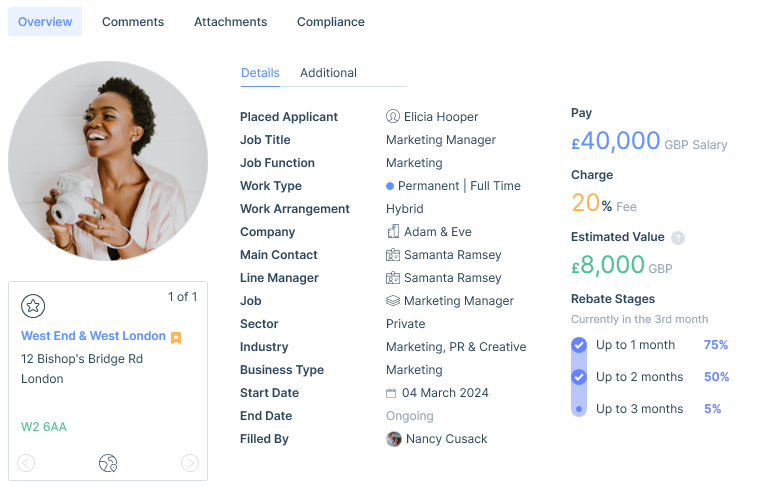
On an interval charge placement, the base pay and charge and the progress through the placement will be displayed. Any additional rates are covered in the Rates area (see below).
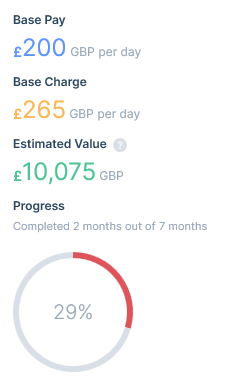
All placement types will display the estimated value, which shows the value of the placement based on the pay and charge, plus shifts and submitted timesheets added where applicable. Shifts are utilised to calculate the estimated value on interval charge placements and these are superseded by timesheets over the same period where entered. The estimated value will also be less any rebates entered as well as expenses added that are paid by the agency. The estimated value will be displayed in the user’s default currency and where applicable be converted using the exchange rate history configured in the itris Management Utility.
Additional
As with the details tab, depending on the type of placement you are in (fixed fee or interval charge) you will get slightly different fields. On interval charge placements you have the extra fields for Employment type, Umbrella Company/Trading Entity where relevant and enabling the placement timesheets and expenses. Please see the Umbrella Companies and Trading Entities articles for more information.
The applicant Source (in relation to this placement) is shown here and can be reported on to track Return on Investment via the Sources Report (see the Sources Report article for more information).
Recording the placement reason will be useful for understanding why/where your jobs and placements are being generated from.
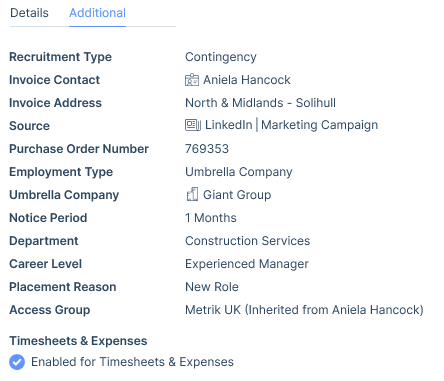
Rates, Shifts & Role Description
If you had a role description overview added to the job when you make the placement this will pull through to the placement record. This can be edited here, or if one does not exist, it can be added.
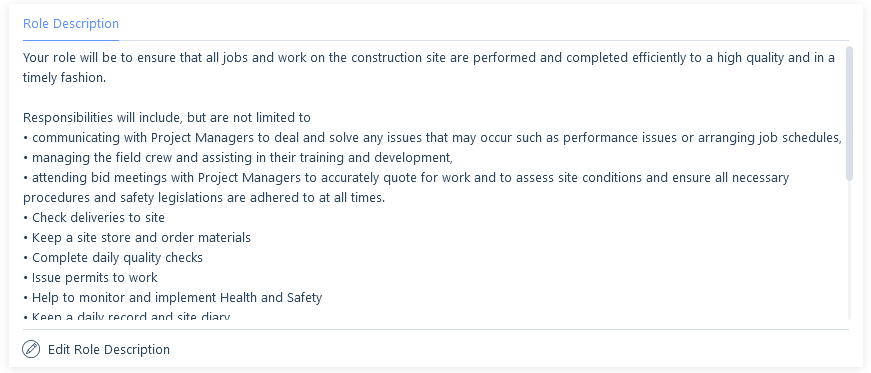
Shifts are applicable on placements of all work types (Permanent, Contract and Temporary) and detail the working pattern for the job.
Rates are available on interval charge roles where there is the potential to have more than one rate, for example, an overtime or weekend rate.
Each of these have their own articles covering their functionality as follows: Rates and Shifts.
If you are working on a Retained placement, please see the following article for more information on managing pay and charge: Retained Recruitment.
Information area
In the bottom left of the overview tab is the information area, where you can add further information on the record. Please see the following articles for more information on these areas: Addresses, Keyword Assignment, Custom Field Assignment, Assignees, Record Groups and Summary.
Split Fees
In recruitment, the placement of an applicant is occasionally down to more than one person which may result in a split of the fee to be shared amongst those involved. Please see the Split Fees article for more information on managing split fees.
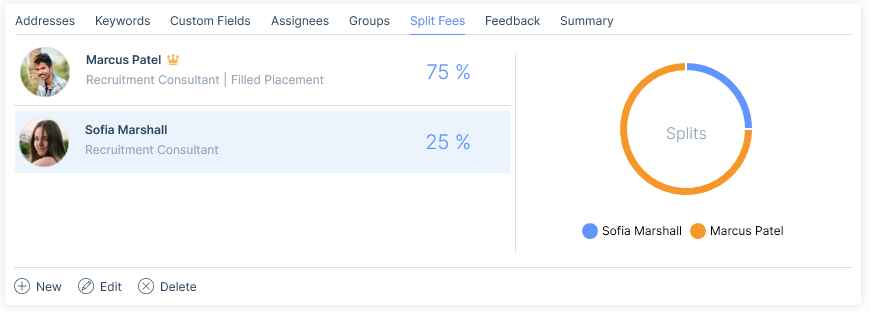
Feedback
Placement feedback can be critical to the success of your recruitment process as it will help you identify which applicants are valuable to you. Feedback can also help you improve your close rates, keep your talent pipeline full, and continually improve your recruitment process. Feedback can be recorded from both the applicant and the contact. Please see the Feedback | Interviews & Placements article for more information.
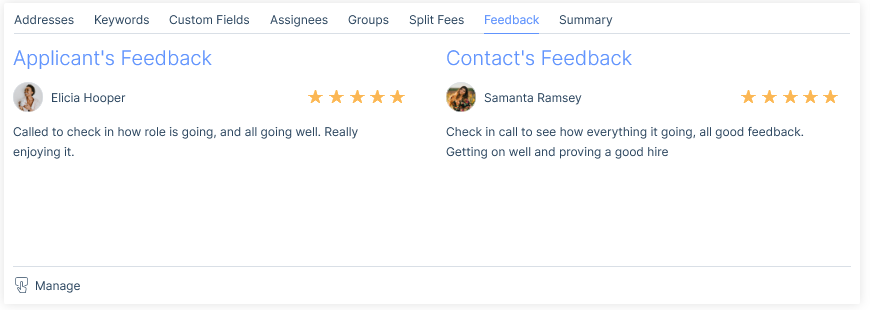
Comments
Comments are a useful tool for tracking communications against a placement, and recording comments allows for the smooth flow of information and transparency. Please see the Comments article for further information.
Attachments
Attachments are an integral part of any database software, particularly in recruitment. Attachments are important for terms of business to be stored. Please see the Attachments article for further information.
Compliance
The applicant’s compliance status against the job they were placed into can be viewed and managed here.
Please see the articles in the Compliance & Administration category for more information.
Timesheets & Expenses
Timesheets and expenses can be added to the placement record here or via the Timesheet Hub.
Please see the Placement Record | Timesheets & Expenses article for more information.
Did Not Start, Closing Placements, Rebates, and Extensions
In the action bar of all placements you have icons to; indicate the applicant did not start in the placement, close the placement (once you know the applicant has left/is leaving), add a rebate to the placement (see the Placement Rebates article), and for contract and temporary placement to extend them (please see the Extending Placements article)

Much to your frustration, there will always be occasions where you have made a placement, and then for whatever reason, your applicant decides they don’t want to start the job. To allow you to keep track that a placement was actually made, you can mark a placement as did not start. This way you will have evidence the placement was created, but it will not affect any reporting.
Permanent placements are automatically deemed to be closed once the end date has passed. However, contract and temporary placements need to be closed by the users. Those with end dates that have passed, which have not been formally closed will appear with the status Ended (Open). The act of formally closing the placement is not only an indication that the placement is finished, but also that you no longer need to maintain the placement (e.g. offering extensions). Closing a contract/temporary placement is also a shortcut to end the placement early.