Introduction
Quick Placements can be made from the Applicant, Company and Contact Records via the Action Bar button.

Additionally, Quick Placements can also be started via Applicant Search results and Applicant Record Groups via the Action buttons below the results.
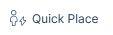
Sometimes your client might require multiple workers for a job. Multiple applicants can be placed via Quick Place either from individual records or via a Search/Group, please see the article Multiple Applicant Placements for more information.
This article is an extension of the article New Placement and focuses on the specific Quick Placement functionality.
Making a Quick Placement
When making a quick placement three key pieces of information are required: Work Type, Company and Contact. Once you click continue this information will be loaded onto the placement form.
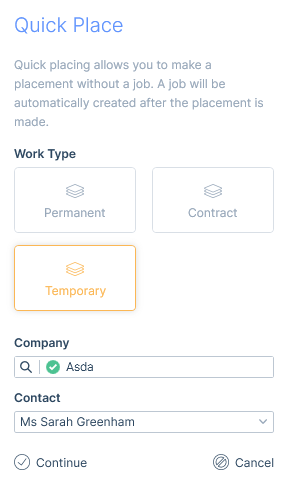
New Placement Form
On the placement form, if the quick placement was started from the Company or Contact record you will then need to select one or more applicants.
If the placement was started from an Applicant Record, Search or Group you are still able to add further applicants at this time.
See the article Multiple Applicant Placements for further information.
Making a placement via Quick Place is very similar to placing an applicant into an existing job, the difference being that until the placement is created no job record will exist.
As the job does not yet exist there is certain information that won’t be populated automatically into the New Placement form, such as Address, Job Title and Pay & Charge information. Additionally, the Job link area will show Quick Placement as opposed to the Job Title taken from the job record.
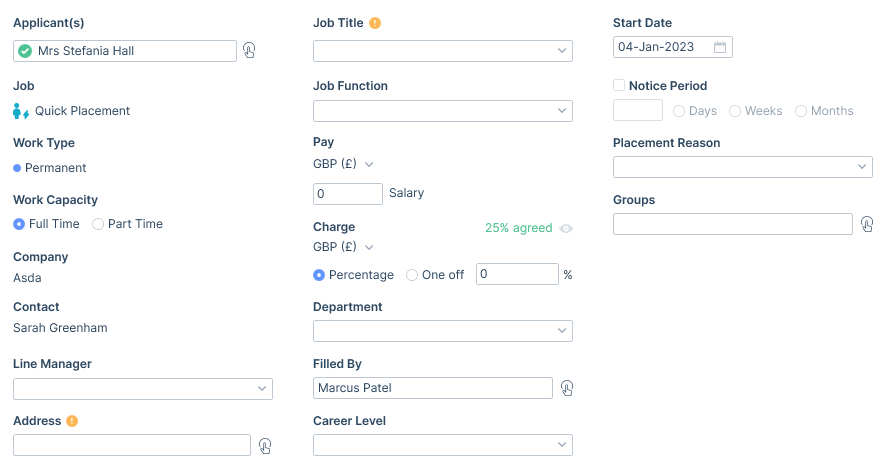
Saving a Quick Placement
Auto-Generated Compliance
Auto-Generated Compliance makes assigning compliance requirements to quick placements, quick and easy by suggesting the compliance items required based on the quick placements Charge Type, Job Function, Industry and/or Business type of the linked Company.
When you confirm the new placement form you are presented with all the relevant Auto-Generated compliance options based on the data added, where you can confirm the placement creation or, if you have permission to manage compliance, you can add and/or remove items as required before confirming and creating the job. See the articles Compliance | Auto-Generated Compliance and User Management | Permissions for more information.
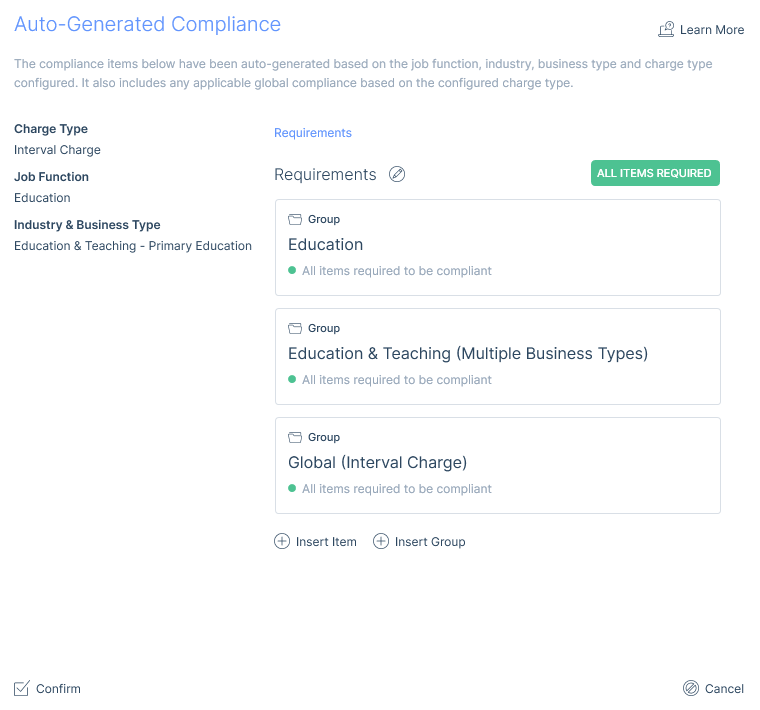
It is possible that a compliance requirement may be added more than once as part of multiple Auto-Generated Custom Field requirements being assigned. In this case, if one is satisfied, all of them are satisfied.
Confirming the form, where the applicant(s) are compliant will create the placement. However, if the applicant(s) are not compliant you will alerted and unable to complete the placement. At this point, you have the following options:
If you have the correct permission, you can adjust the compliance requirement and then press ‘Confirm’ to try again.
You can go to the affected applicant record(s) and add the missing data. Then come back to the New Placement form and press ‘Confirm’ to try again.
You can cancel the Auto-Generated Compliance semi-modal which will take you back to the New Placement Form where you could adjust the data in such a way that would generate a different compliance requirement.
You could cancel the Auto-Generated Compliance semi-modal and the New Placement Form thus cancelling the placement entirely.
If there is no matching Auto-Generated compliance this step is skipped.
Actions Post Save
Once created the placement record will indicate it was created via Quick Place with an icon in the name banner.

Now the placement is created a job record will be created using key data from the Placement and linked to the Placement and other associated records (Applicant(s), Company and Contact).
Given the nature of a Quick Placement, the job is just a skeleton record for data purposes and will bypass any mandatory data configured in the IMU for job records while satisfying the system mandatory requirements. The job will be given a closed status and the Quick Place icon in the name banner. Additionally, any relevant Auto-Generated Compliance will also be added to the job.
