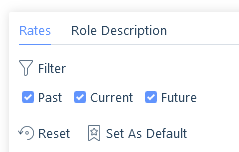Introduction
In terms of fees, there are two types; Fixed Fee and Interval Charge.
Fixed Fee - all Permanent, Temp or Contract, jobs or placements with a one-off charge. On Contract and Temporary jobs and placements, when the charge is set as a One off fee the pay can be set to Hourly, Daily or Salary.
Interval Charge - a Temp or Contract, job or placement that has an interval (hourly or daily) charge.
Rates are only applicable to Interval Charge jobs and placements, and work with Shifts to calculate the Estimated Value of the job/placement.
In addition to applying Rates manually, Global Rates can be applied to Jobs and Placements. Global Rates are predefined Rates that remove the need to manually create rates against jobs and placements that regularly have the same pay and charge information. See the section below Assigning Global Rates for more information on applying these to jobs and placements. For further information on creating and bulk updating Global Rates see the article Data | Global Rates.
There are two main types of rate, Base and Alternative which can be identified by the icon colours, green for Base rates and orange for Alternative Rates. Historic rates are those that are no longer active in terms of the dates they are applicable for and will show in grey. Additionally, there are icons to depict the Starting Rate (the first Base Rate created on the job/placement), and Future Base/Alternative Rates.
Rates Key
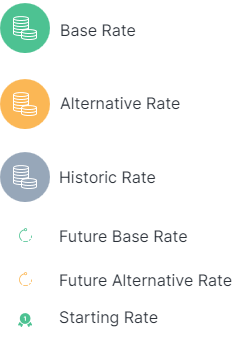
Base Rates
- Relevant jobs/placements must have at least one base rate applied
- Base Rates do not have days or times applicable, just date periods they are applicable for if more than one exists based on their effective from date
- A Base Rate(s) will always cover the job/placement’s start and end date, so this will float within the job/placement
- If a start or end date changes on the placement, the Base Rate(s) will still cover the entire duration
- New Base Rates can be added and will have an effective from date
- The Base Rate will start on the effective date set and end either on the last day of the placement or the day before the effective date of the next Base Rate starts
- The first Base Rate created on the job/placement will become the Starting Rate and will show the starting rate icon
- The Starting Rate cannot be deleted
- Base Rates cannot overlap or have gaps
- You can have multiple Base Rates
- Base Rates are used for shifts when no alternative rate is applicable
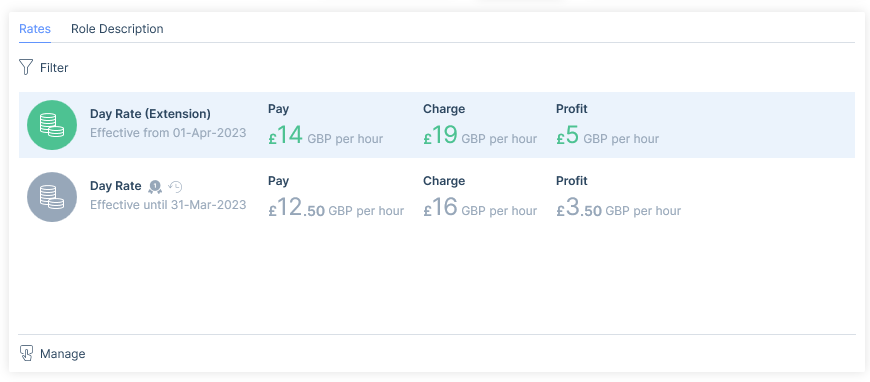
Alternative Rates
- Alternative Rates will always supersede Base Rates at the times on which they are applicable
- Alternative Rates can overlap Base Rates but cannot overlap one another for the purpose of reporting e.g. financial estimates
- Alternative Rates can be day and time-specific
- They can have optional start and end dates
- If dates are left blank they will float inside the placements start and end date like the Base Rate
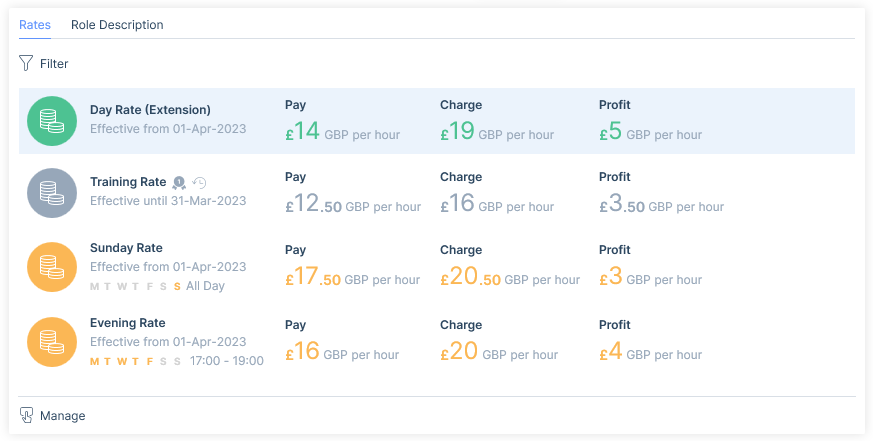
Markup / Margin Calculator
The Markup / Margin Calculator is available on the New/Edit Base Rate and Alternative Rate forms (not Global Rates) for both jobs and placements where the charge interval is set to ‘Per Hour’ or ‘Per Day. The Calculator allows users to easily:
Calculate the Charge Rate - to set a rate’s charge based on pay and target markup/margin percentage a lower pay value above 0 must be added to enable the Calculator icon. Once clicked this opens a small modal in which the calculation type of either Markup or Margin can be selected and the Target percentage added. Clicking Update will calculate the charge.
Calculate the Margin/Markup - to calculate the Margin/Markup added to a Rate both a pay value above 0 AND a charge rate must be added to enable the Calculator icon. Once clicked this opens a small modal in which the Target percentage will initially show the Markup value.
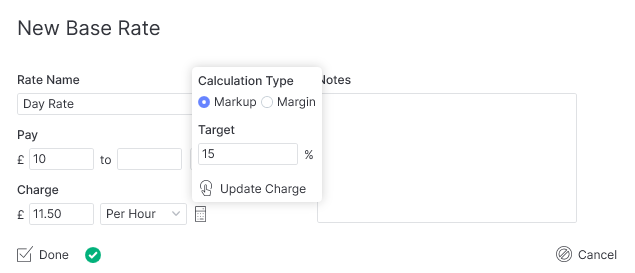
Changing the Calculation Type to Margin will update the Target value.
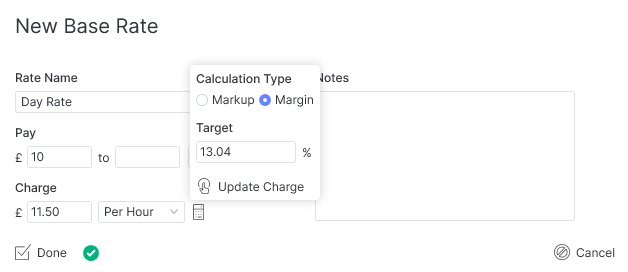
Markup and Margin columns are available on Job Search Results, Placement Search Results, Job Groups, Placement Groups, Live Jobs, and Live Placements for better visibility across the system.
Scenarios
New Base Rate & Historic Rate
You may create a new Base Rate to take effect on 1st April to reflect the increase of the living wage, the Starting Rate will then automatically be updated to have an end date of the 31st March. As of the 1st April, the Stating Rate will turn grey as it will become a historic rate. It will still display the starting rate icon.
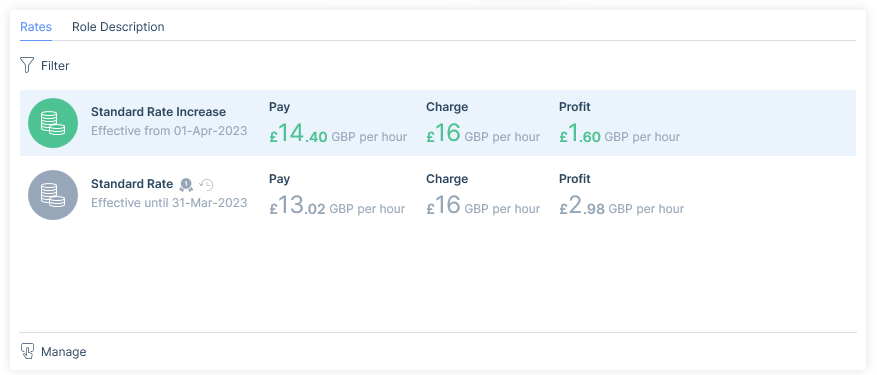
Rates covering the entire placement
A placement might have two alternative rates, e.g. a Weekend Rate and Evening Rate. The Weekend rate will be effective all day on a Saturday and Sunday, but the Evening rate is restricted to 1800-2300 Monday to Friday. Below shows the Base Rate, Weekend Rate and Evening Rate, due to no specific dates being selected the Alternative Rates will cover the entire placement along with the base rate.
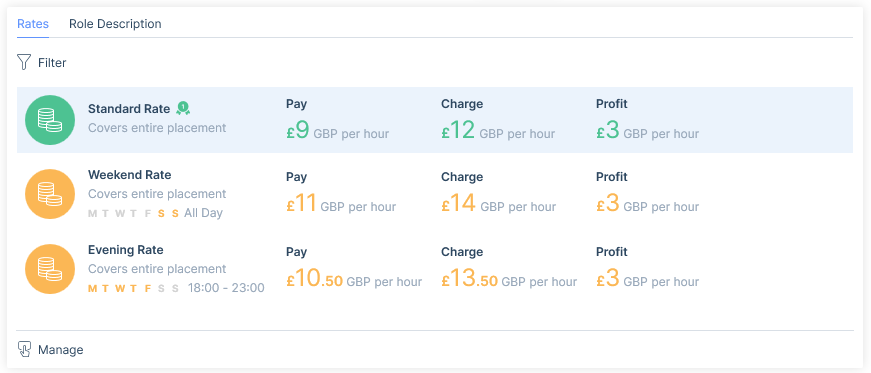
Global Rates
Global Rates are predefined Rates that can be applied to Jobs and Placements. They remove the need to manually create rates against jobs and placements that regularly have the same pay and charge information, such as those with Pay Bands or National Minimum/Living Wages.
Additionally, the Bulk Rate Switching allows you to make a bulk change to swap out one Global Rate for another from a particular date See the Data | Global Rates article for more information.
Assigning Global Rates
If Global Rates have been created they will be displayed in a tree view within the Manage Rates window. Only those that match the currency set on the Job or Placement will be available to choose from.
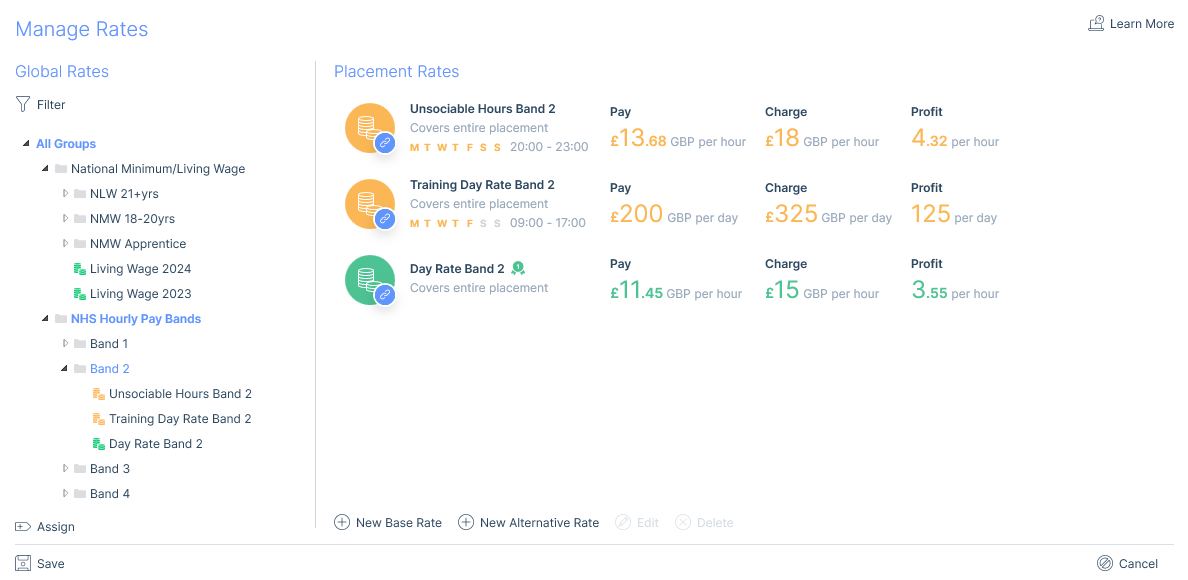
Either individual Rates or whole Rate Groups can be assigned. Assigned Global Rates can be identified by the link icon.

Assigning a Rate Group
A whole Rate Group can be assigned to the Job/Placement and will include the rates from any sub-groups. This will assign all the Alternative rates from within the Group and one Base Rate. If the Group contains more than one Base Rate you will be asked to select which Base Rate from the Group you wish to add.
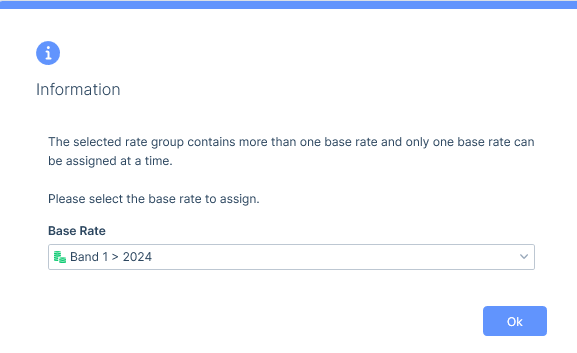
If there is not already a Base Rate assigned to the Job/Placement the selected rate will be added as the Starting Rate. If there are already Base Rates assigned to the Job/Placement the base rate input form will open so that you can select an Effective From date (avoiding any overlapping rates).
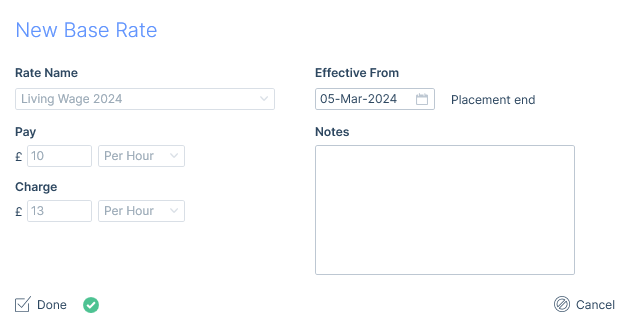
Editing assigned Global Rates
When editing Base Rates assigned via Global Rates that are also the Starting rate only the notes field will be editable. For Base Rates that are not the Starting rate, you will also be able to edit the Effective From date. For Alternative Rates assigned via Global Rates, you will be able to edit the dates, days, times applicable and notes.
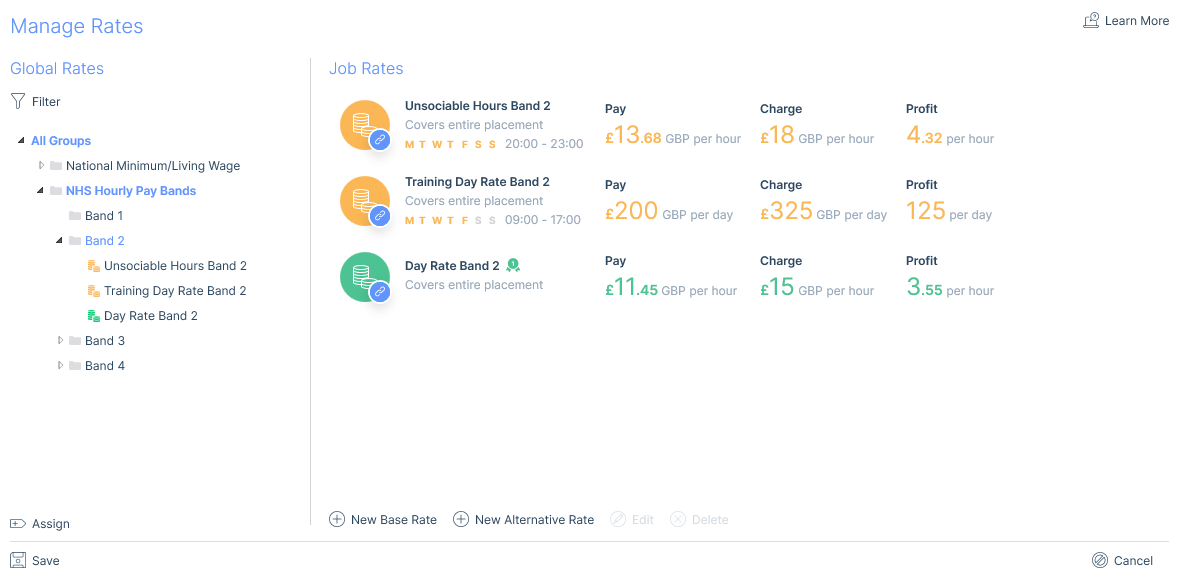
Placement Rates Filter
Rates on interval payment placements can be filtered based on their status: Past, Current and Future. In scenarios where a placement has been ongoing they may have lots of historic (past) rates you may wish to hide so you are only see the most recent. Additionally, you can set your default view.