Introduction
Each record has a Share button located in the Action Bar and there are three share options as follows:
- Sharing with a specific user who will be alerted via Side Bar Notifications
- Sharing to the Community Hub
- Copying a URL link to the record

This feature is useful for reducing the time spent calling or emailing information about a record to a colleague. Examples of this could be handing over applicants for colleagues to work on or looking for assistance in filling a role.
Sharing with a specific User
When sharing with an individual user notes can be added.
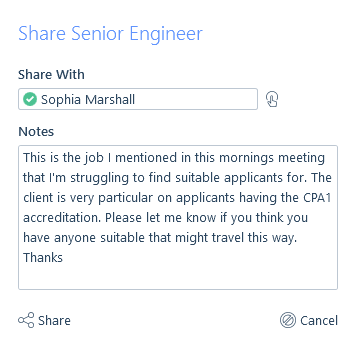
Users that have had a record shared with them will be notified in their sidebar. You will see the name and type of record as well as any notes that have been added to it which you can view by selecting the notes icon.

Clicking the notification itself will take you directly to the record.
If you wish to keep a list of records that have been shared with you, we advise that you create a group to store them in, allowing you to visit those records at a later date. This is because once the notification has been deleted, you will no longer be able to navigate to the shared record.
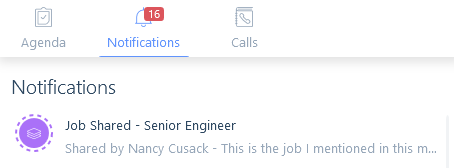
Sharing to the Community Hub
You also have the option to share records directly to the Community Hub instead of having to navigate there, create a new post, manually search for the correct record and link it. This can be done by clicking the Share button in the Action Bar on the record which will open up a new post in the Community Hub with the record automatically linked. You can then add more information to the post in the notes section.
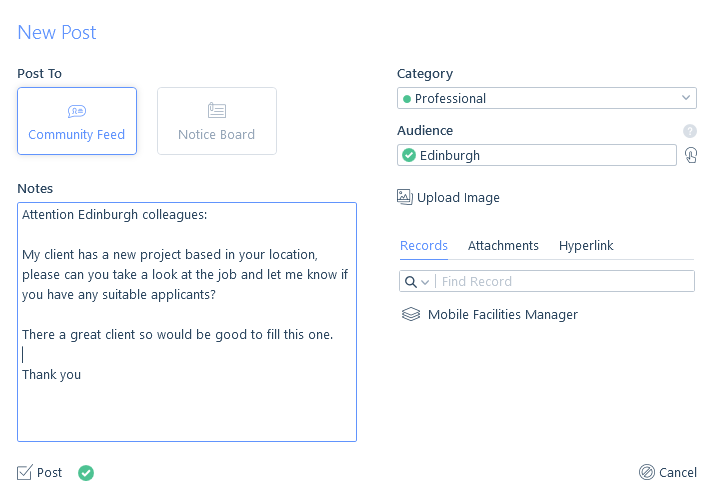
Copy Link
Copy link creates a URL that can be pasted into email, Teams etc that once clicked will open the itris record. In order to use this link the recipient will need access to itris.

When following a record link your default web browser will open.
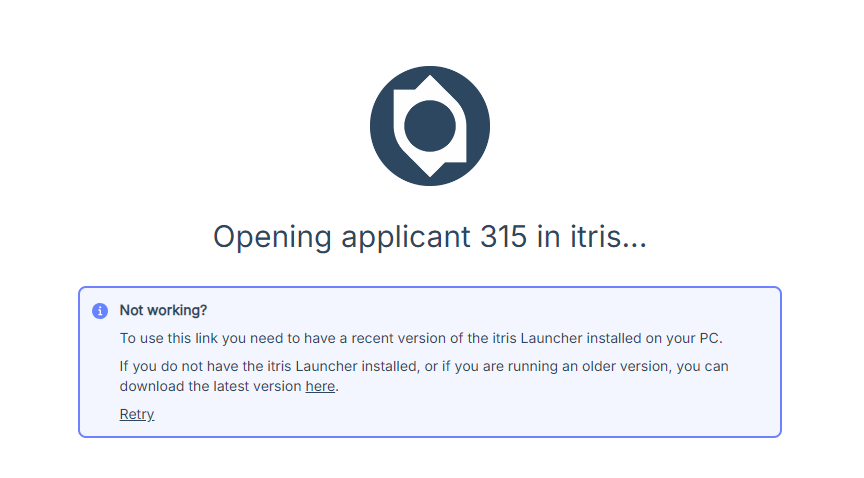
Unless you tick Always Allow you will need to click to Open each time. By ticking Always allow you can bypass this step.
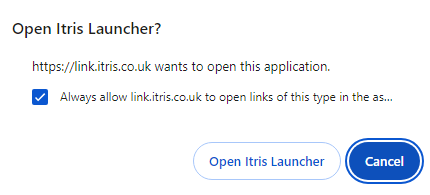
If itris is already open you will be taken to that record, if itris is not open you will be taken to the itris Launcher to log in.
From the web page there is an option to download the launcher and retry the link if required.