Scheduled Calls is accessed via the Scheduled Calls icon in the Navigation bar.

Scheduled Calls will display all the calls where you are an attendee. By default, the list will only show those calls that are not marked as having been completed.
The list is paged so that if you have more than fifty calls scheduled these will appear on further pages.
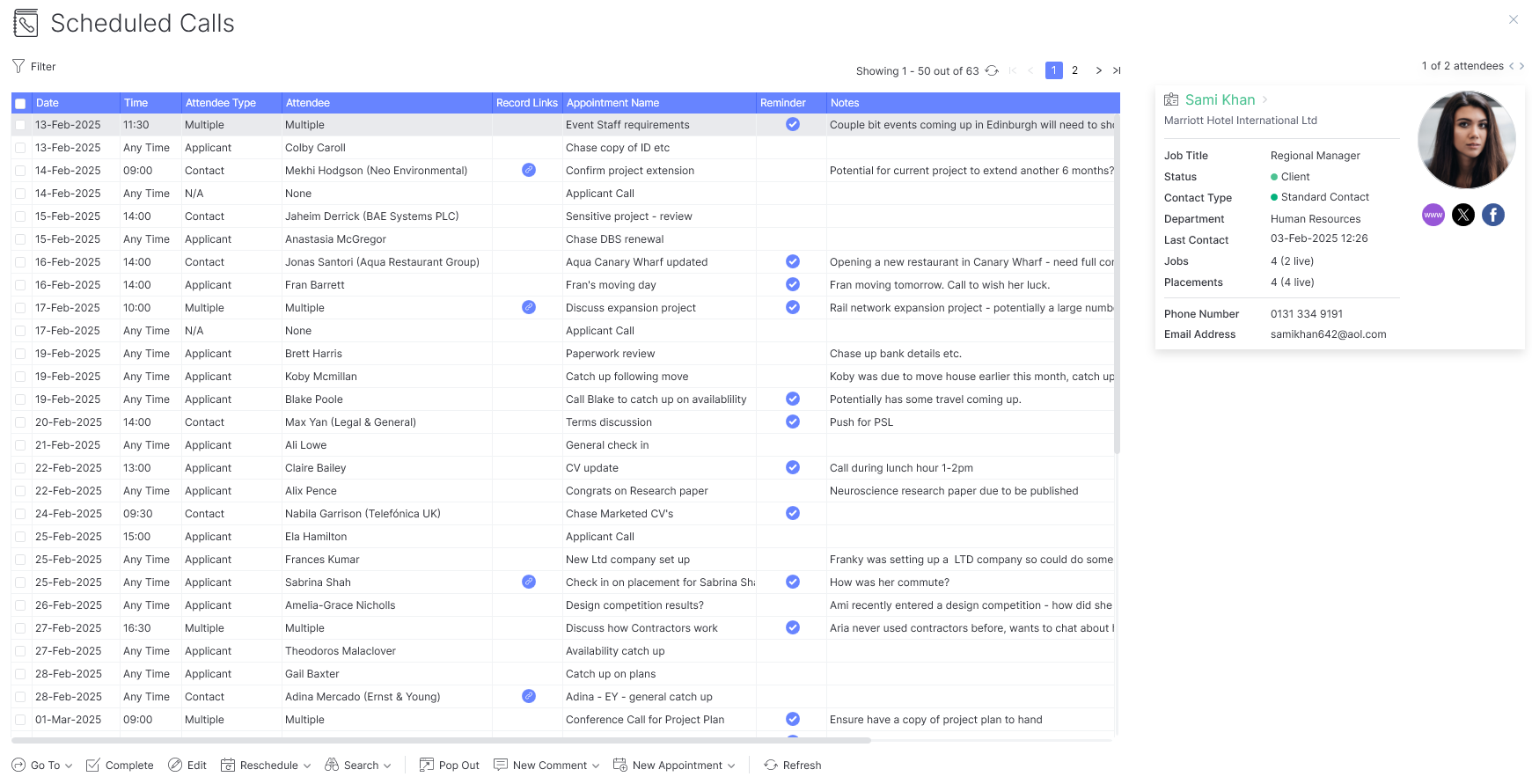
Highlighting an entry on the list will display the record cards of all attendees to the right of the screen and you can use the carousel icon to scroll between record cards where there is more than one attendee. Meaning you don’t have to navigate to the record to see key information. If you do wish to navigate to the record this can be done by clicking on their name within the record card or the go to button at the foot of the list.
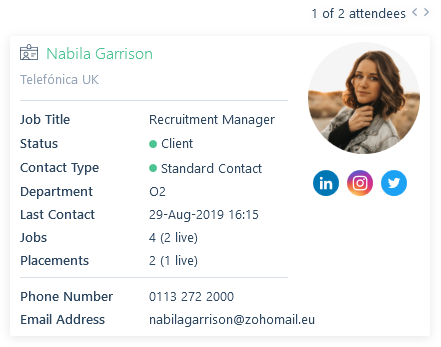
There is also a filter that will allow you to narrow the list down should you wish, for example, you can choose to see only calls scheduled for the present day, remove any time calls (those calls that don’t have a specific time set against them), or show calls by attendee type e.g. only show applicant calls. If there is a particular filter you use regularly you can set it as a default. Unsaved filter changes can be changed back to the default filters via Reset.
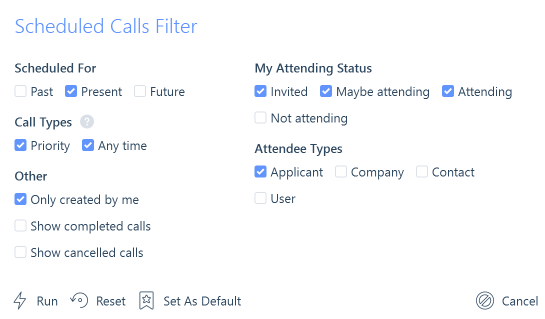
At the foot of the list the action buttons provide various options, such as editing or completing highlighted calls, adding a new comment or appointment against the highlighted record and converting the results to a search.
You can also mark calls as complete in bulk by selecting the calls you wish to complete via the tick boxes. Additionally, you can reschedule calls either individually or in bulk to another day.

Pop Out will move the list into a separate window, it can then either be placed on an additional monitor or resized to your preference. This will then allow you to work through your calls whilst viewing further information on the record itself.
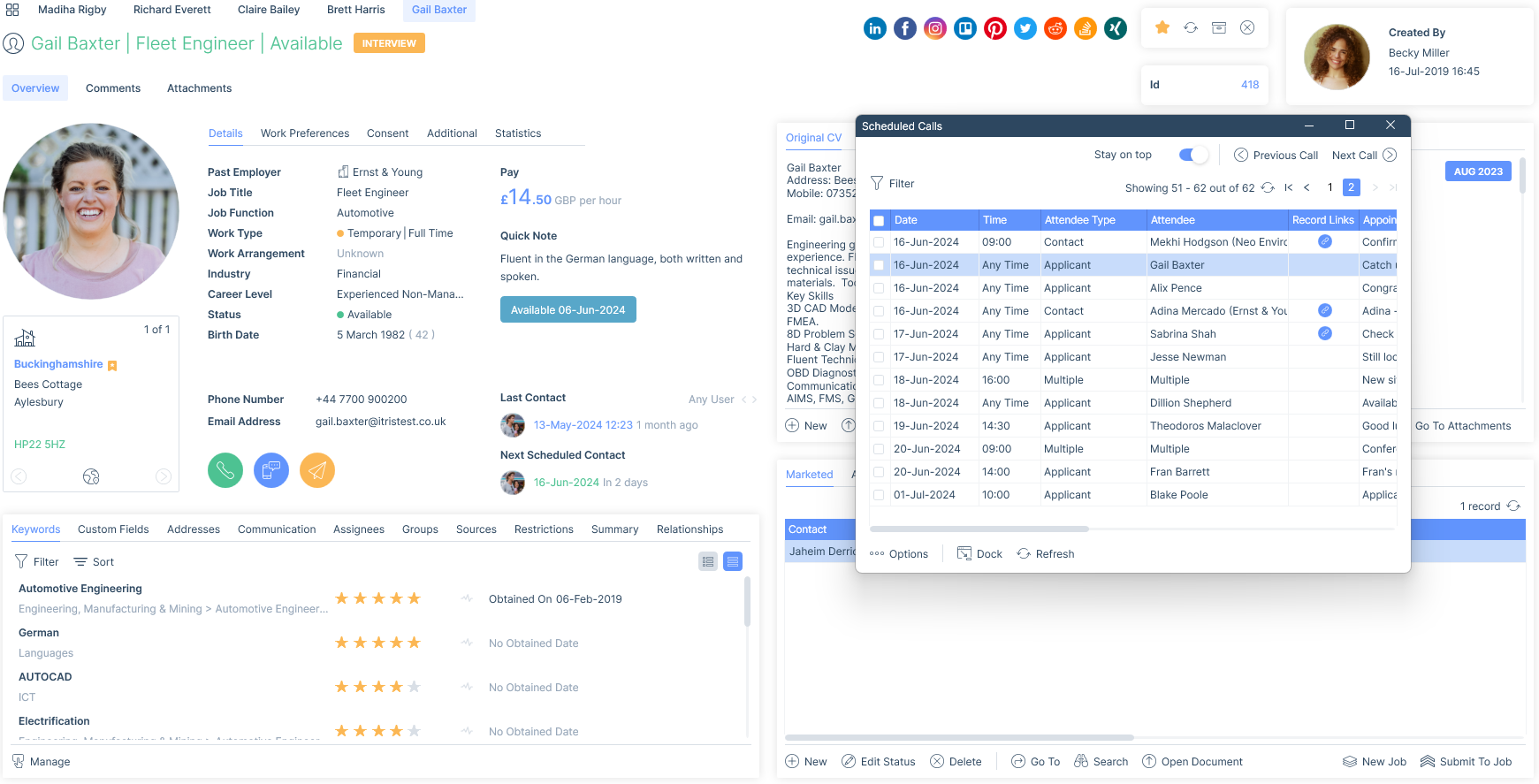
If you decide to resize the window, all actions will reside within the Options button.
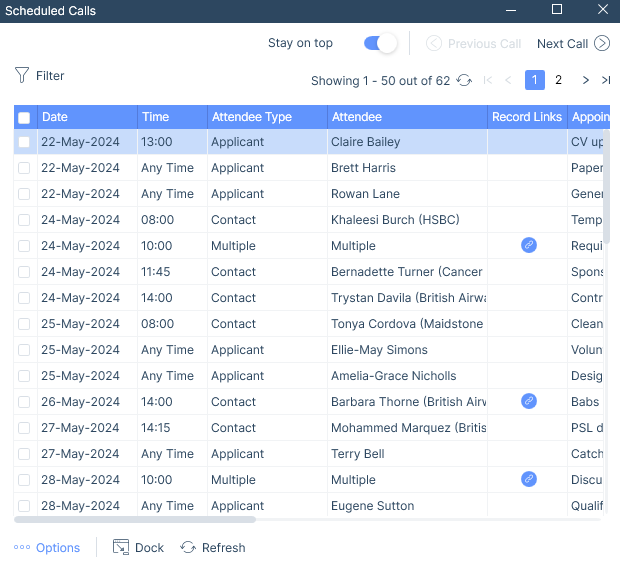
Additionally, from within the scheduled calls window, you can add new comments and new appointments to the selected record without leaving the list to navigate to them. If there is more than one (non-user) attendee, for example, two contacts, you will be able to select who to add the comment or appointment to.
