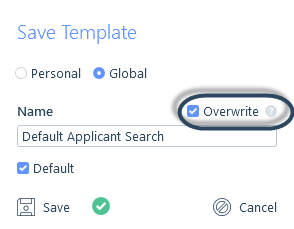Search templates can be created for each search area (e.g. applicant, company, contact, job and placement searches).
You can create as many templates as you like and set one as the default template per record type (i.e. one default applicant search, one default company search, etc).
Search templates are created by clicking Save As Template after your search criteria has been entered.

You will then be able to choose whether it’s a personal or global template (if you have the permission to create global search templates, please see the User Management | Permissions article) and if you want to set it as a personal default.
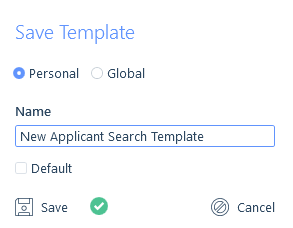
Once saved, when you open a new search for that area the criteria of the default template will be automatically populated.
Alternatively, you can choose another relevant template from the Template drop down.
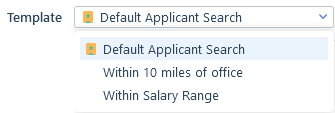
If you wish to clear the criteria applied by a template you can use the Clear Criteria option at the foot of the window.

Search Templates can be managed by clicking on the cog icon adjacent to the Templates drop down.
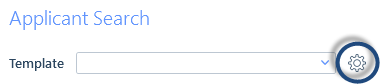
From here you can edit the name of the template, delete it or set/remove defaults.
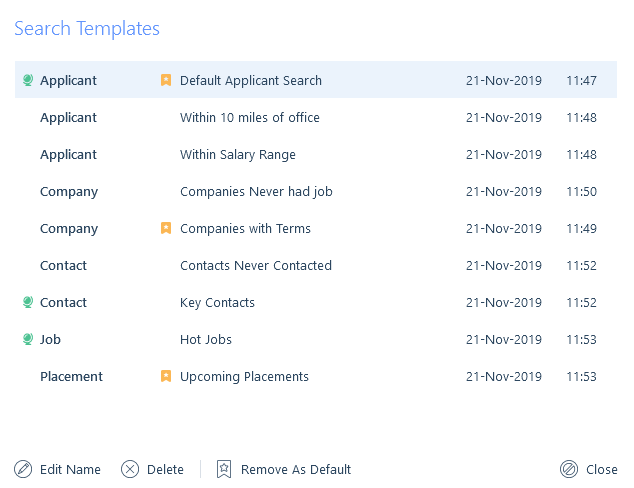
If you wish to edit the template criteria you will need to load the search criteria, make your changes and click to save the template. You can then use the overwrite option.