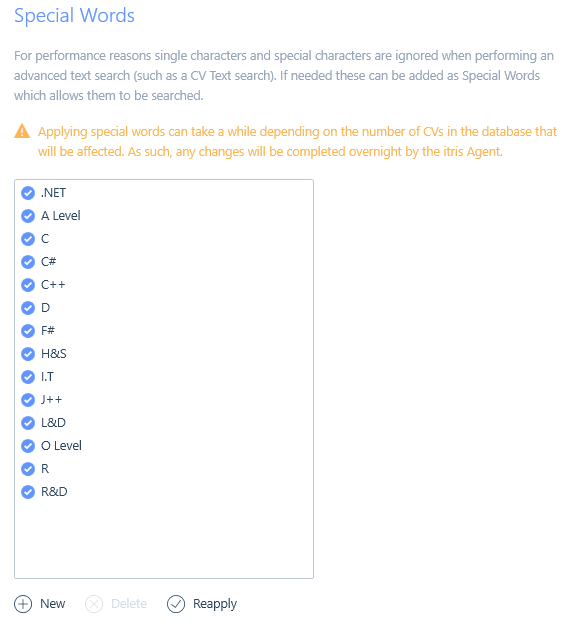General settings are configured in the itris Management Utility (IMU), in the Settings area > General Settings.
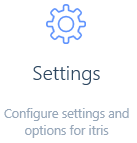
General
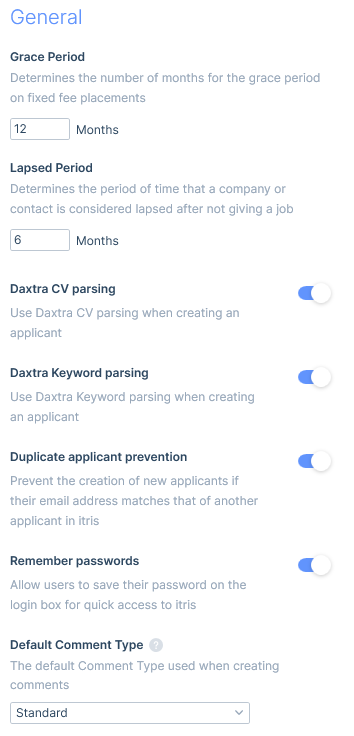
Grace Period
In addition to Rebate Periods, your Fixed Fee placements (all Permanent and any Contract or Temp placements set with a one-off fee) can have an extended period set which is the Grace Period. This is a way of superseding the rebate period with a longer protection period. Applicants within their grace period can be excluded from searches, preventing them from appearing in your search results. You could even set this exclusion as part of your default search template. Additionally, you will also receive warnings during the submission process if you are working with an applicant within a grace period.
If a placement ends before the grace period is concluded, the grace period for the placement will no longer apply.
Lapsed Period
In both your Company and Contact hubs you will note you have areas for Lapsed records. Lapsed records are those that have given at least one job in the past, but have not given a job for some time. That amount of time is set here in the IMU.
Daxtra CV Parsing
Daxtra CV Parsing speeds up the process of adding an applicant record, by parsing data from the applicant’s CV into the new record form, saving you time manually adding the data. However, should you wish to not use this functionality and you would instead prefer your users to manually enter the information, you can turn it off here.
Additionally, you may disable this if you are using Daxtra Deep.
Daxtra Keyword Parsing
Daxtra Keyword Parsing also speeds up the process of adding a new applicant, by matching text in the applicant’s CV to daxtra and itris keywords. If there are matches to all three itris will automatically assign that keyword to the record (you can choose to remove any or assign more keywords). Additionally, it will highlight any keywords that exist in the CV and as daxtra keywords, but not as itris keywords. However, if you prefer your users manually enter keywords, you can turn off this functionality here.
Duplicate Applicant Prevention
When toggled on this setting restricts a new applicant record from being created where the email address on the New Applicant form matches one on an existing applicant record.
Passwords
If you don’t require your users to enter their password each time they log in to itris, you can tick to allow them to save their password in the itris Launcher (log in).
Default Comment Type
Set the default comment type that is applied when users are adding comments in itris. In conjunction with this setting, the default Comment Category linked to this type, can be set in the Data > List Items area of the itris Management Utility.
Communication
In this area, you can set the default communication types to use when creating new records or new communication entries. The options available in the drop-down for each are set in the IMU Data section, please see the Data | Communications article for more information.
Regardless of which options are set below for web address, if itris detects the web address is LinkedIn, it will overwrite the default option.
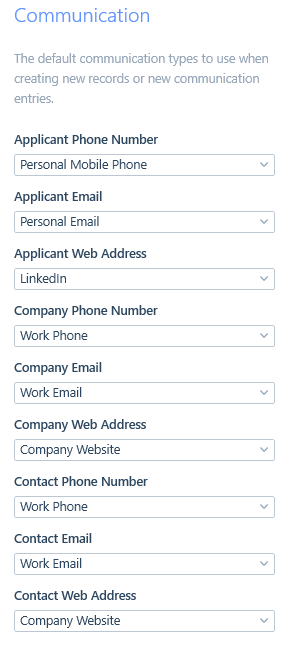
Personal Data
In personal data there are several settings relating to applicant and contact records that you can choose to disable. This might be due to data protection needs or to prevent discrimination.
Additionally, you can set the default options for Marketing Preferences which are applied at the point of creating records. A record’s preferences can be changed from the default whilst they are being created or anytime there after.
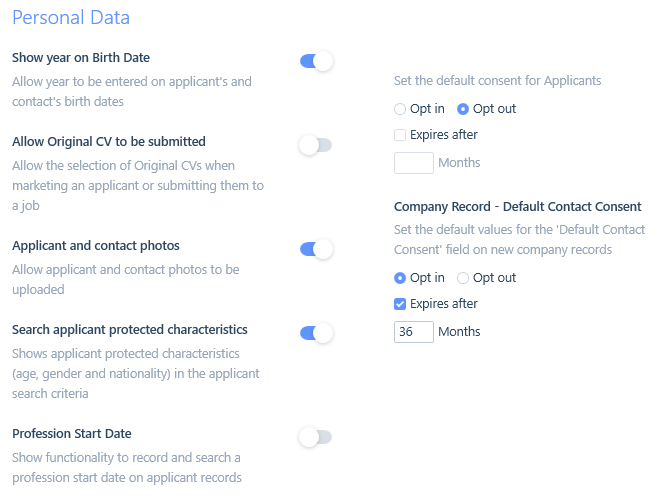
Compliance
Here you can stipulate if at the point of making or extending a placement the compliance warnings are informational or preventative.
If the setting is preventative, it will show this on the warning tabs throughout the submissions process allowing you to progress an applicant through these stages, and then it will be preventative at the point of placement. This means you will not be able to place non-compliant applicants, you will only be able to progress them as far as offer. Additionally, only compliant placements will be able to be extended.
If the setting is informational, you will see this on the warning tabs throughout the entire submission and placement process. This means you will be able to place non-compliant applicants. With the intention here perhaps being, to instead use the compliance management area to ensure that placements are made compliant before their start date.
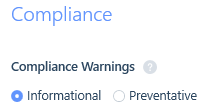
Timesheets
In this area you can set the timesheet period. A timesheet period is a period of consecutive days and is a set, consistent pattern. This pattern can be set as 1-weekly, 2-weekly or 4-weekly.
The Timesheet Source Date is used to determine the first date for any timesheet period. This is so that, for 2 and 4 weekly periods, itris knows which dates all of the timesheet periods start as there will be more than 1 week in the timesheet period (and therefore more than one Monday, Tuesday, etc.).
Additionally, you can also toggle to enable timesheets & expenses on applicable placement records by default.
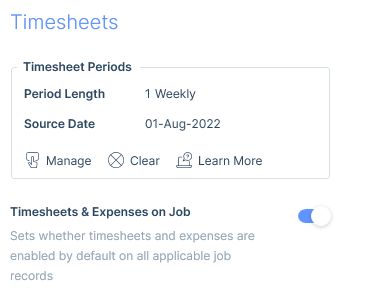
Once the timesheet period is set, and timesheet or expense data has been submitted the timesheet period is not editable.
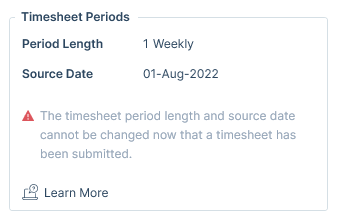
In this area, you can affect what happens with emails in itris.
Firstly, there are two options relating to emails that are sent to, or received from, known records (where the email address is associated with an itris record(s)), through which itris can automatically:
- Add a comment to the record(s) whereby the comment text is populated by either:
- just the subject line of the email, or
- both the subject line and the body of the email
- Attach the email to the record(s)
If turned on, these settings will only look back and process Outlook emails for the previous 4 weeks. This means that if you are away for an extended period of time a potentially large number of emails won’t be attached to the known record(s).
You also have the option to set a Maximum Number of Recipients threshold. This means that if you send a bulk email to more than the specified number of recipients the email will:
- not attach to the records (this is useful in preventing bulk emails from being attached to a large number of records.)
- only include the email subject in the comment text
Note: Email attachments will form part of your data storage whether you are on Cloud or Self Hosted.
Excluded Domains
If you don’t want these above two actions to apply to specific domains (e.g. @itris.co.uk, or @yourbusinessname.com) they will need to be added to this list here.
Adding your company domain here can be useful if you or your colleagues also exist as test records (applicant, contact) in itris, that way your emails won’t be on those records. Don’t worry, your emails with applicants/contacts will still be attached, its just the internal ones that won’t.
Domain Match Exclusion List
When itris is looking at the incoming emails, it will look at the domain part of the email addresses to identify if a potential new contact at an existing client is emailing you, as a way of suggesting you add them to itris at the relevant company.
However, on occasion you might have companies or contacts who have personal email addresses or general email provider email addresses (and not their own company domain) such as gmail.com, so you might want to exclude these sorts of common domains from the matching (gmail, hotmail and other broadly used domains are auto populated in this list). Otherwise every person who emails you with gmail.com will be suggested as being added to that company record as a contact.

Terms
itris will allow those users with permission to manage all stages of agreeing terms with your client from the Terms area of any company record.
Terms of business are commonplace in any business relationship, and the recruitment industry is no exception. Generally, every time business is conducted between two parties, terms of business will be agreed to, and in most cases, this will be the supplier’s standard terms and conditions. However, in some cases, the terms may be negotiated on a per-customer basis.
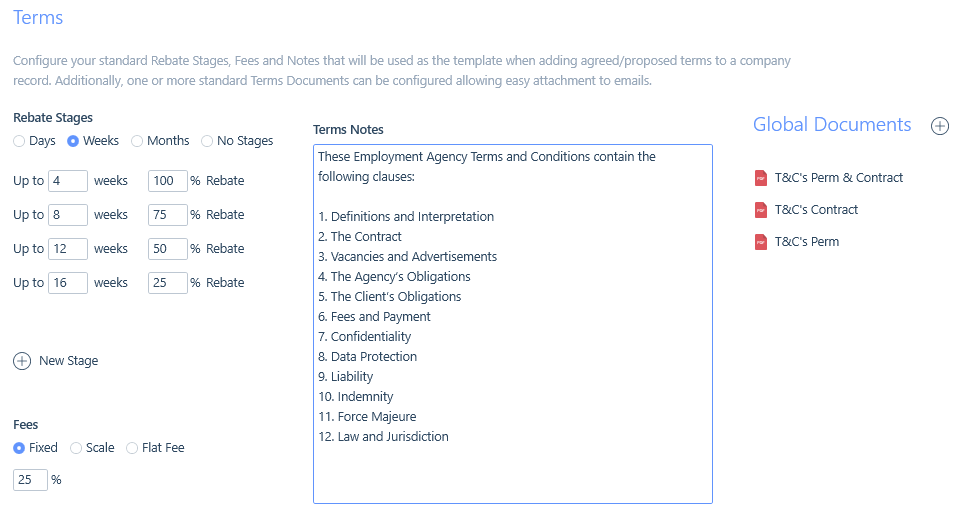
Here you can add details around your terms and set standard Rebate stages, by days, weeks or months, or set to No Stages.
You can also set the default Fee. This can be a fixed fee, a Scale or Flat fee.
A fixed fee will be a set percentage

A Scale allows you to account for changes in the fee dependent on the salary.
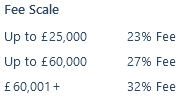
A Flat fee is a value (e.g. in £) as opposed to a percentage, whereby the salary has no impact on the fee.
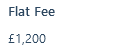
When applying terms to a company record it will automatically populate using the settings added, with the exception of the terms document.
Rebates added to a company record will, in turn, be inherited onto fixed fee placements.
You, of course don’t have to apply these defaults to the record if you have a different agreement with them.
Under Global Documents you can attach terms and any other documents that are then available as centralised resources for emails via the Attachments drop down and General tab. See the New Email Form article for more information.
Special Words
When performing text searches, SQL Server naturally omits certain characters to streamline full-text searching.
This includes numbers, single characters, symbols, and basically anything in the Unicode dictionary. So for example, when searching CVs for ‘R’, ‘C#’ or ‘C++’, SQL Server will remove these and treat them as if they do not exist.
Special words are therefore used to force SQL Server to include these when performing a full-text search and this is done by creating a catalogue in the database, essentially telling SQL Server that it is actually a word.