Introduction
By tracking each source through the various stages of the recruitment process, the Source Report allows you to effectively report on the Return on Investment for each source. The report will show you relevant statistics associated with each Source, for example, the number of applicants a source is linked to, as well as submission and placement activity as a result of that source.
The Source report is accessed via the Internal Reports tile of the Reports area.
The Source report can be run in two different modes: Activity Mode and Performance Mode
Activity Mode
Activity mode is based on the dates anything occurred that is linked to a source. For example, it could be used to determine what activity happened in the recruitment process last year that is linked to Monster.
In the example below, the applicant’s source was obtained on 15th June. They were submitted to a job and had an interview in July. In August they were placed. In Activity mode, when reporting on the month of July you will see the CV Submission and Interview activity in the report, as this occurred in the month being reported on. However, the Source Obtained and Placement won’t be displayed as this activity occurred outside of the reporting period.
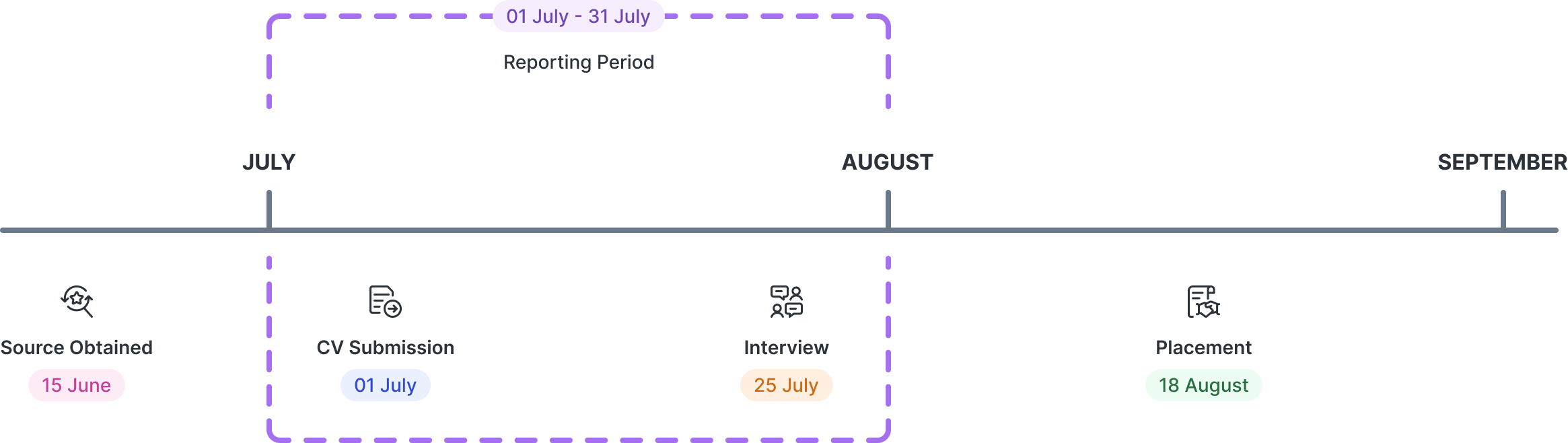
Therefore you get a count of activity related to each source but the counts in the columns are not solely linked to each other i.e., many of the applicants will have obtained the source or a preceding submission level prior to the reporting period or perhaps progressed further after the reporting period. As a result, in activity mode, it is inadvisable to compare columns to produce ratio calculations because of how activity mode fundamentally works.
Performance mode
Performance mode is based on the dates the Source was obtained. For example, it could be used to ascertain the outcome in terms of the recruitment process performance of the applicants that came in via Monster last year.
In the example below, the applicant’s source was obtained in July, and the recruitment activity spans into August. In Performance mode when reporting on the month of July, you will see all the recruitment activity (including activity beyond July) in the report, which occurred as a result of the applicants being obtained by that source during the period being reported on.
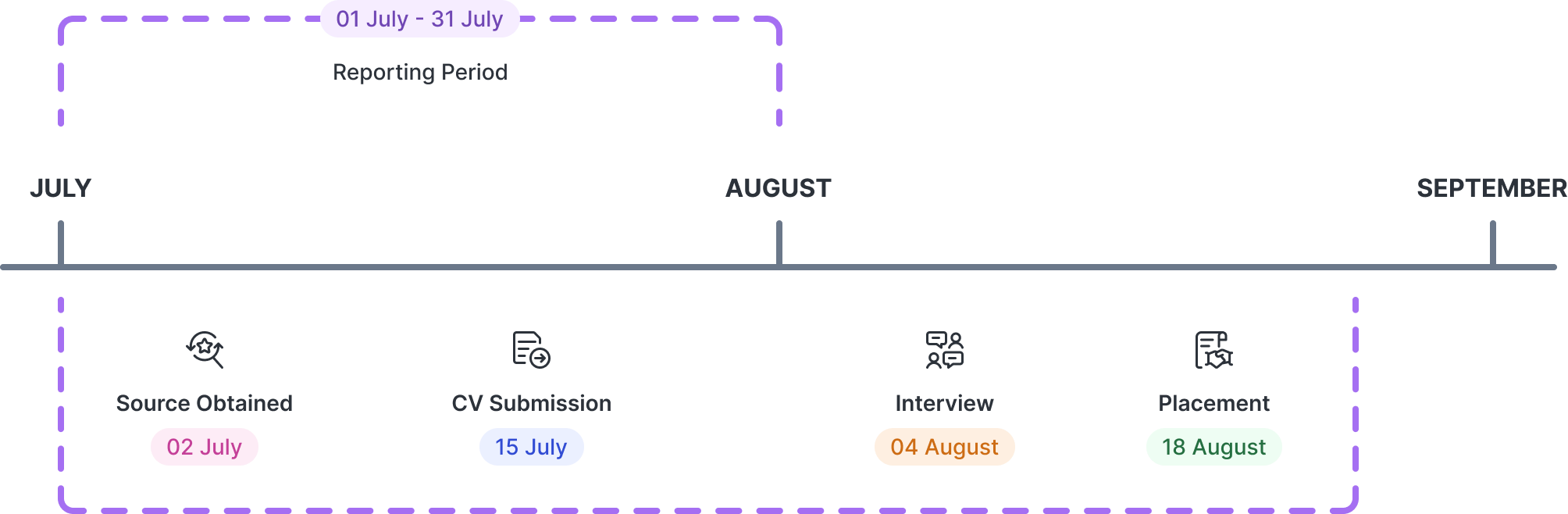
Therefore the counts in the columns beyond applicants are not specific to the reporting period i.e., the counts in each column all originate from the number of applicants that were obtained by the source during the reporting period. As a result, performance mode provides the greatest accuracy if you were to compare columns to produce ratios.
Filter
The filter will allow you to choose the report type (Activity or Performance), who assigned the source, and the dates you wish to report on.
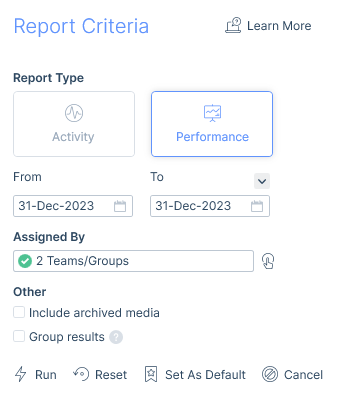
Additionally, you can choose to group your results together which means all sources are consolidated into one row per media (regardless of channel) and one singular person row that consolidates all person sources into one row, for example:
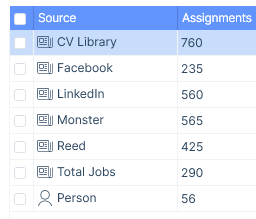
Report Results and Columns Explained
By default your results will be returned in Ascending alphabetical order, however, you may choose to reorder them by Estimated Value Descending so that you can see those generating the most income at the top of the list.
The following are all of the columns available on the Sources Report. Those stared are the default columns. You can move columns about and add and remove them, for more information please refer to the article Grid Columns, and for more information on exporting see the Data Exports article.
| Column | Description |
|---|---|
| Source* | Either the medias and person or broken down to media channels and people by name |
| Assignments* | Shows the total number of times the Source has been linked to an applicant within the filtered date range. (This is not de-duplicated by applicant. For example, if one applicant is assigned the media/channel of Indeed Advertisement three times within the date range, count this as 3). |
| Applicants* | Shows the total number of applicants obtained via the source within the filtered date range. (This is de-duplicated by applicant. For example, if one applicant is assigned the media/channel of Indeed Advertisement three times within the date range as they applied to three job adverts on Indeed, count this as 1). |
| Applications* | Counts the number of Applications where the submission source matches the media/media channel or person/individual people in this row and either: Activity Mode - The Application was created within the filtered date range. Performance Mode - The Applicant Source was obtained within the filtered date range. (This is not de-duplicated by applicant. For example, if one applicant is assigned the media/channel of Indeed Advertisement three times within the date range as they applied to three job adverts on Indeed, count this as 3). |
| Longlist* | As per Applications but for Longlists. |
| Shortlist* | As per Applications but for Shortlists. |
| CV Submissions* | As per Applications but for CV Submissions (uses submission date, and excludes draft CV Submissions). |
| Interviews* | As per Applications but for Interviews (uses the Arranged On date, and excludes draft Interviews). |
| 1st Interviews* | As per Interviews but only for 1st Interviews. |
| 2nd Interviews* | As per Interviews but only for 2nd Interviews. |
| 3rd Interviews | As per Interviews but only for 3rd Interviews. |
| 4th+ Interviews | As per Interviews but only for 4th+ Interviews. |
| Offers* | As per Applications but for Offers. |
| 1st Offers* | As per Offers but only for 1st Offers. |
| 2nd Offers* | As per Offers but only for 2nd Offers. |
| 3rd Offers | As per Offers but only for 3rd Offers. |
| 4th+ Offers | As per Offers but only for 4th+ Offers. |
| Placements* | Counts the number of Placements where the placement source matches the media/media channel or person/individual people in this row and either: Activity Mode - The Placement was created within the filtered date range. Performance Mode - The Applicant Source was obtained within the filtered date range. |
| Permanent Placements | As per Placements but only for permanent placements. |
| Contract Placements | As per Placements but only for contract placements. |
| Temporary Placements | As per Placements but only for temporary placements. |
| Estimated Value* | Total Estimated Value of the placements counted in the Placements column.This will be displayed in the user’s default currency. |