Introduction
The Submissions Status Report allows you to report on Submissions activity, and in addition to reporting on all activity it can be filtered to report on a specific Applicant, Company or Job record. For example, a client may ask you to report on all live submissions with them, or provide them with an overview of all activity (active and inactive) that has occurred for a specific job.
This report is accessible from both within the Reports suite, and via the Report button in the action bar of Job Records.
When the report is launched from a job record it will automatically filter the report to the job from which it was launched and show both active and inactive submissions over the previous 6 months.
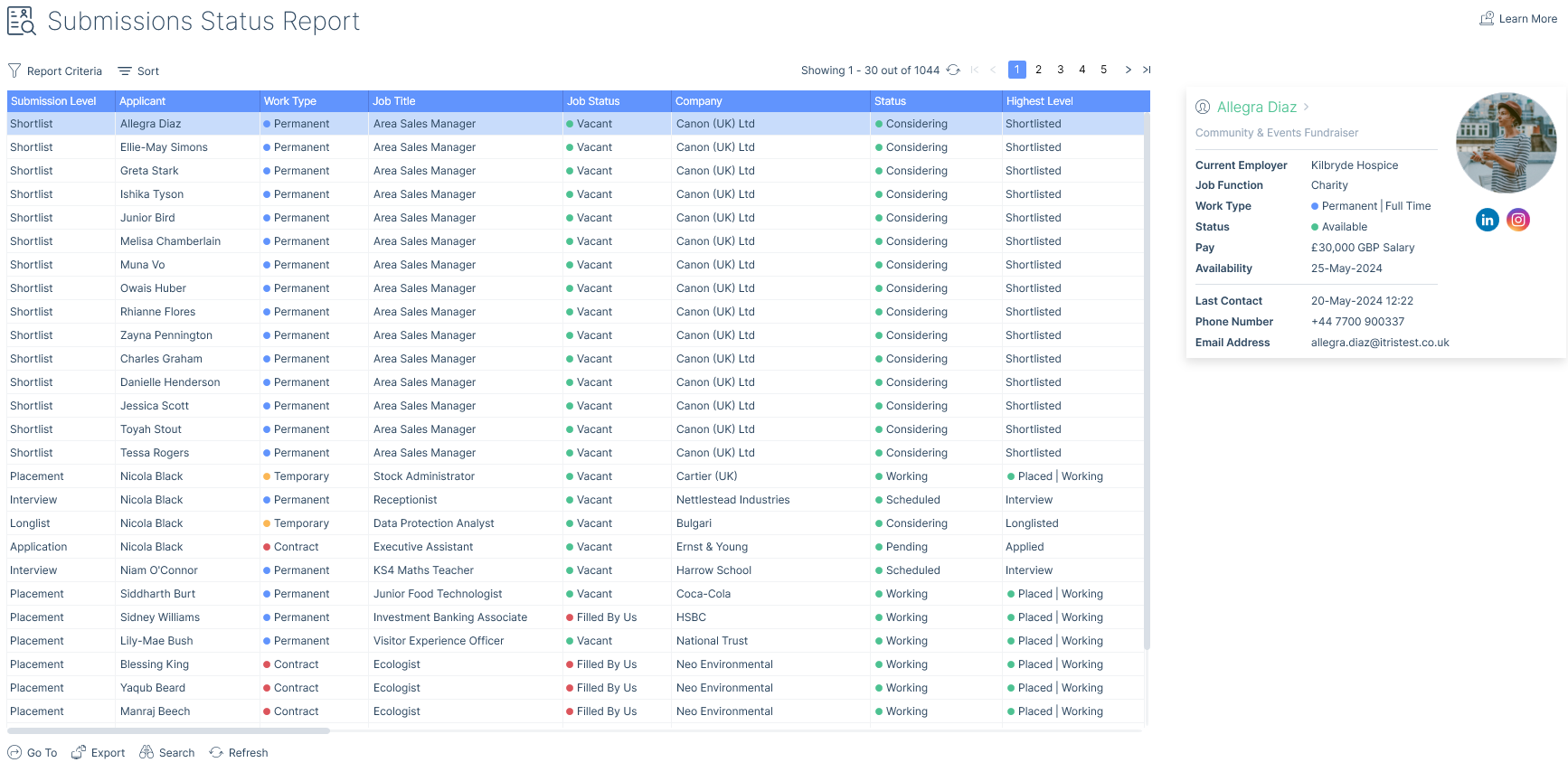
The refresh button at the foot of the report will update the report if data has changed elsewhere while the report is open. Search allows you to convert the results into a focused search, for more information see the article Converting & Focused Searches.
If you have permission to you are able to export this report, please see the User Management | Permissions article for more information.

Report Criteria
The report criteria allows you to filter the report based on your requirements. As a minimum a Status Type and a date range are required.
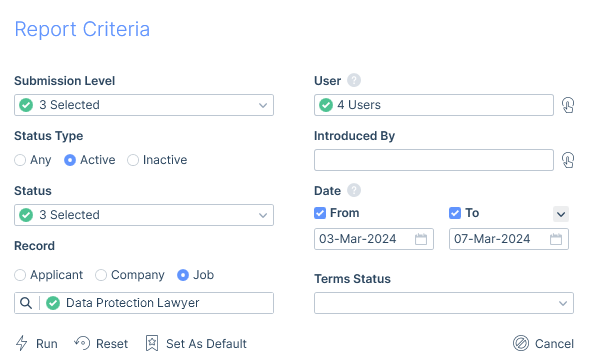
Under Submission Level you can narrow your results down to any of the submission levels or placements.
Status Type refers to the active status of the submission, for example where a CV has been submitted, but not yet progressed or rejected this would be an active status.
The Status filter will be based on the selected Submission Level and Status Type. For example if you are looking for Active CV Submissions you will have statuses such as CV Submission - Sent and CV Submission - Rejected.
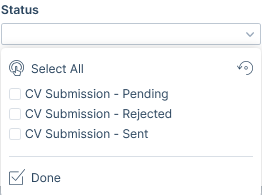
The Record area allows you to filter your results to an individual Applicant, Company or Job record. Records can be found either via their name or ID number.
The Terms Status filter means you can filter submissions based on Terms Status, for example you could filter to submissions where no Terms exist with the client highlighting a potential risk that you can action as necessary.
Use the User field to filter results to users that are the Submitted By / Arranged By / Offered By / Created By / Filled By user(s) of the submission level(s) reporting on. Additionally, you can search be the Introduced By user(s).
As different submission levels utilise different date fields, the Date filter will look at the following dates for consideration: Submitted On, Arranged On, Offered On, Created On.
Changes made to the criteria can be saved as your default criteria by Set As Default or unsaved criteria changes, changed back to the default criteria via Reset.
Sort Options
By default the report will be ordered by Submitted On date descending, however, you can choose to order by other criteria.

Columns
The following are all of the columns available on the Submissions Status Report. Those stared are the default columns. You can move columns about and add and remove them, for more information please refer to the article Grid Columns, and for more information on exporting see the Data Exports article.
- Submission Level*
- Applicant Id
- Applicant*
- Most Recent Job Title
- Most Recent Employer
- Job Id
- Work Type*
- Job Title*
- Job Status*
- Company*
- No.* (interview or offer number)
- Status*
- Highest Level*
- User*
- User Team (users current team)
- Date*
- Introduced By*
- Introduced By Team (users current team)
- Created By
- Created By Team (users current team)
- Created On
- Job Function*
- Work Capacity*
- Reason*
- Main Contact*
- Line Manager*
- Source*
- Sector*
- Industry*
- Business Type*
- Terms Status*
- Terms Date*
- Pay*
- Charge*
- Pay Sought*
- Estimated Value*
- Fill Chance*
- Job Reference*
- Notes*