Introduction
There may be occasions when you only want certain users to view or manage (add, edit, remove) Custom Fields or Attachments (including applicant/company profile images) against records. This is achieved by assigning Data Access Groups (DAGs) to those items.
Data Access Groups are managed within the itris Management Utility (IMU).

Once created a DAG can then be applied to a Custom Field in the IMU, which will then impact which users can view and manage that Custom Field in itris. DAGs can also be applied to Attachments, both when linking an attachment to a Custom Field and those directly added/managed within the Attachments tab.
See the Data Access Groups article for more information.
Creating Data Access Groups
You can set up as many DAGs as required to satisfy your workflows.
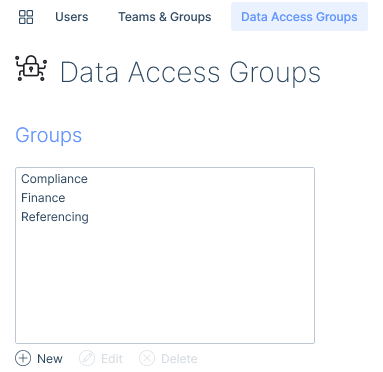
You can assign individual users, Teams, Groups and Access Groups to a DAG. Each of these can have different access levels assigned, in addition to setting a Default Access level for individuals not included in the assigned list.
DAG Access Levels
There are three access levels; No Access, View only and Full Access.
Full Access allows users to add, edit, manage, delete and remove as relevant to the data the DAG is assigned to.
The Default Access setting will automatically be set to No Access, though this can be changed to either Full or View Only Access.
When assigning users, you can set their access to either Full or View Only Access.
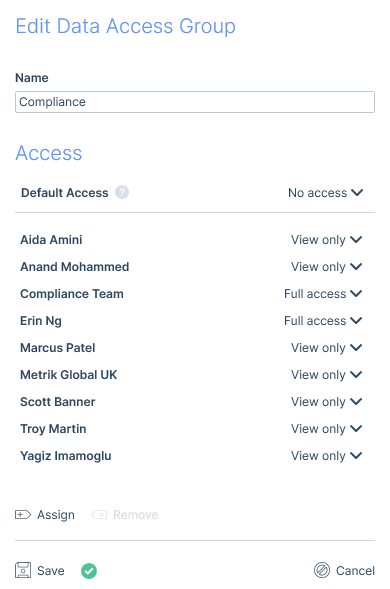
In cases where a user matches more than one entry in the list (for example, they are part of two teams assigned), the entry with the highest permission level will be applied.