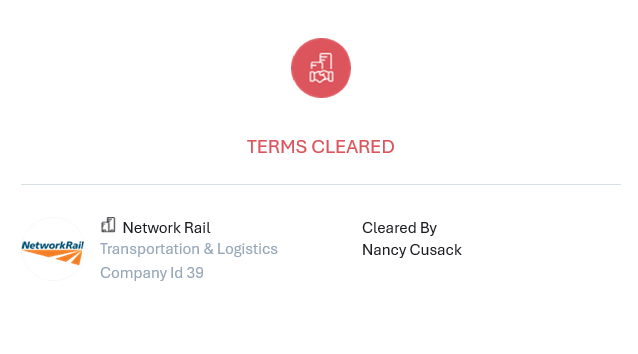Introduction
Email Notifications are managed via the itris Management Utility (IMU) Utilities area.
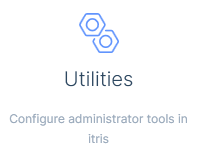
Before any Email Notifications can be created, SMTP details must first be configured for the email account that will be used to send the notifications, please see the Utilities | SMTP Details article for more information.
You can set up multiple of each email notification type (Placement, Job and Terms) to ensure the right people are emailed for the relevant scenario.
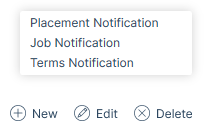
Each Notification will need the recipients area completed. Each can have more than one recipient for the email notifications to be sent to (these do not have to be itris users but do need to be valid email addresses).
Additionally, for each Notification created you have the option to attach a copy of the email to the placement/job/company record respectively. This will be applicable where placements/jobs/terms are created or modified/updated. The attachment will be an HTML file.
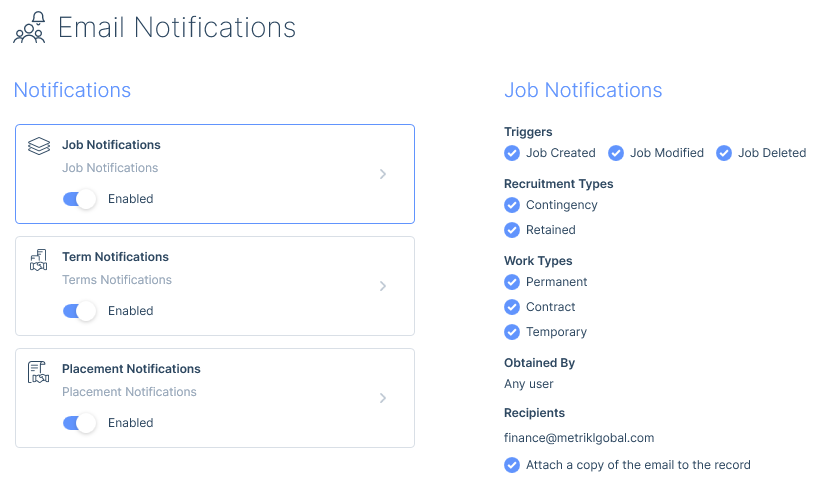
Once a Notification of each type has been created and enabled (either for the first time or, being re-enabled after a period of it being disabled) a snapshot of the current data will be taken before notification emails (for that type) will start to be sent when the trigger points are met.
Placement Notifications
Placement notifications allows you to alert those that need to know when a placement meets any of the three Placement trigger points. These trigger points are:
- Placement Created
- Placement Modified (please see below for more information on this)
- Placement Deleted
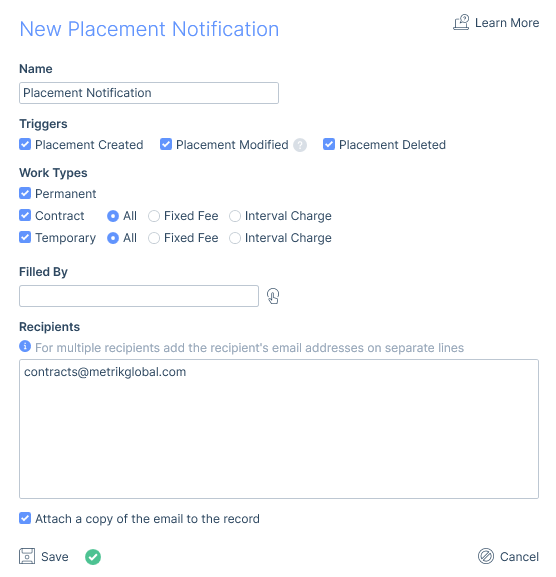
Managing Placement Notifications
There are three trigger points for sending a Placement Notification email; Placement Created, Placement Modified, Placement Deleted. At least one of these will need to be selected, though selecting none behaves the same as selecting all.
Firstly, a Work Type will need to be set, selecting none behaves the same as selecting all.
If Contract or Temporary are selected you have a further three options to cater for the Fee Type.
Fixed Fee - placements with a one-off charge.
Interval Charge - placements that has an interval (hourly or daily) charge.
Placement notification emails can be set to be sent only if certain users are set as the Filled By User or be left blank which equates to all users.
Emails Notifications for Placements made against Retained Jobs will include details of the Charge Schedule.
Fields triggering a Placement Modified email
In terms of Modified Placements, there are certain fields that are monitored for changes that will initiate a Placement Modified Notification:
- Job Title
- Start Date
- End Date
- Filled By User
- Invoice Contact
- Invoice Address
- Employment Type
- Trading Company
- Purchase Order Number
- Did Not Start
- Rates (changes to any of the following)
- Rate Name
- Payment
- Charge
- Start Date
- End Date
- Start Time
- End Time
- Days Applicable
- Split Fees (changes to any of the following)
- Recipient
- Percentage
The changes to these fields are tracked in the modified placements email, so the previous (displayed in red text) and new value (displayed in green text) will be displayed to highlight the change. If a change is made to any of the other fields displayed within the modified placement email an email will not be triggered, however the latest data will be detailed in any modified placement emails.
Job Notifications
Job notifications allows you to alert those that need to know when a job meets any of the three Placement trigger points. These trigger points are:
- Job Created
- Job Modified (please see below for more information on this)
- Job Deleted
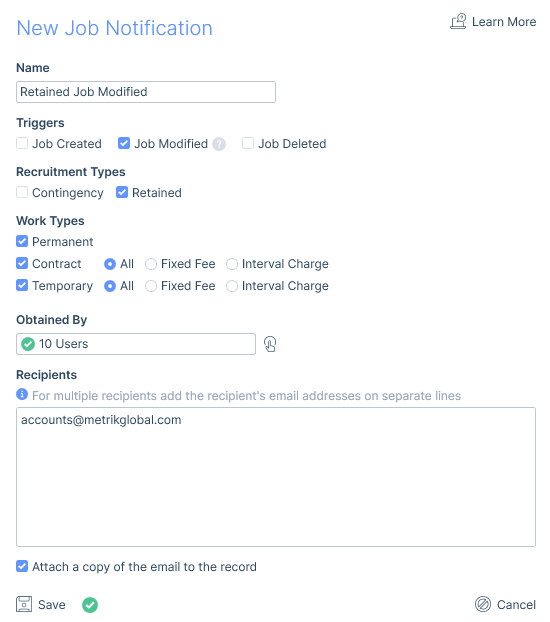
Managing Job Notifications
There are three trigger points for sending a Job Notification email; Job Created, Job Modified, Job Deleted. At least one of these will need to be selected, though selecting none behaves the same as selecting all.
Firstly, you can choose which Recruitment Types (Contingency and/or Retained) to send Job Notification for, selecting none behaves the same as selecting all.
Additionally a Work Type will need to be set, again, selecting none behaves the same as selecting all.
If Contract or Temporary are selected you have a further three options to cater for the Fee Type.
Fixed Fee - placements with a one-off charge.
Interval Charge - placements that has an interval (hourly or daily) charge.
Job notification emails can be set to be sent only if certain users are set as the Obtained By User or be left blank which equates to all users.
Fields triggering a Job Modified email
In terms of Modified Job, there are certain fields that are monitored for changes that will initiate a Job Modified Notification:
- Job Title
- Start Date
- End Date
- Obtained By User
- Invoice Contact
- Invoice Address
- Rates (changes to any of the following)
- Rate Name
- Payment
- Payment To
- Charge
- Start Date
- End Date
- Start Time
- End Time
- Days Applicable
- Charge Schedule (Retained Recruitment jobs)
- Charge Name
- Charge Interval
- Charge
- Confirmed
- Confirmed Date
- Purchase Order Number
The changes to these fields are tracked in the modified jobs email, so the previous (displayed in red text) and new value (displayed in green text) will be displayed to highlight the change. If a change is made to any of the other fields displayed within the modified job email an email will not be triggered, however the latest data will be detailed in any modified job emails.
Terms Notifications
Terms Notification emails means the relevant people can be informed if any of the three Terms trigger points are met. These trigger points are:
- Terms Created
- Terms Modified (term status type only)
- Terms Cleared.
Once a Terms Notification has been created and enabled, emails will start to be sent when the trigger points are met.
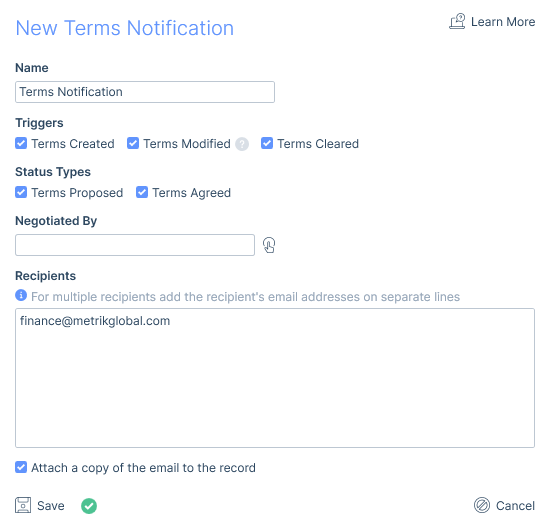
Managing Terms Notifications
There are three trigger points for sending a Terms Notification email; Terms Created, Terms Modified, Terms Cleared. At least one of these will need to be selected, though selecting none behaves the same as selecting all.
The Status Type will also need to be selected, and as with the triggers above, selecting no status types behaves in the same way as selecting both status types.
itris Company Terms Status’ are one of two Status Types, either Proposed or Agreed. You can have multiple statuses under each type, for example under the type “Agreed” you might have the statuses “Standard Terms” and “Sole Supplier Terms”. The type of a status is easily identified in itris by the coloured ellipse, Proposed Type Statuses show with an orange ellipse, and Agreed show with a green ellipse. See the Data | List Items article for more information.
With the Status Type setting, a notification email will only be sent when either the existing or the new terms status matches the status type(s) selected.
For example, the trigger is set as Terms Modified and the status type of Proposed Terms is ticked.
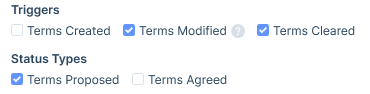
If a user changes a set of Terms from Standard Terms to Sole Supplier Terms (both Agreed Status Types) you won’t get a notification. But if the user changes Terms from Sent (a Proposed Type) to Standard (an Agreed type) then you will be notified as the existing status type matched the selection. Additionally the change to the terms status is tracked in the modified terms email, so the previous terms status (displayed in red text) and new terms status (displayed in green text) will be displayed to highlight the change. If a change is made to any of the other fields displayed within the modified terms email an email will not be triggered, however the latest data will be detailed in any modified terms emails.
In addition to the Triggers & Status Types you can set for notification emails to be sent only if certain users are set as the Negotiating User or leave it blank which equates to all users.
Finally, you will need to add in the email address(es) for the email notifications to be sent to (these do not have to be itris users but do need to be valid email addresses).
Agent Tasks
Emails will be sent between 5 - 15 minutes after the trigger has occurred, the minimum of 5 minutes prevents multiple successive changes generating multiple emails. Please see the Agent Tasks article for more information.
Notification Email Examples
Placement Created Notifications
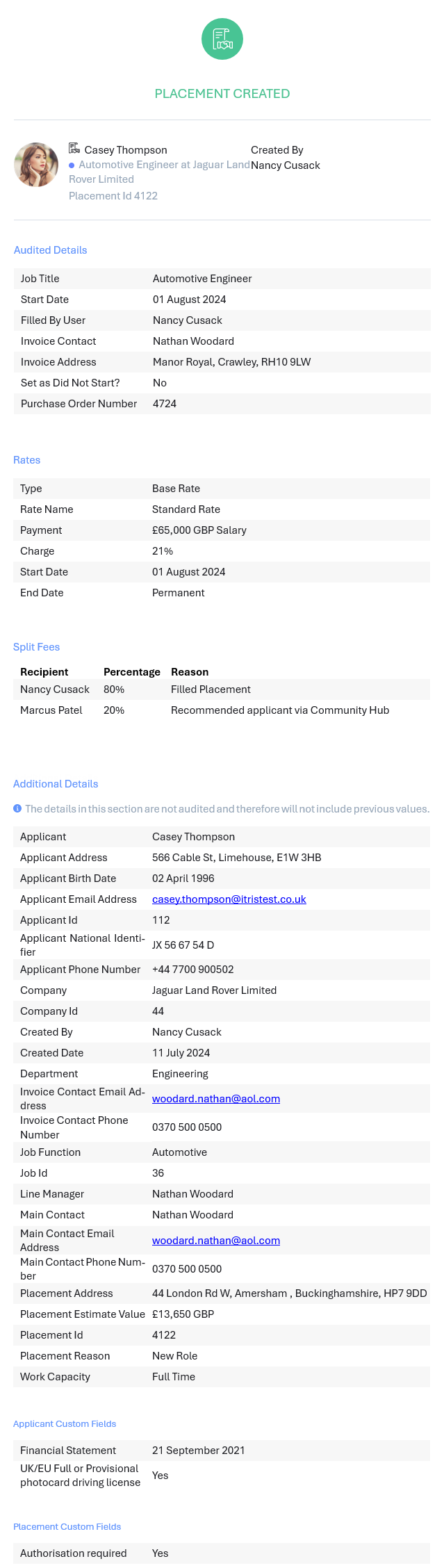
Placement Created Notifications - Additional Retained Charge Schedule
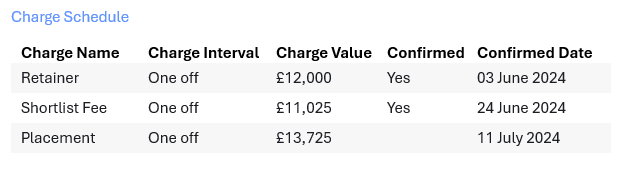
Placement Modified Notifications
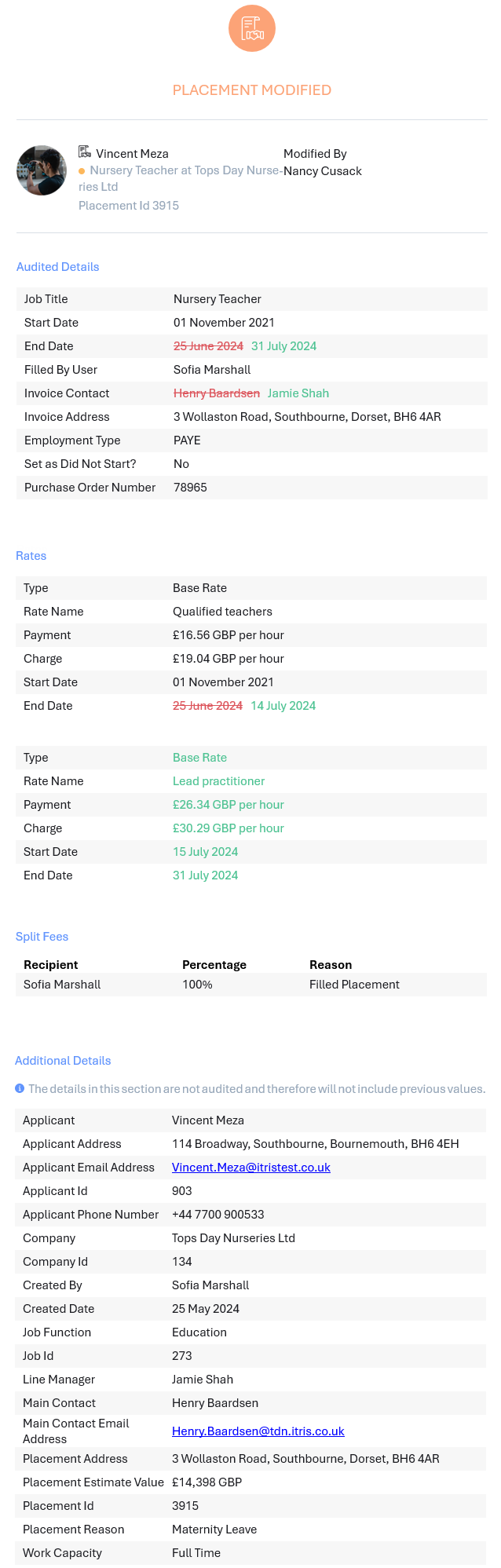
Placement Deleted Notifications
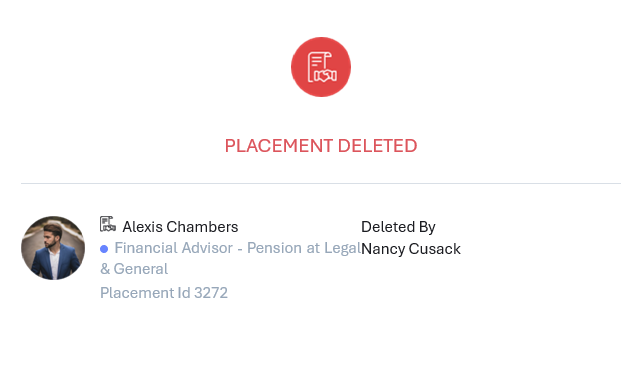
Job Created Notification (Retained)
Job Created Notifications for Contingency Jobs will be identical to the below with the exception of the Charge Schedule section.
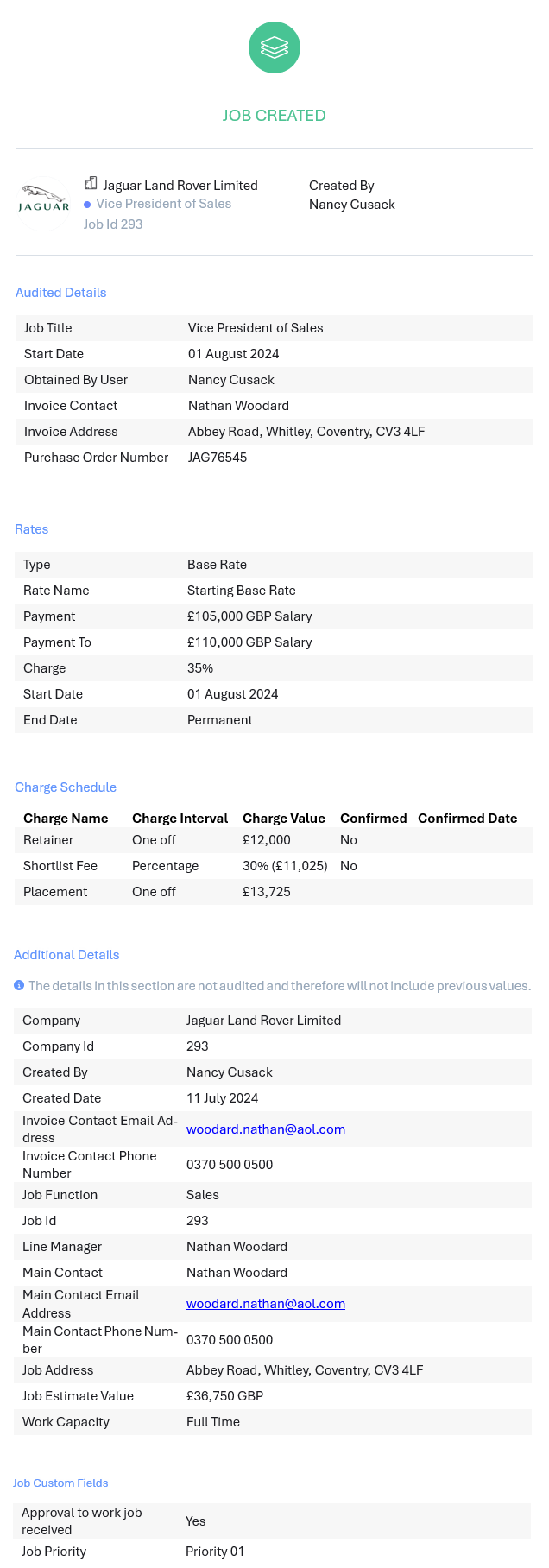
Job Modified Notification
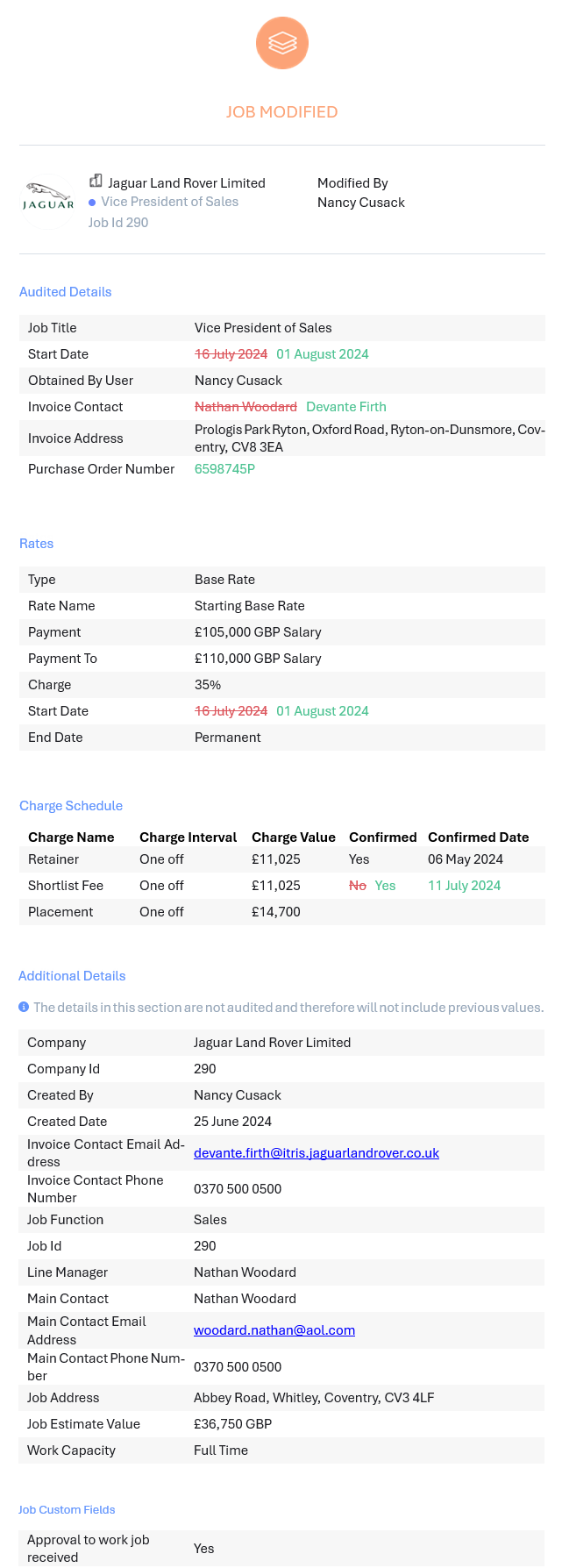
Job Deleted Notification

Terms Created Notifications
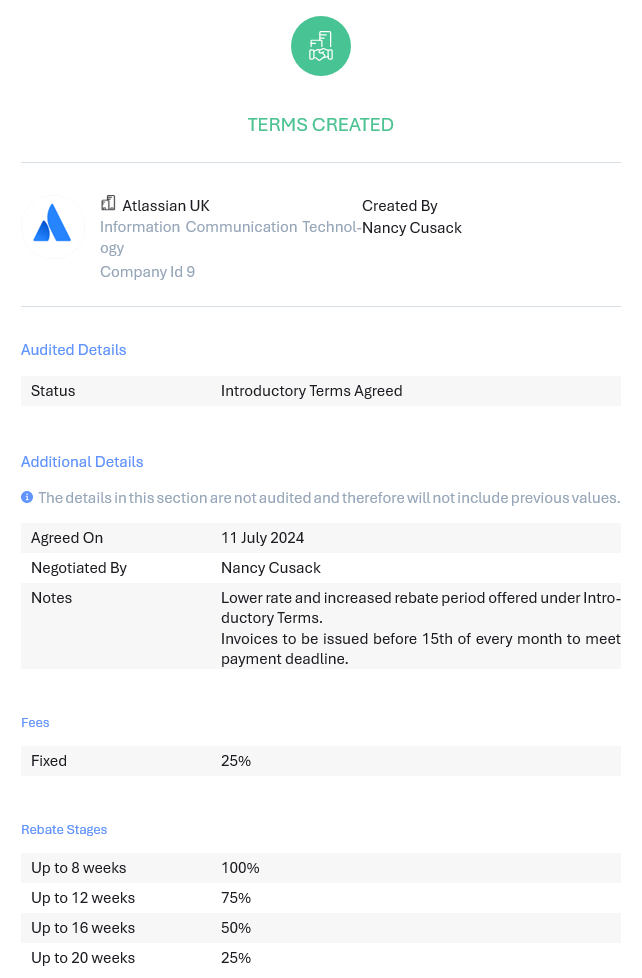
Terms Modified Notifications
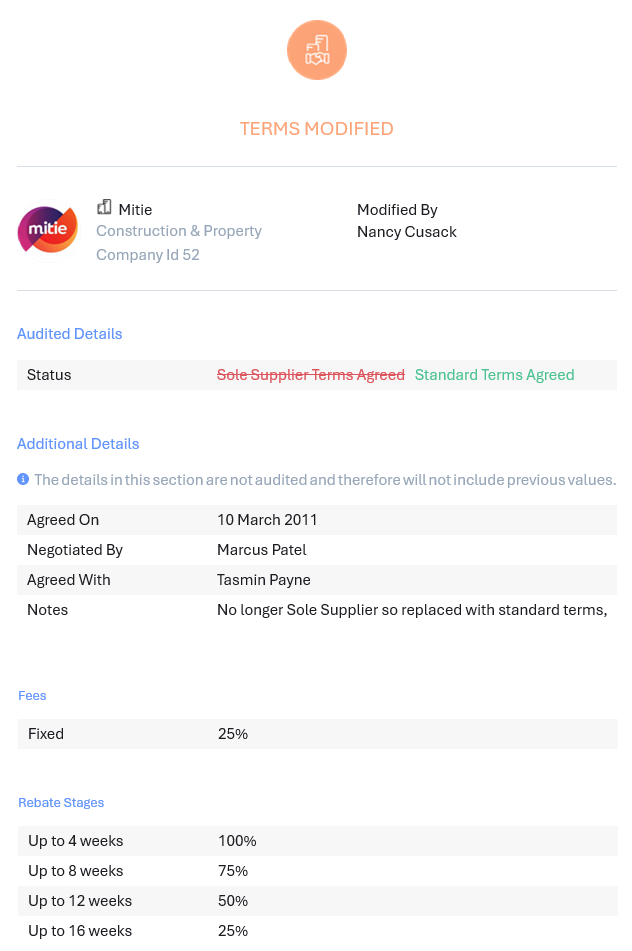
Terms Cleared Notifications