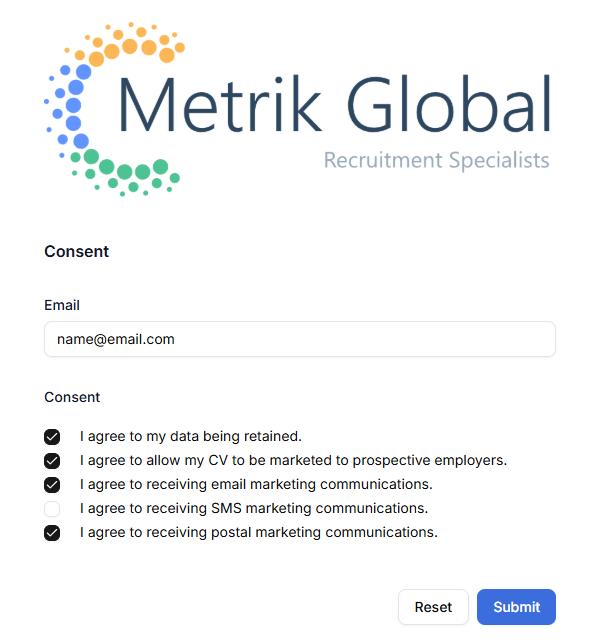Introduction
itris web forms provide a streamlined way for applicants to interact with your recruitment process online.
Web Form links enable applicants to register, update their CV/record, submit/update consent options, and/or apply for one or more jobs. These actions made are brought into the Applicant inbox and managed from there. See the Applicant Inbox & Update Utility article for more details.
Three types of link can be configured:
- Registration - Allow applicants to create/update their profile
- Job Application - Enable applications for specific positions
- Consent - Handle data processing permissions
itris will identify possible existing records and allow updates to those record.
Consent options are also displayed via the Registration form in addition to the standalone Consent form.
Configuration
Configuration of these three web form types is managed via the itris Management Utility > Utilities > Web Forms.
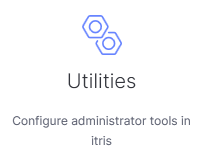
Here you can toggle the forms on and off as required.
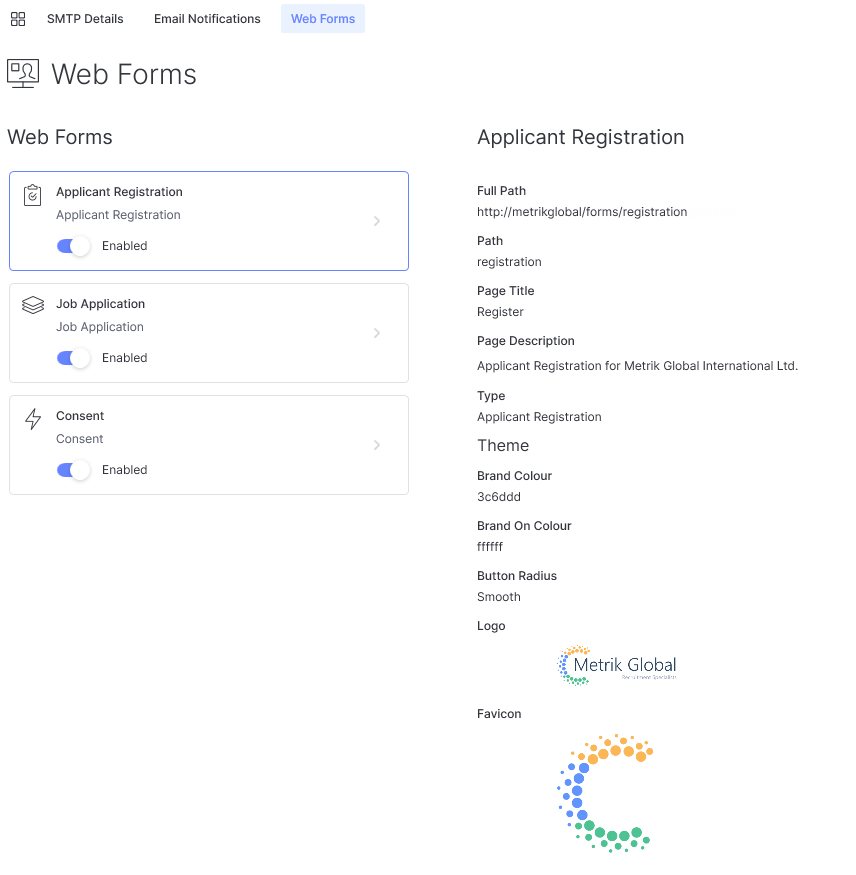
You can configure various options for each Web Form including:
- Page Title
- Page Description
- Brand Colours (using hexadecimal codes)
- Logo
- Favicon (website tab icon)
The URLs for each of the three options are based on your database name, with only the final part of the URL (the Path) being configurable by you.
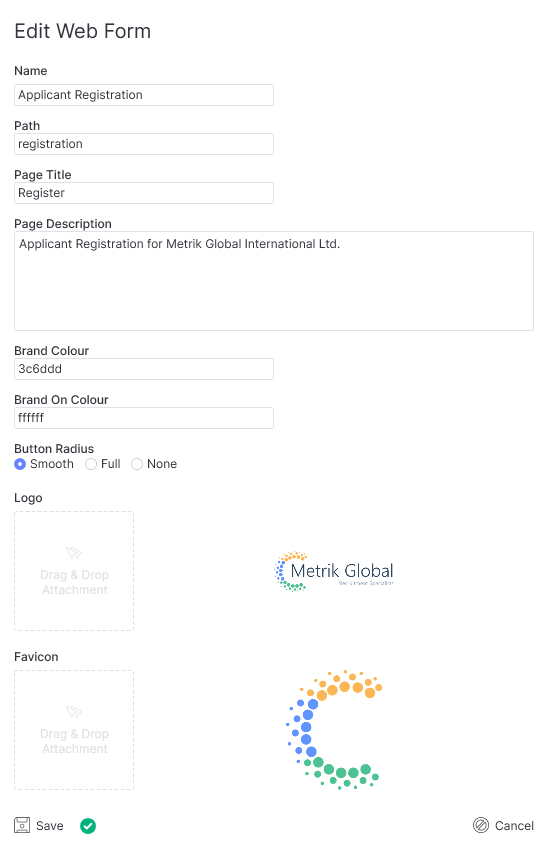
Using Web Forms Links
Hovering over the URL in the configuration area will allow you to copy it.
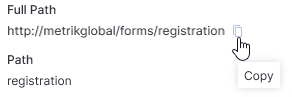
Application and Consent URLs
The Application and Consent URLs can be provided directly to applicants - for example, you may include these in email templates or have links to them on your website.
Job Application URLs
The Job Application URL requires a suffix to link to specific job(s) for the applicant to apply to. This suffix is in the form "?job-id={RecordId}".
For example, if your URL is https:/metrik-global.itris.app/forms/apply and you want to link this to Job Id 15, the URL you would provide would be: https://metrik-global.itris.app/forms/apply?job-id=15
You can provide a link that loads more than one job for the applicant to apply for: https://metrik-global.itris.app/forms/apply?job-id=15&job-id=89
Combined Registration and Application
You can send a combination of the Registration and Application link, based off the Registration link with an added suffix for the job id: https://metrik-global.itris.app/forms/registration?job-id=45
Using the Job URL in Email Templates
You can also use the Job URL in email templates, here are a couple of examples of how you might do so:
Example One | Send to a list of applicants from a search
When creating the email template (for example from the Applicant record) you can use the Link icon into which to add the base URL at the relevant part of the email.
Here you’ll need to choose the correct profile (most likely HTTPS://) and add in the base URL (adding the suffix for the job id number comes later when sending the email as this will differ each time).
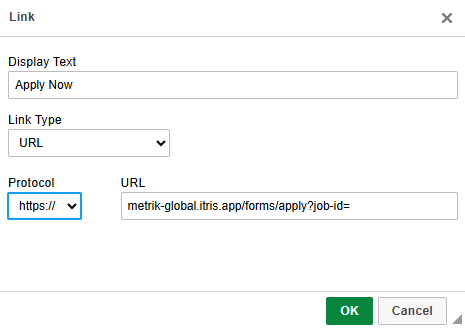
Your email template might look something like this:
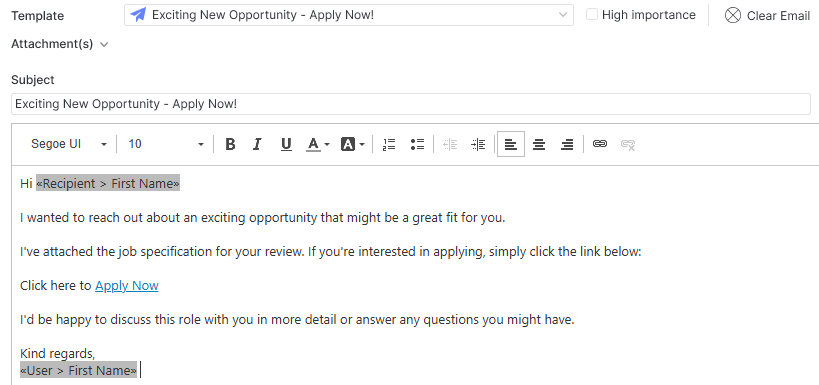
Remember to save this email as a template so you can use going forward.
When sending the email the user can click the Link Icon, add in the suffix at the end of the URL before sending (remember not to overwrite the template).

Example Two | Emailing Long/Shortlisted applicants from a Job
You may have long/shortlisted a number of applicants to a job and want to send them the job description, and a link allowing them to apply for the job if they are interested. The responses will come in via the Applicant Inbox for you to see they are interested and have applied (though note they will retain the current submission level).
From the Job record you can click on Send Email in the action bar to emails selected applicants at any submission stage.
On the email itself you might have an email template that includes the base job application URL at the end of which is the Job Id is a merge field.
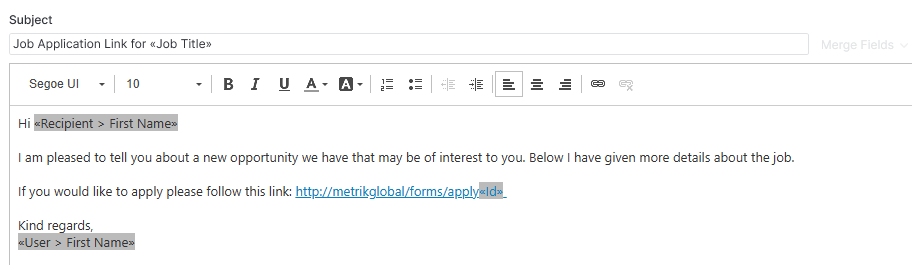
Embedding Links in your Website
You may choose to embed the Registration or Consent forms into your website, your web developers can do this for you. Its worth noting that when doing so they can embed in such a way that the logo at the top of the forms are not included (as its already your website, you may not want it there). When doing this they would need to add a tag at the end of the link, for example: https://metrik-global.itris.app/forms/registration?embedded=True
Using Web Forms
Whichever type of link you provide to the applicant, the first thing they will be required to do is complete a CAPTCHA page to ensure they are a real person before proceeding.
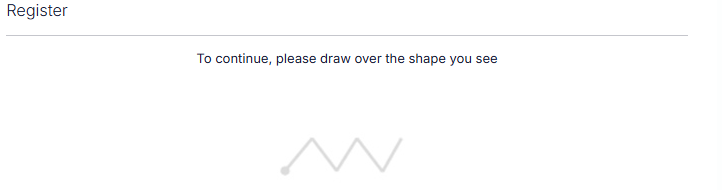
Applicant Registration
When completing the registration form the following fields are mandatory:
- First Name
- Last Name
- Telephone
Optionally, the applicant can add a URL (e.g. their LinkedIn profile), attach a CV, and complete the Consent Options.
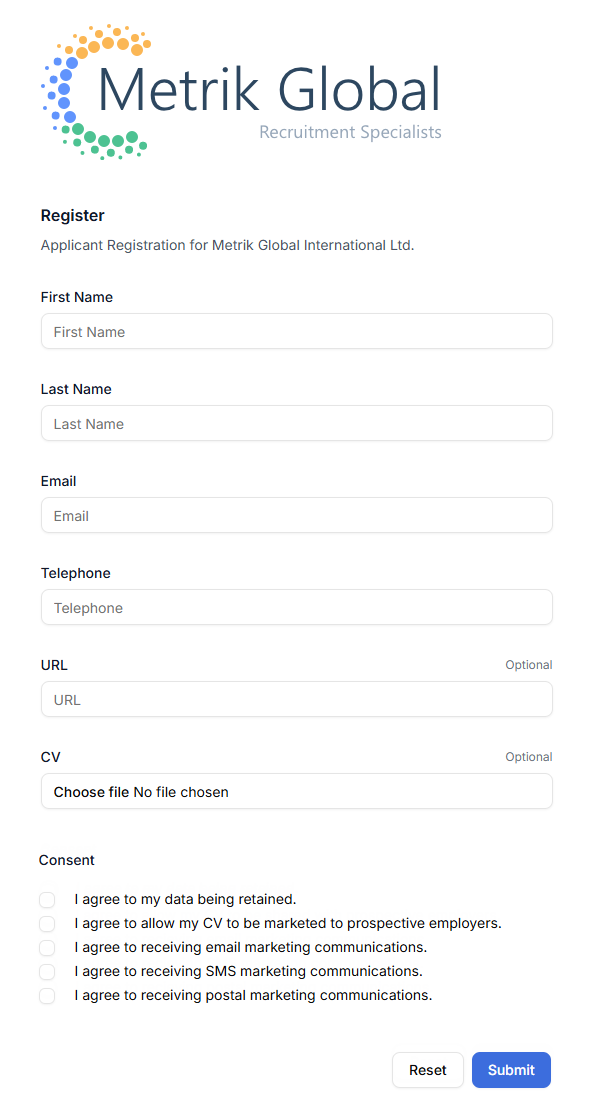
Job Applications
Job Applications require the applicant to complete their email address, which will be used for duplicate checking.
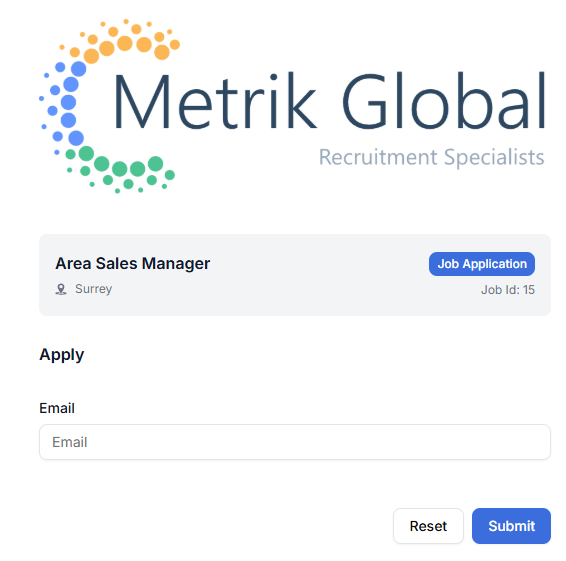
Where more than one Job Id has been provided on the link, the application will be for all the jobs.
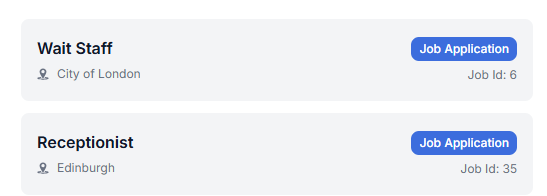
Consent Options
Consent Options require the applicant to complete their email address, which will be used for duplicate checking.