Combining searches allows you to take two saved searches and produce one list of either a broader or narrower set of results.
You can combine any two saved searches of the same type, for example, two applicant searches, or two contact searches. You can’t, for example, combine an applicant search with a contact search.
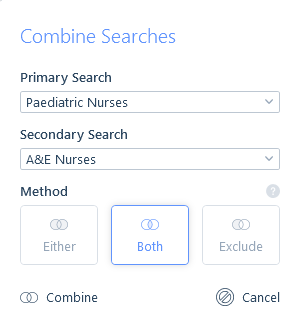
Either Method will join the two saved search results lists together, and remove any duplicates (so that you are not looking at the same record twice) and give you one long list of results. This could be particularly useful if you are recruiting for a job that could be based at a variety of locations, so for example, applicant geolocation radius searches may have occurred for the relevant skills in relation to London and separately Edinburgh with each saved search result added together. This could also be used as in the example above where you are looking for a nurse who has worked as either a Paediatric Nurse or an A&E Nurse (not necessarily both).
Both Method will only return results where the record appears in both saved search results lists. In this scenario, we would only want to see results containing applicants that have worked as both a Paediatric Nurse and an A&E Nurse. The Both Method will help reduce your results list.
Exclude Method will remove the results of the secondary search from that of the primary search when records exist in both. In this example, we are looking for a Paediatric Nurse who hasn’t worked as an A&E Nurse. Another common use for Exclude Method combing is to assist you with finding new applicants to send to a client. For example, the applicants from your initial search were not right for the job, so you run a second, wider search, but exclude from that the applicants of the first search, so you are not looking at those records again.
Once combined, the search results will be displayed. These results could then also be saved and then combined with another saved search as needed and the process repeated as many times as required. Combined search results can be managed in the usual way, except you will not be able to edit the criteria as the criteria only exist on the original searches.